Create a Samsung Account on my Samsung TV
A Samsung Account gives you access to a wide range of services including apps, games and much more. You can also access and use the SmartThings app. To enable your Samsung Account your Smart TV must be connected to the internet. Choose an option below to create a Samsung Account depending on the model year of your TV.
Note: You can also head to http://account.samsung.com to create a Samsung Account on a mobile device or PC. Please note it may be mandatory to login to your Samsung Account on your TV.
![]() Please Note: The information on this page is for Australian products only. Models, sequences or settings will vary depending on location and/or where the product had been purchased. To be redirected to your local support page please click here.
Please Note: The information on this page is for Australian products only. Models, sequences or settings will vary depending on location and/or where the product had been purchased. To be redirected to your local support page please click here.
 Settings and then All Settings
Settings and then All Settings
Note: Images were taken from a 2024 model TV. Depending on the model of your TV, sequences and steps may vary.
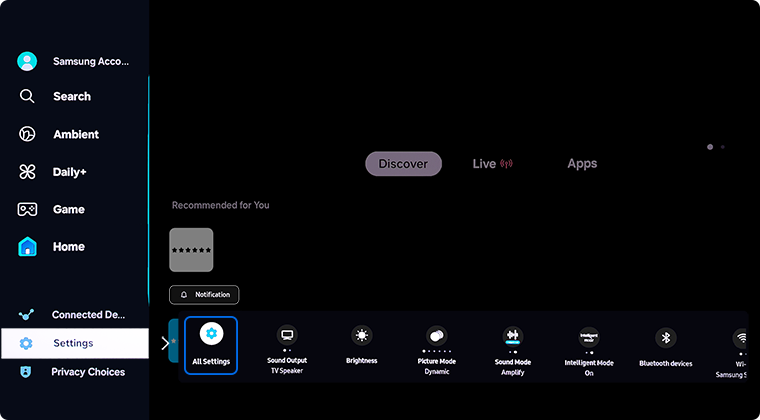
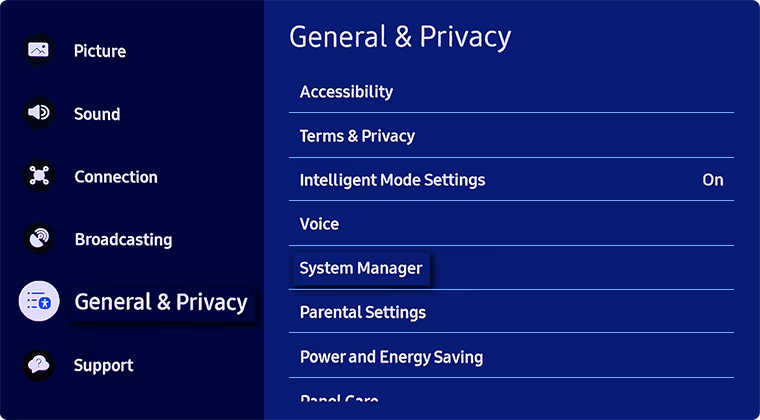
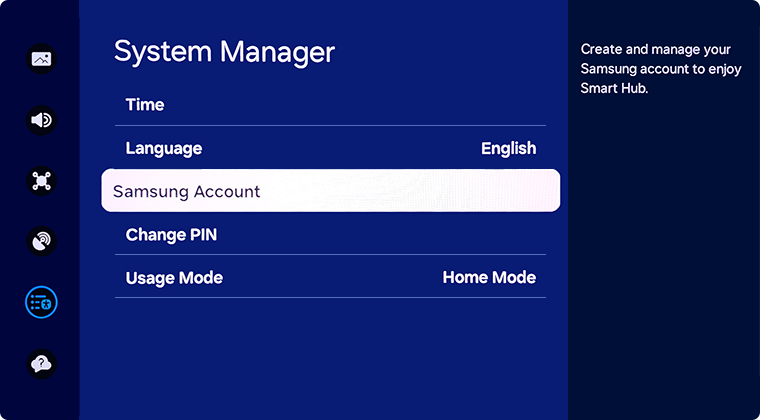
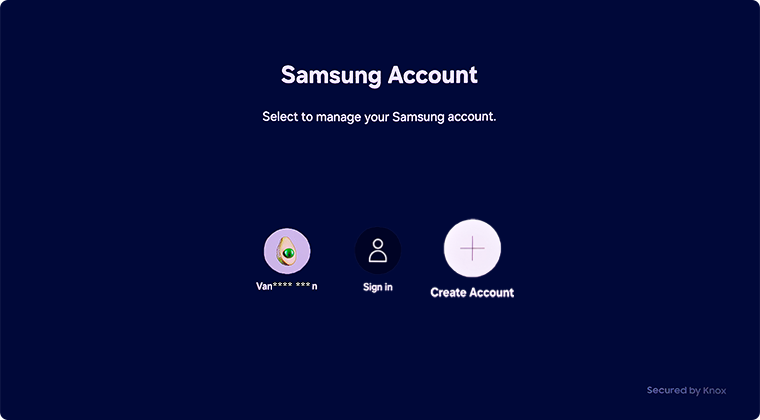
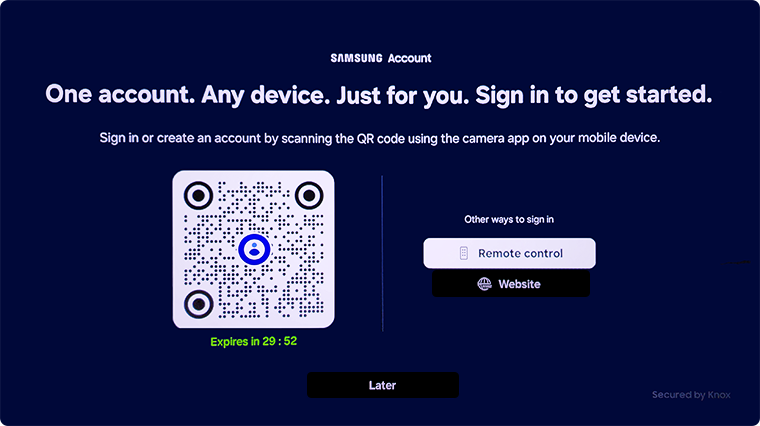
 Home button on your remote control and then select Menu
Home button on your remote control and then select Menu

 Settings and then All Settings
Settings and then All Settings

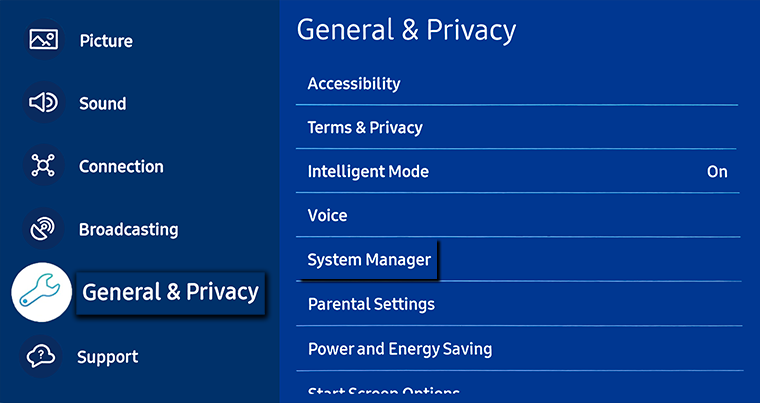
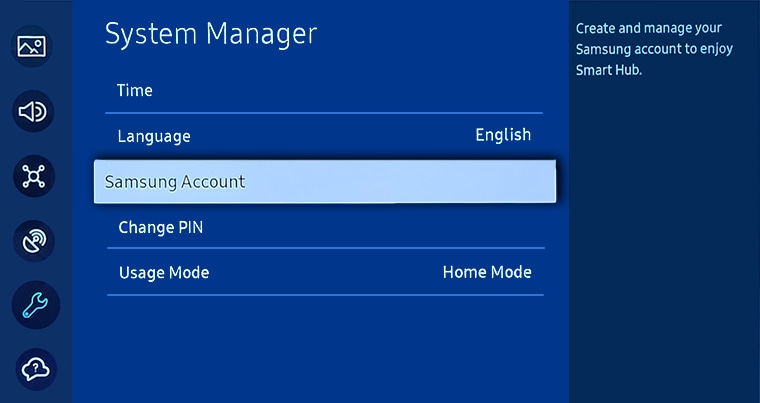


 button on your Samsung remote and select
button on your Samsung remote and select  Settings
Settings

 General tab and then System Manager
General tab and then System Manager




 button on your Samsung remote and select
button on your Samsung remote and select  Settings
Settings

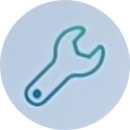 General tab and select System Manager
General tab and select System Manager




For previous models:
- 2016 Model TVs: System > Samsung Account > Create Account
- 2014 - 2015 Model TVs: Menu > Smart Hub > Samsung Account > Create Account
To learn how to manage your Samsung Account, head to Manage a Samsung Account on your TV.
Having troubles signing into your Samsung Account? Reset your password to see if this helps. For further assistance, please contact our Chat Support or technical experts on 1300 362 603. To find your Samsung product's User Manual, head to Manuals & Downloads.
 This product should be mounted to a wall or other suitable surface to avoid serious injury. Find out more here.
This product should be mounted to a wall or other suitable surface to avoid serious injury. Find out more here.
Thank you for your feedback!
Please answer all questions.