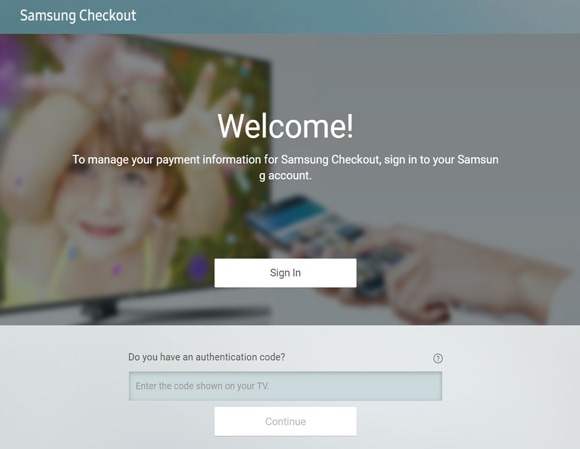如何兌換及使用 The Frame 電視的 Samsung Art Store 優惠券
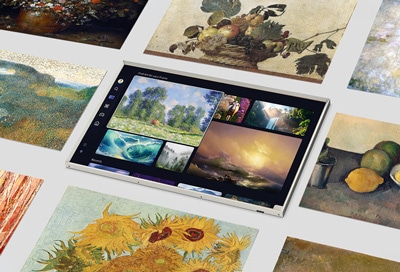
Samsung The Frame 的 Art Mode 能夠將您的電視變成優美作品, 以電子形式呈現 Samsung Art Store 上的畫作、照片及其他藝術品。只要訂閱 Samsung Art Store,即可兌換及使用 Art Store 優惠券。請參考以下指南,了解如何管理您的 Art Store 優惠券。如果想了解如何訂閱 Art Store,請參考這篇訂閱指南。
要使用 Art Store 優惠券,您需要先註冊成為 Art Store 會員,並登記您的付款卡。使用 Art Store 優惠券後,即會自動在已登記的付款卡內扣除相關會員費用。
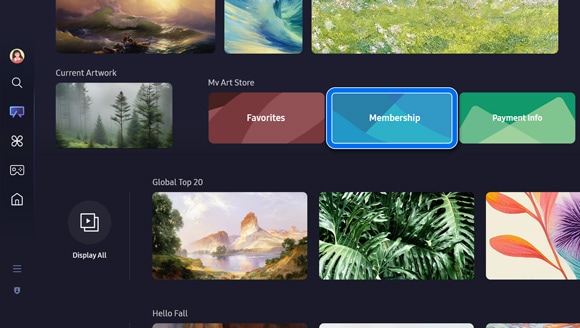
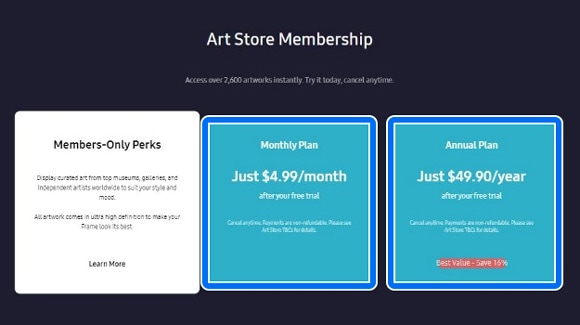
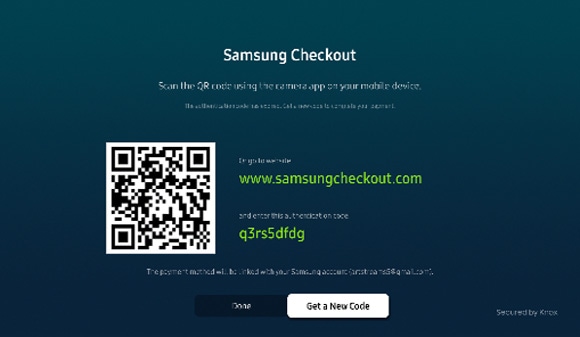
注意:如果選擇使用網頁版結帳,系統將會要求您輸入驗證碼。

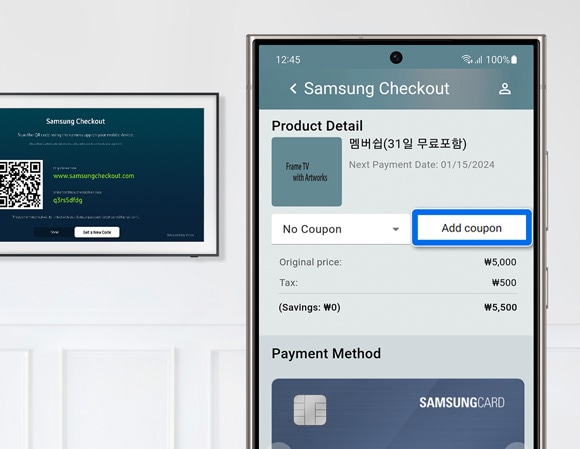
注意:註冊成為付費計劃的會員後,即可透過電視選單來登記您的優惠券。
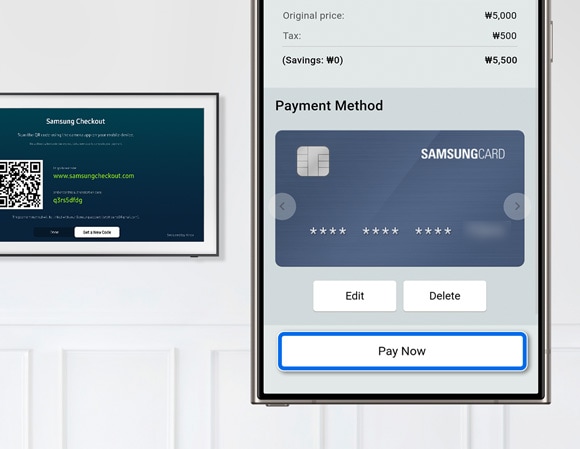
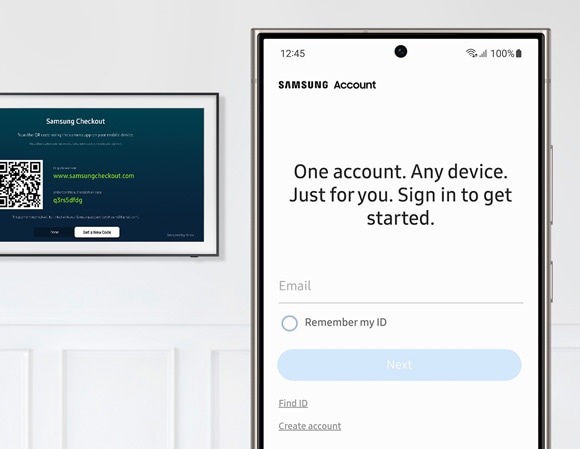
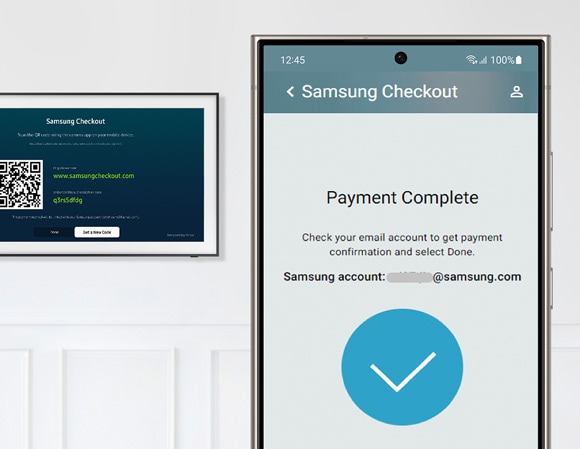
注意:
- 您必須先登記成為會員並註冊付款卡資料,方可在電視上兌換及使用優惠券。
- 每次只可以兌換一張優惠券。
- 如果您有其他優惠券,您可以在免費試用期的最後一個月內使用。
參考以下指南,了解如何在電視上兌換優惠券。
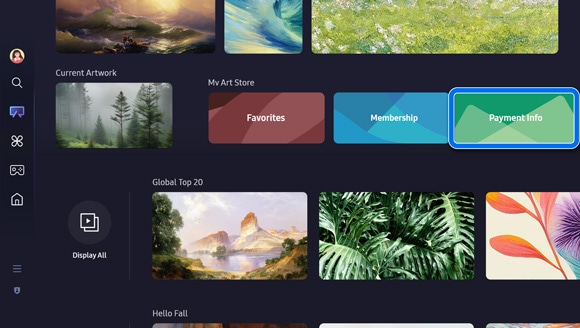
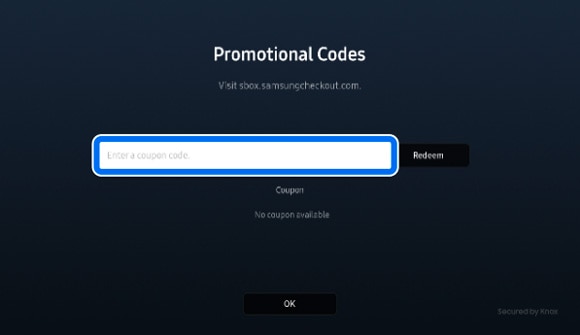
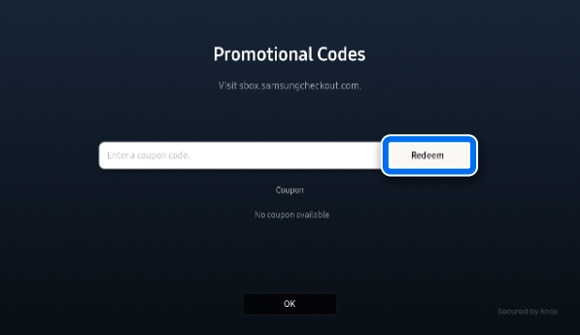
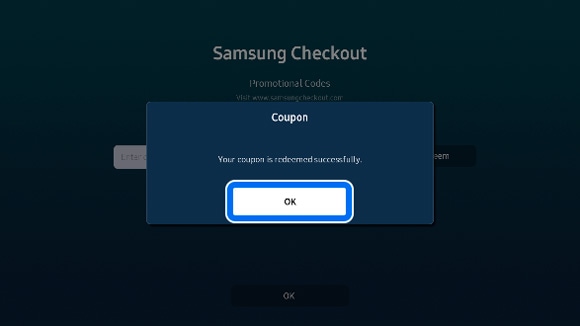
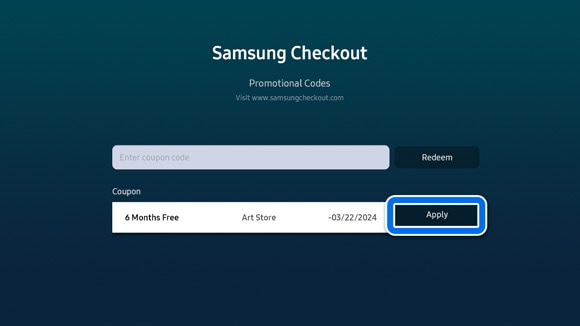
注意:如果您未成為會員,頁面可能會在套用優惠券後出現錯誤訊息,指優惠券並不存在,無法使用。請在註冊成為付費會員後再兌及使用優惠券。
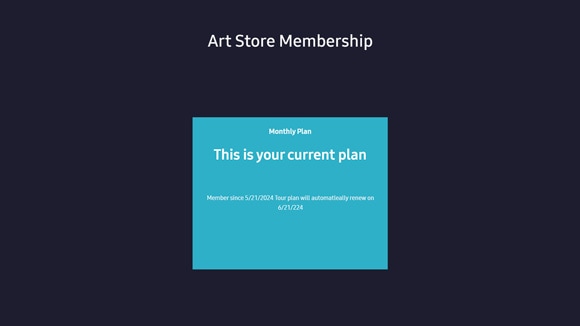
注意:即使在 Samsung 網站兌換優惠券,您亦必須先註冊成為會員並登記付款卡資料,方可使用已登記的優惠券。
參考以下指南,了解如何在透過 Samsung 網站兌換 Art Store 優惠券。
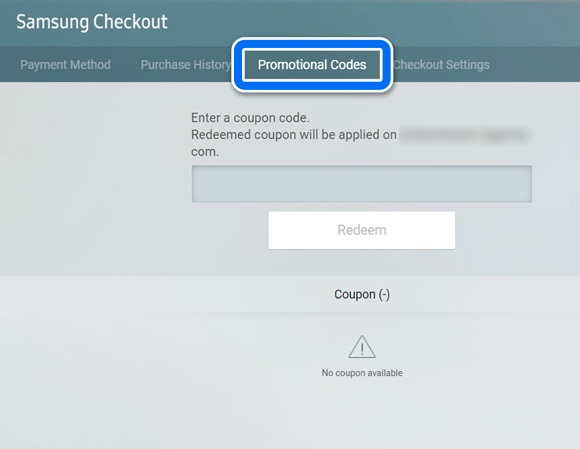
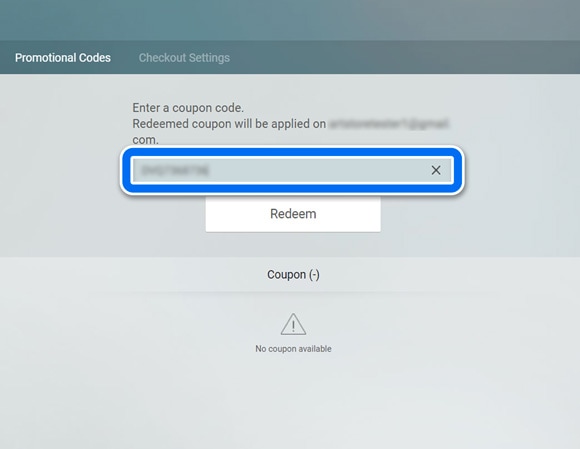
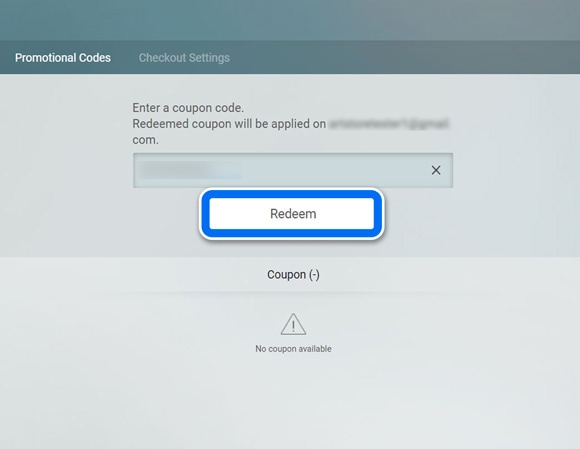
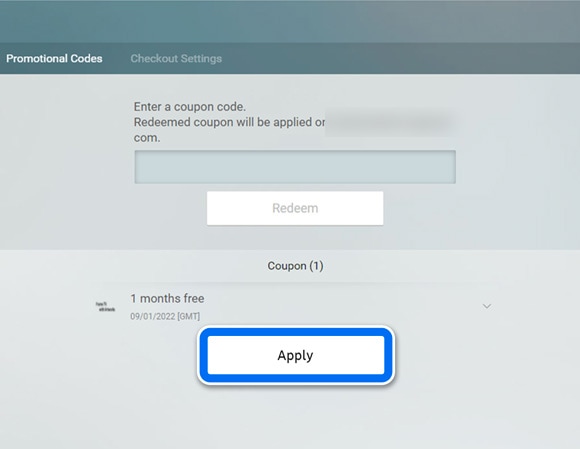
注意:如果您未成為會員,頁面可能會在套用優惠券後出現錯誤訊息,指優惠券並不存在,無法使用。請在註冊成為付費會員後再兌及使用優惠券。
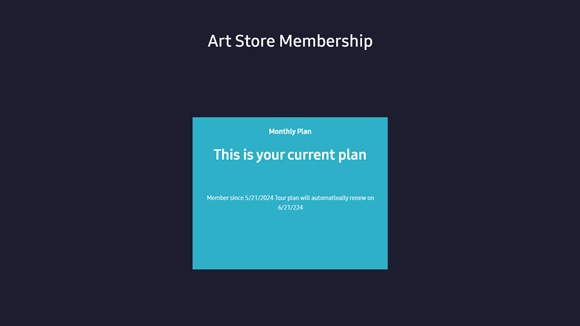
如果您從 Samsung Promotion 應用程式獲取了優惠,則需要先在電視上安裝應用程式,再註冊成為 Art Store 的付費會員。請參考以下指南,了解如何登記及使用 Art Store 優惠券。
注意:優惠券的可用性可能會因推廣及購買日期而異,如有任何變更,請謹慎留意。
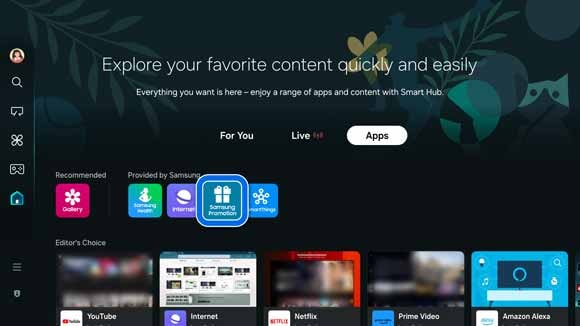
注意:如有需要,您亦可以在螢幕左側的搜索欄中尋找 Samsung Promotion 應用程式。
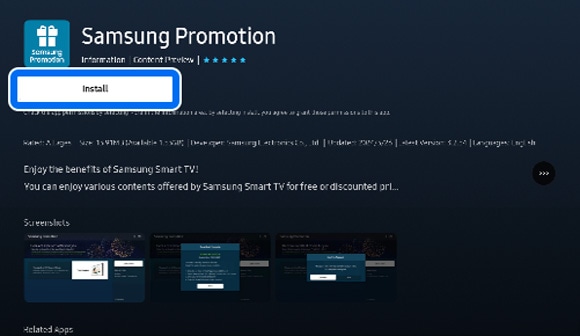
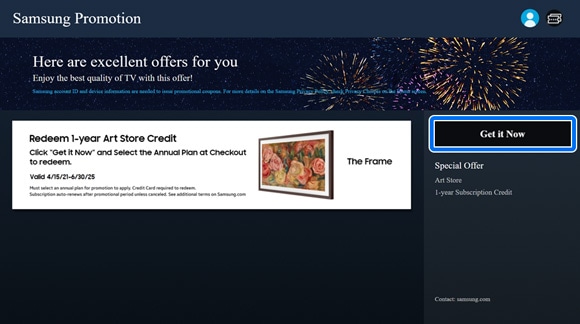
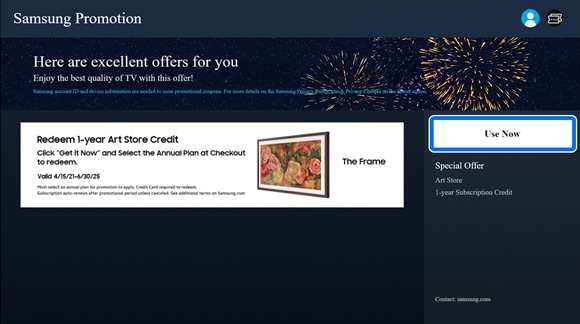
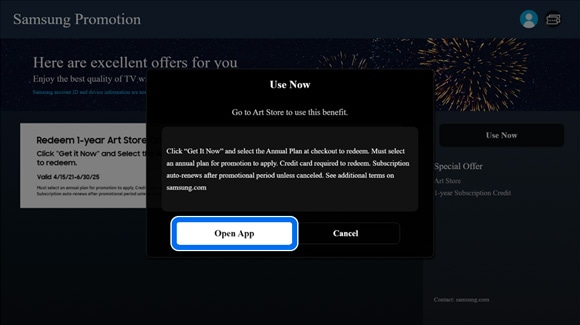
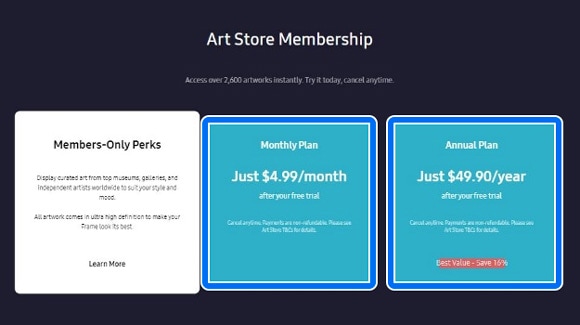
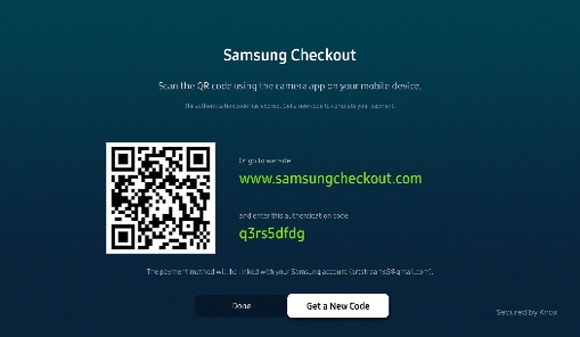
注意:如果選擇使用網頁版結帳,系統將會要求您輸入驗證碼。
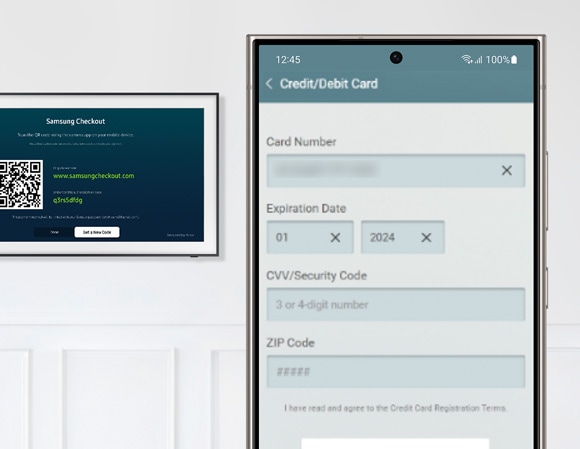
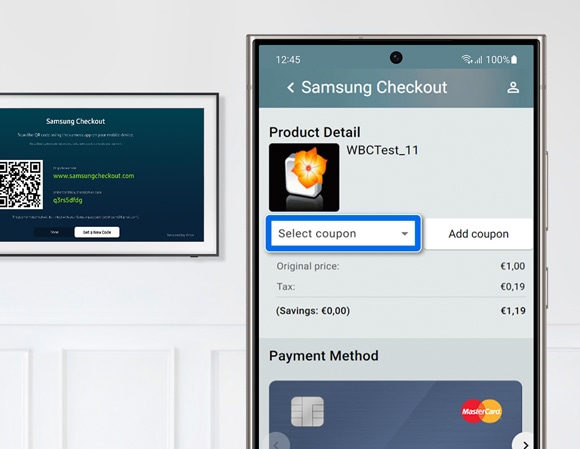
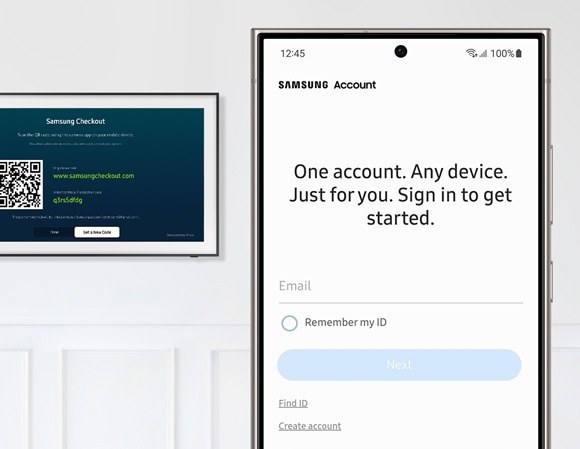
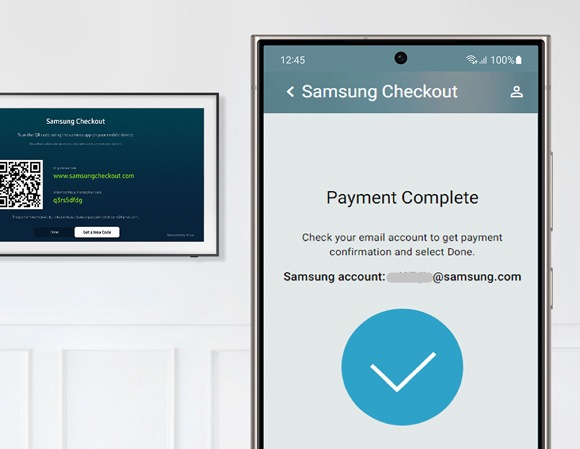

如遇上任何困難,請參考以下疑難排解。
付費計劃
無法使用 Art Store。嘗試註冊時,收到「已被註冊」的訊息。
- 登出 Samsung 帳戶,並拔去電視電源 2 分鐘。
- 重新將電視連接至電源。再登入您的 Samsung 帳戶。
- 檢查問題是否仍然存在。如無法解決問題,請聯絡 frame.cs@samsung.com。
退款相關
- 請把您登入的 Samsung 帳戶 ID、退款原因及購買單據/記錄電郵至 frame.cs@samsung.com.
購買記錄
如何在 2017-2023 年的電視型號上查看購買歷程記錄?
- 開啟設定,然後選擇一般,再選擇系統管理員,選擇 Samsung 帳戶。
- 登入您的 Samsung Account。
- 選擇我的帳戶,然後選擇付款資訊。
- 參考不同的電視型號:
- 2017 - 2018 型號請查看購買歷程記錄(Purchase History)
- 2019 - 2023 型號請查看訂閱(Subscriptions)
如何在 2024 年的電視型號上查看購買歷程記錄?
- 在螢幕左側選擇三星帳戶 Samsung 帳戶,選擇編輯(鉛筆符號),然後選擇我的帳戶。
- 選擇購買歷程記錄(Purchase History)。
付款錯誤
無法付款
- 請把您登入的 Samsung 帳戶 ID、詳細問題描述、錯誤畫面及錯誤訊息電郵至 checkout.cs@samsung.com.
重複付款兩次
- 請把您登入的 Samsung 帳戶 ID 及購買單據/記錄電郵至 checkout.cs@samsung.com。
信用卡問題
無法登記信用卡資料
- 請把您登入的 Samsung 帳戶 ID、詳細問題描述、錯誤畫面及錯誤訊息電郵至 checkout.cs@samsung.com。
如何為目前的訂閱方案變更信用卡付款資訊?
- 開啟設定,然後選擇一般,再選擇系統管理員,選擇 Samsung 帳戶。
- 登入您的 Samsung 帳戶。
- 選擇我的帳戶,然後選擇付款資訊。
- 在訂閱方案下選擇想要變更的付款方式及資料。
- 您亦可以到 Samsung Checkout 並登入您的 Samsung 帳戶。
- 在購買歷程記錄下查看訂閱資訊。
- 選擇想要變更的付款方式及資料。
帳戶問題
取回 Samsung 帳戶 ID 及密碼
- 如您忘記 Samsung 帳戶 ID 或密碼,請透過 Samsung 帳戶網站進行重設。
更改 Samsung 帳戶密碼及刪除 Samsung 帳戶
- 如您希望更改 Samsung 帳戶的密碼,請透過 Samsung 帳戶網站進行重設。您亦可以選擇刪除您的帳戶。
注意:本文所有使用者介面皆為模擬畫面,僅作說明之用,實際情況或因地區及裝置而異。如需協助,請聯絡我們。
感謝您提供意見讓我們了解您的需要
請回答所有問題。