2024 三星智能電視應用程式使用指南
最後更新日期 : 2024年7月29日
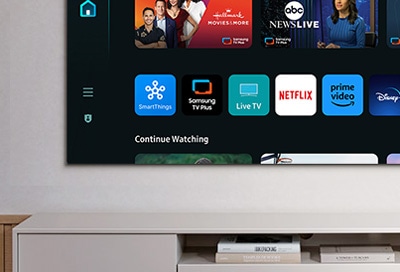
您可以在三星 2024 智能電視上安裝各式各樣的應用程式,從遊戲到運動一應俱全。參考以下指南,了解如何安裝、開啟和管理這些應用程式。
安裝及開啟應用程式
您可以安裝不同的 Smart Hubs 應用程式,例如影片、音樂、運動和遊戲,然後即可在智能電視上開啟。
1
在主頁選擇 Apps,然後選擇想要的應用程式。
![Main interface of a 2024 Samsung Smart TV displaying the 'Apps' section with icons for Prime Video, Netflix, Apple TV, and others. A banner for 'The Summer I Turned Pretty' on Prime Video is featured at the top.]()
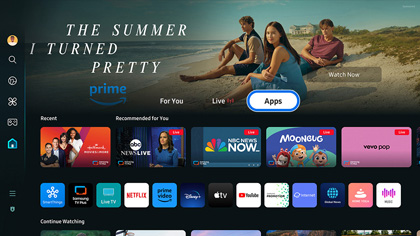
2
您亦可以使用螢幕左側的搜尋功能,輸入應用程式的名稱進行搜索。
![Interface of a 2024 Samsung Smart TV displaying the SmartThings menu with options like Ambient, Daily+, and Game. App icons for SmartThings, Office, and others are shown at the bottom.]()
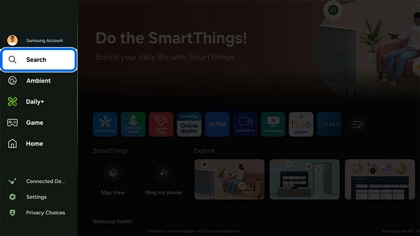
3
點選安裝,安裝完成後點選開啟。
![App installation screen on a 2024 Samsung Smart TV for the Gallery app, featuring an 'Install' button, app details, and screenshots.]()
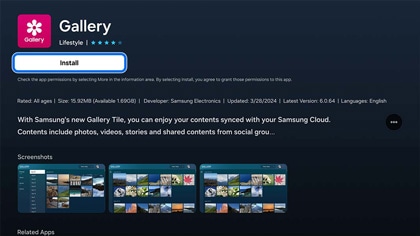
4
應用程式隨即開啟。
5
重複以上步驟以安裝更多應用程式。
6
您可以在首頁的 Apps 中查看及開啟已安裝的應用程式。
![Main interface of a 2024 Samsung Smart TV displaying the 'Apps' section with icons for Prime Video, Netflix, Apple TV, and others. A banner for 'The Summer I Turned Pretty' on Prime Video is featured at the top.]()
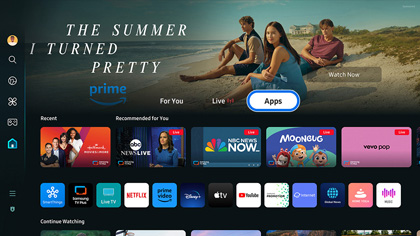
管理應用程式
![App settings screen on a 2024 Samsung Smart TV, showing categories like Videos, Sports, and Games. An 'App Setting' icon is highlighted in the center, with app thumbnails such as Gallery and NewsON visible above.]()
![Settings menu on a 2024 Samsung Smart TV showing app icons for Gallery, Samsung Health, and others. Options for 'Delete', 'Add to Home', and 'Lock' are displayed below the app icons.]()
您亦可以管理應用程式的設定。
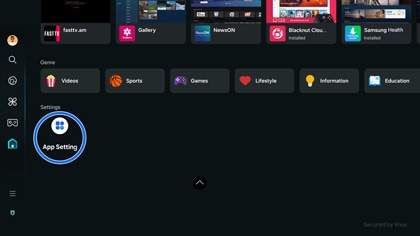
在首頁點選 Apps,然後點選設定。
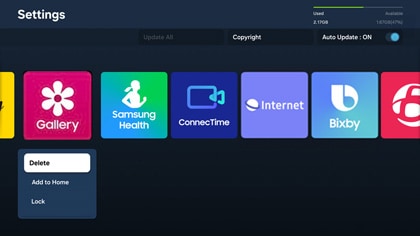
- 刪除:將應用程式從電視上刪除,這會移除應用程式。
注意:刪除應用應程將會移除一切相關資料,請謹慎決定。無法刪除預設安裝的應用程式。
- 新增至首頁:將應用程式添加至首頁。
- 鎖定:將應用程式鎖上,需要輸入 PIN 碼才能解鎖使用。再次點選應用程式時,您會被要求輸入密碼解鎖。
注意:您可以更改 PIN 碼。在首頁選擇設定,然後選擇個人設定。接著選擇一般與私隱,再選系統管理員以更改 PIN 碼。
- 移動:將應用程式移動至另一個位置。
- 重新安裝:將應用程式重新安裝。
- 檢視詳細資料:查看應用程式的詳細資料。
注意:
- 如果電視的儲存空間不足,您可以把部分應用程式安裝至外置 USB 裝置上。
- 安裝在 USB 裝置的應用程式不能在其他電視或電腦上使用。
感謝您提供意見讓我們了解您的需要
請回答所有問題。