[Windows 10] I can’t Find a Nearby PC so I can’t Share Files using “Near Share” (Hong-Kong version)
Depending on your sharing settings, you may not be able to find nearby PCs or you may only find some PCs when searching for PCs in Near Share.





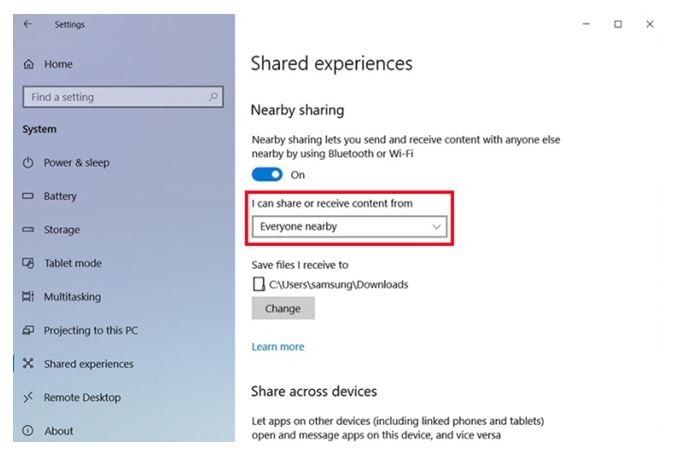
- The above description is only applicable to the Windows 10 on Samsung computers (Hong-Kong version) in year 2018. The above description was updated in October 2018 and for reference only.
- Windows is either registered trademark or trademark of Microsoft Corporation in the United States and/or other countries. All other products and services mentioned may belong to their respective trademark owners.
- Images are for reference only.
Thank you for your feedback!
Please answer all questions.