[Windows 10] What to do if the Camera app is not working on PC (Hong-Kong version)
If the Camera app is not working correctly, you can solve the problem using the methods below.
[Method 1] Solving problems with Microsoft apps
If you have a problem with an app from the Microsoft Store, you may be able to solve the problem by updating the app on the Microsoft Store.
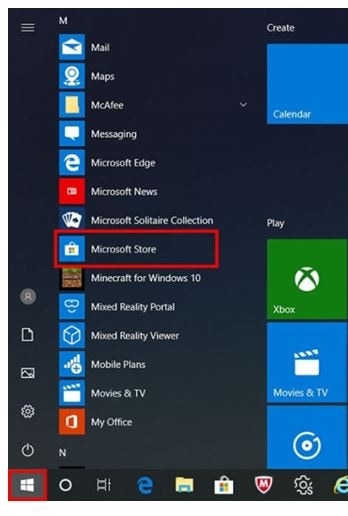
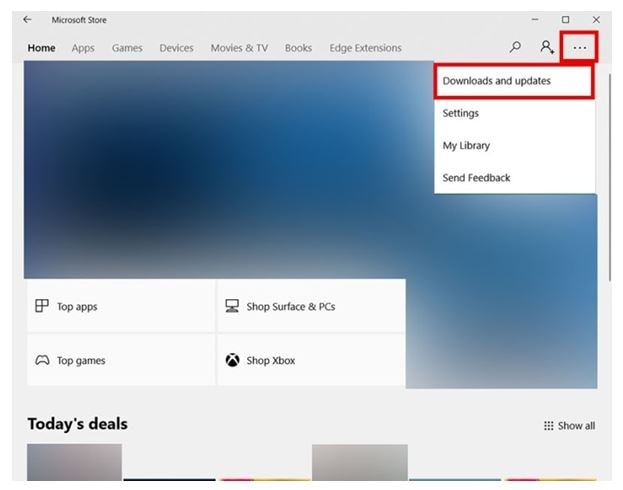
Automatic installation begins.
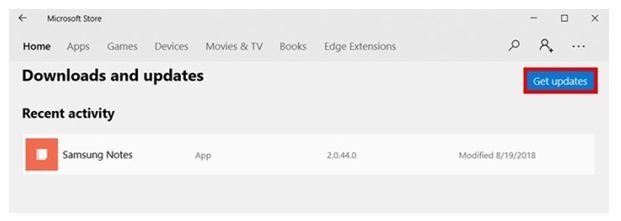
If you have a problem with an app from the Microsoft Store, you may be able to solve the problem by deleting and then reinstalling the app.
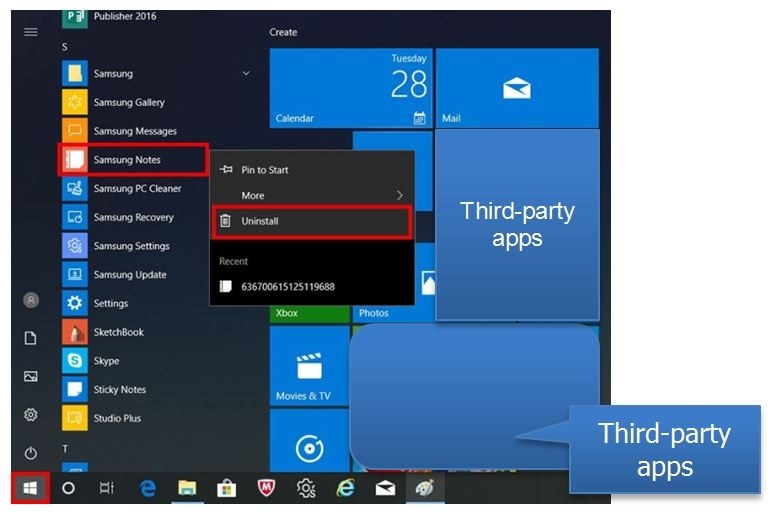



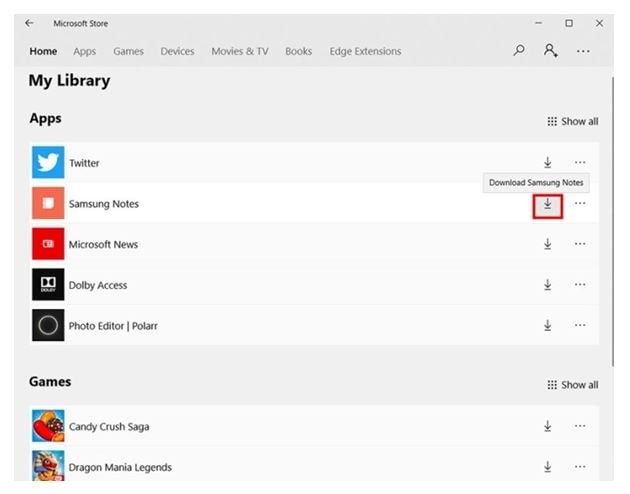
If you have a problem with an app from the Microsoft Store, you may be able to solve the problem by restoring or resetting the app.
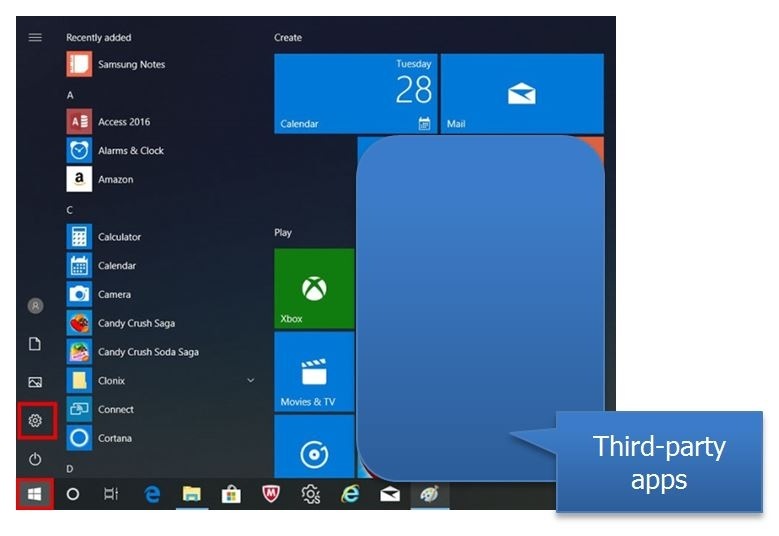
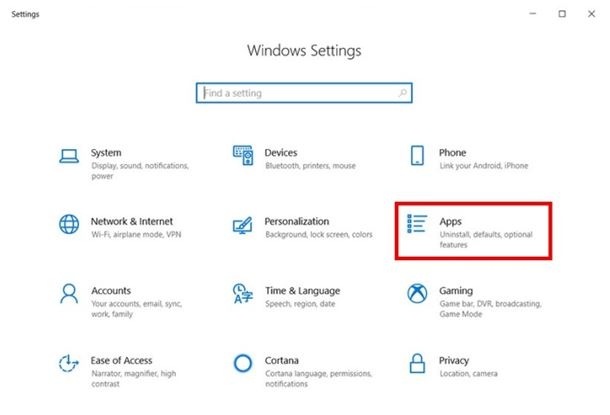
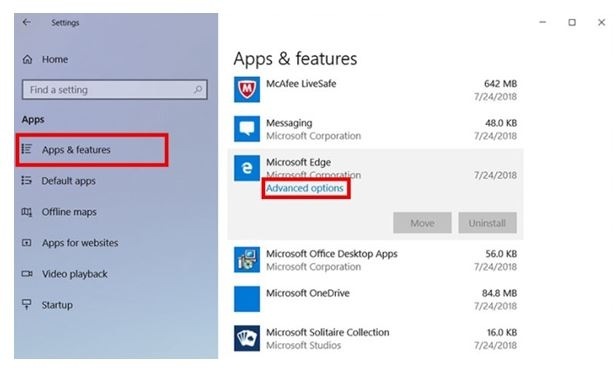
※ This option may not be available for some apps, and if the problem continues to occur even after restoring the app, click [Reset].
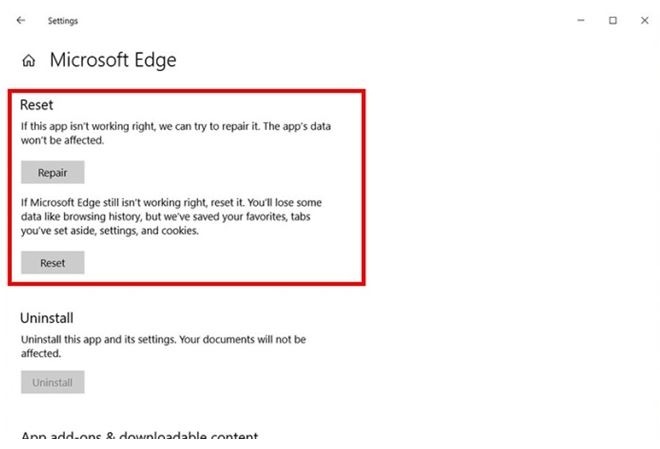
[Method 2]
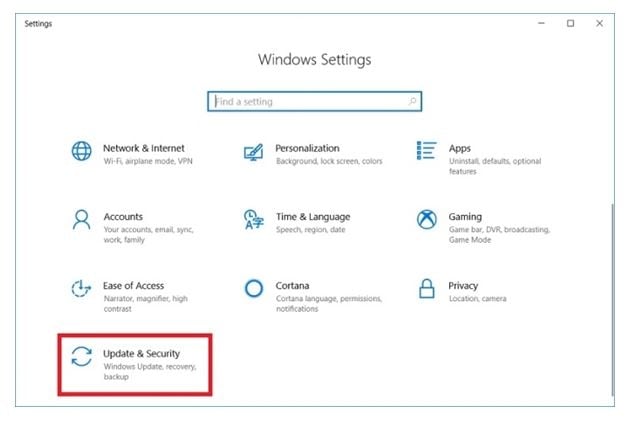
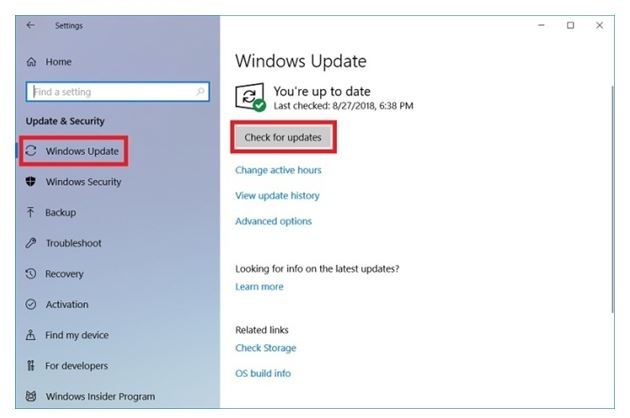
[Method 3]
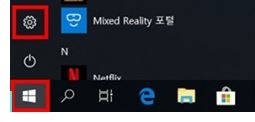
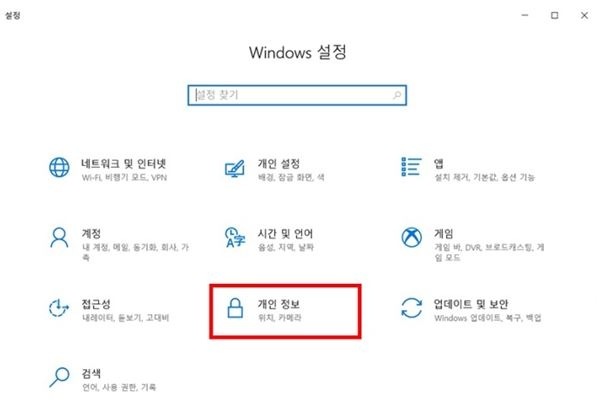
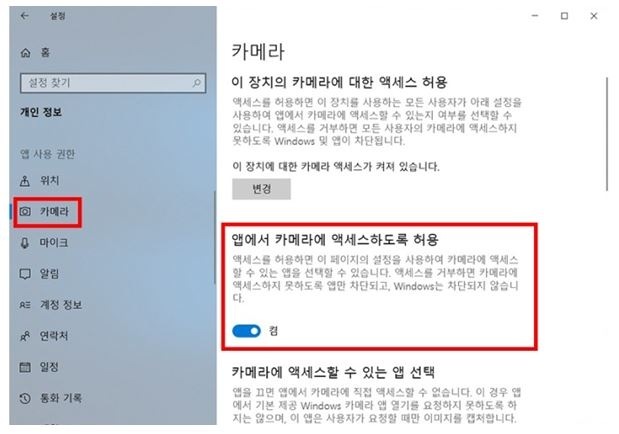
Features are subject to change without prior notification.
Images are for reference only
Windows is either registered trademark or trademark of Microsoft Corporation in the United States and/or other countries. All other products and services mentioned may belong to their respective trademark owners.
Feature and experience may vary by device and region.
The above product description is only applicable to the Windows 10 on Samsung computers in year 2018.
The above product description was updated in September 2018 and for reference only.
Thank you for your feedback!
Please answer all questions.