Check out the new and enhanced features of Galaxy Z Flip3 5G
The Galaxy Z Flip3 5G is world’s first water-resistant foldable smartphone with an adaptive refresh rate up to 120Hz display and enhanced high-dynamic stereo speakers. So, no need to get upset when you spill water on your phone while talking with your friend in a cafe. Check out the new and improved features of your Galaxy Z Flip3 5G.
Before you try the recommendations below, be sure to check if your device's software and related apps are updated to the latest version. To update your mobile device's software, follow these steps:
Step 1. Go to Settings > Software update.
Step 2. Tap on Download and install.
Step 3. Follow the on-screen instructions.
IPX8 rated water-resistance for your Galaxy Z Flip3 5G
Until now, there was no foldable phone that was water-resistant. The Galaxy Z Flip3 5G has a water-resistance rating of IPX8, and it can be submerged in up to 1.5 meters of fresh water for 30 minutes. However, you need to be very careful to maintain the water-resistance of your phone.

Make sure you follow these tips carefully to prevent any potential damage.
- Do not immerse the device in fresh water deeper than 1.5 meters for more than 30 minutes.
If you immerse the device in any liquid other than fresh water, such as salt water, ionized water, or alcoholic beverages, liquid will enter the device faster and can cause device damage. - Do not expose the device to water moving with force.
- Galaxy Z Flip3 5G is not dust-resistant. Therefore, exposure to any liquid other than fresh water or small particles (foreign substances) may cause damage to the device, such as scratches or dents on the screen. It’s recommended to refrain from using the device in an environment where there are many foreign substances such as dust, water, and moisture.
- If the device is exposed to fresh water, dry it thoroughly with a clean, soft cloth. If the device is exposed to other liquids, such as salt water, swimming pool water, soapy water, oil, perfume, sunscreen, hand cleaner, or chemical products such as cosmetics, rinse it with fresh water and dry it thoroughly with a clean, soft cloth. If you do not follow these instructions, the device’s performance, and appearance may be affected.
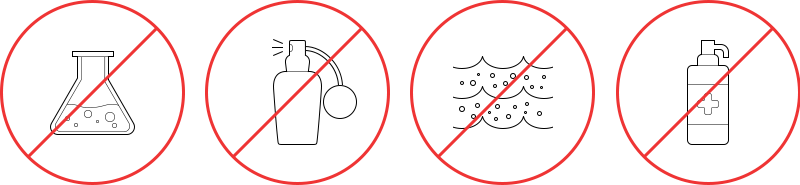
- If the device has been immersed in water or the microphone or speaker is wet, sound may not be heard clearly during a call. After wiping the device with a dry cloth, dry it thoroughly before using it.
- The touchscreen and other features may not work properly if the device is used in water.
- If the device is dropped or receives an impact, the water-resistant features of the device may be damaged.
Note: IPX8 is based on tests in a controlled environment and certified to be water-resistant in specific situations and conditions. (submersion in up to 1.5 meters of freshwater for up to 30 minutes) Despite this classification, it is still possible for your device to be damaged in certain situations.
Experience a more intelligent foldable display
Compared to the 60Hz display on the previous Galaxy Z Flip, the display on the Galaxy Z Flip3 5G is a huge leap forward with an Adaptive refresh rate 120Hz. The Galaxy Z Flip3 5G enables more smooth scrolling and screen transitions with fewer afterimages and the automatic refresh rate optimization based on content for minimized battery consumption allows for longer usage time.

You can choose a Standard or Adaptive refresh rate. If you choose the Adaptive refresh rate, you can get smoother animations and scrolling by automatically adjusting your screen refresh rate up to 120 Hz. To select the Adaptive refresh rate, follow the steps below.
Step 1. Open Settings, and then tap Display.
Step 2. Tap Motion smoothness.
Step 3. Select Adaptive refresh rate.
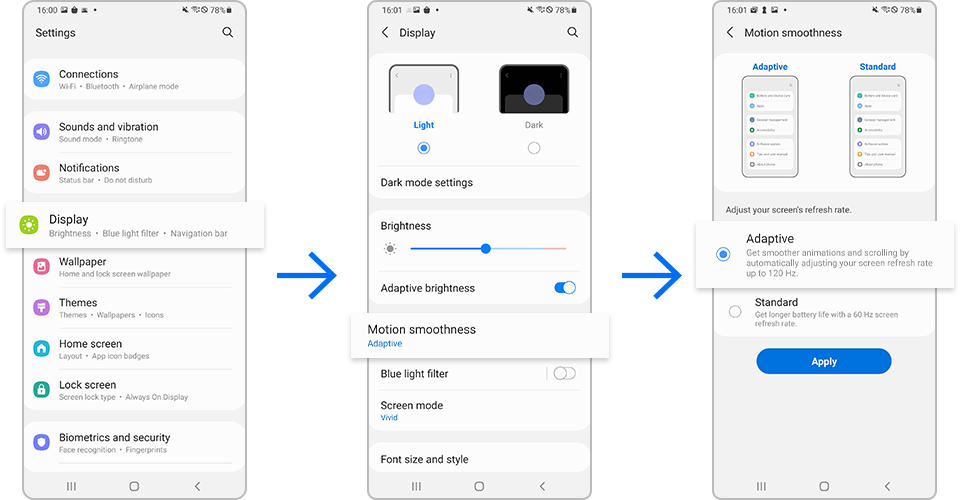
Enjoy realistic sound with Dolby Atmos
Now the Galaxy Z Flip3 5G has Dolby Atmos, which gives surround sound with stereo speakers. The enhanced Galaxy Z Flip3 5G's High-Dynamic Stereo Speakers let you enjoy richer and louder sound. The previous Galaxy Z Flip required earphones to use Dolby Atmos, but Galaxy Z Flip3 5G supports Dolby Atmos even without earphones connected.

To enable Dolby Atmos, follow the steps below.
Step 1. Open Settings, and then tap Sound and vibration.
Step 2. Tap Sound quality and effects.
Step 3. Tap the switch to enable Dolby Atmos.
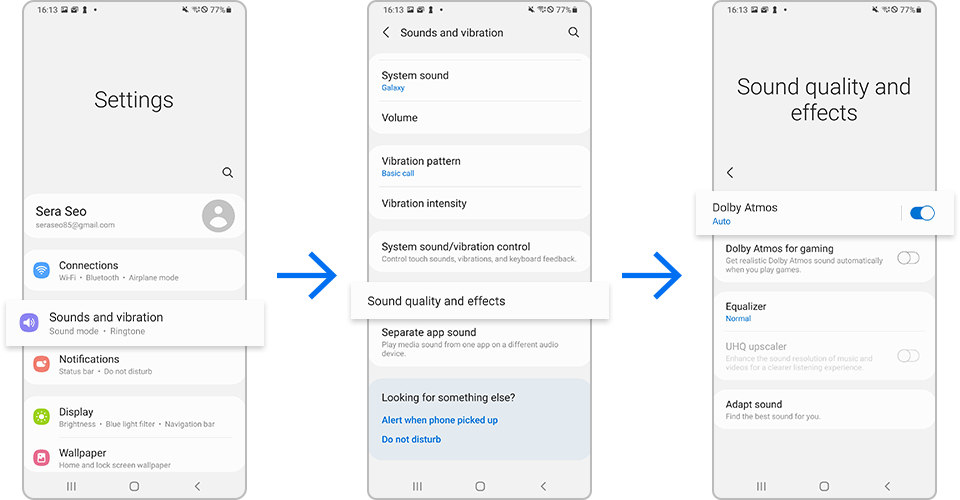
Note:
- Device screenshots and menu may vary depending on the device model and software version.
- If the device is covered with your hands while it is folded, radio waves may be interfered with, resulting in Bluetooth, Wi-Fi, and other networks not having smooth connections.
Find out more about the precautions for the Galaxy foldable devices at ‘Precautions when using the Galaxy foldable devices’ with Samsung support.
Thank you for your feedback!
Please answer all questions.
