Customising the Notification settings on my Samsung Phone
Last Update date : Jul 26. 2021
Are you constantly being sent notifications from apps you hardly use or getting distracted from never-ending message notifications from your group chat? You can easily customise your Notification settings to completely disable certain app notifications or temporarily disable apps from 15 minutes to 2 hours. Follow the below guide for step-by-step instructions.
1
Head into your Settings > Notifications
![]()

2
Tap on See all
![]()

3
Select Most Recent
![]()

4
Choose between Most recent, Most frequent, Blocked or All to adjust what apps you would like to see
![]()

5
Toggle on or off your preferred apps
![]()

Temporarily Disabling Notifications
1
Swipe down on the screen to access your Quick Panel and slowly swipe to the right on an app notifications. Tap on 
![]()


2
Choose when you would like to show this notification again then tap on Save
![]()

Disabling Category Notifications via Quick Panel
1
Swipe down on the screen to access your Quick Panel and slowly swipe to the right on an app notifications. Tap on 
![]()


2
The specific category notification will be highlighted so it's easier to recognise and disable.
![]()

3
Once disabled you will no longer receive notifications from that particular category
![]()
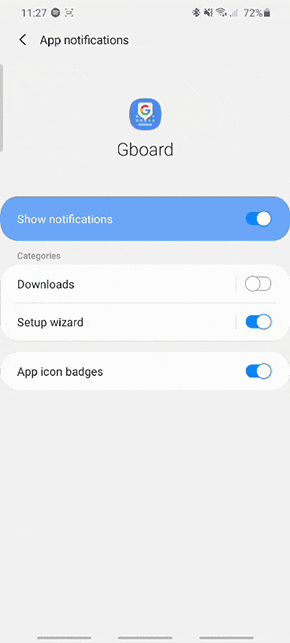
Customising Category Notifications
1
Head into your Settings > Notifications
![]()

2
Tap on See all
![]()

3
Select an Application Notification you would like to customise
![]()

4
Under Category toggle on or off your preferred settings
![]()

Note: Device screenshots and menu may vary depending on the device model and software version.
Thank you for your feedback!
Please answer all questions.