Galaxy S8: How do I use Samsung DeX feature?
To use Samsung DeX feature, DeX Station (sold separately), Charger (TA), HDMI cable and Monitor, and Mouse (Wired or BT) are essential peripherals. With DeX Station, you can connect smartphones to a TV or a monitor to use smartphone features on a wider screen.
You can also connect with nearby devices, such as a keyboard or a mouse.

Basic requirements for using DeX Station
※ You can use the DeX Station more conveniently by connecting a wired keyboard and mouse to the DeX Station’s USB ports.
You can also use a wireless keyboard/mouse or Bluetooth keyboard/mouse by connecting them to your smartphone via Bluetooth.
※ Wireless(BT) mouse/Keyboard : Connect to the smartphone
Wired mouse/Keyboard : Connect to DeX station

On your smartphone’s screen, select the screen mode you want to use. You can choose Samsung DeX mode or screen mirroring mode.
• START SAMSUNG DeX (Samsung DeX mode): Display your smartphone screen with a computer interface on the connected TV or monitor.
• SWITCH TO SCREEN MIRRORING (screen mirroring mode): Display the same screen as your smartphone on the TV or monitor.
On the mode selection screen, tap START SAMSUNG DeX. Your smartphone’s screen will turn off and a virtual smartphone screen will appear on the connected TV or monitor.
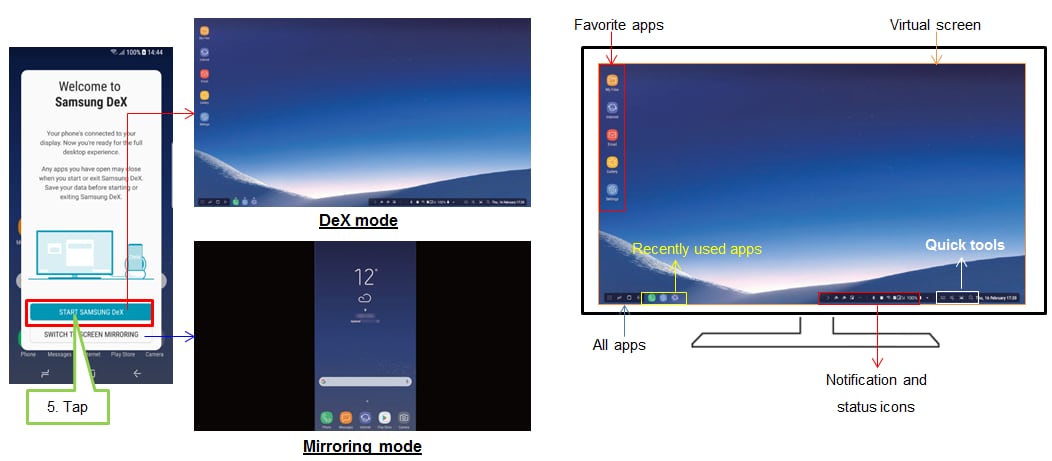
※ Some apps may not appear on the Samsung DeX screen.
※ To use MS Office, users must subscribe in advance.
To end the connection, please disconnect your smartphone from the DeX Station.
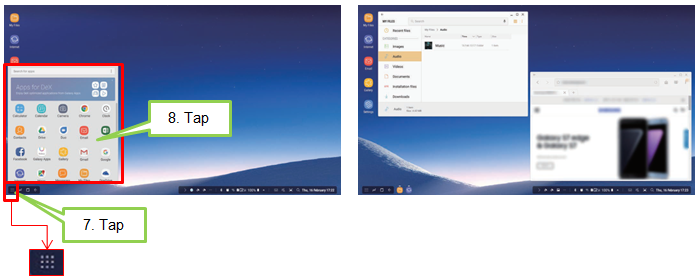
• For more information about using DeX Station, please refer to the DeX Station’s user manual.
• All accessories, including the DeX Station, are sold separately.
* To activate DeX Station, charger is required
• Please only use Samsung-approved chargers supplied with your smartphones.
• Be careful not to hurt your fingers when changing the angle of the smartphone support.
• You may not be able to use the DeX Station if you have attached a certain type of case, such as a flip cover or a hard case cover to your smartphone.
Thank you for your feedback!
Please answer all questions.