Galaxy S9 - How can I Add App Pairs to Home screen?
When you add app pairs to the Home screen, you can launch two apps in the split screen view with a single tap.
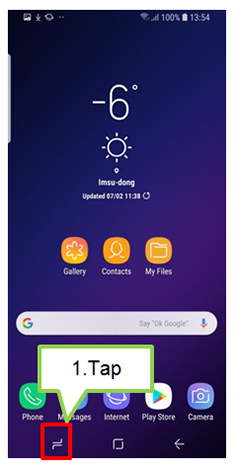

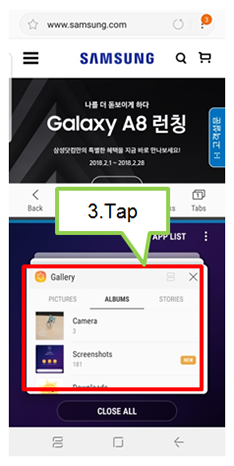
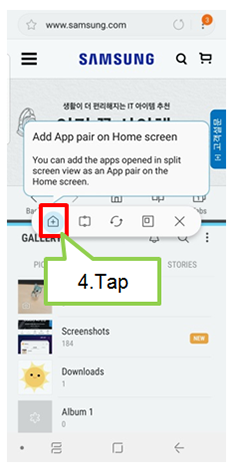

Screen Images are for reference only. The screenshots are subject to change. Google+, Google, the Google logo, Google Search, Google Maps, Gmail, YouTube, Android, Google Play and Messenger are the trademarks of Google Inc. All other products and services mentioned may belong to their respective trademark owners.
Now you can directly search for useful User Guide on the Samsung Members app preinstalled on Galaxy S9/S9+. Please try now.
Notice:
All functionality, features, specifications and other product
information provided in this document including, but not limited to, the benefits, design, pricing, components, performance, availability, and capabilities of the product are subject to change without notice or obligation.
Samsung reserves the right to make changes to this document and the product described herein, at anytime, without obligation on Samsung to provide notification of such change.
Thank you for your feedback!
Please answer all questions.