How do I Connect Gear Fit2 to a Mobile Device?
You need to connect Gear Fit2 to your mobile device before using it.
1. Turn on the Gear. It automatically enters Bluetooth pairing mode.
2. On the Apps screen of your mobile device, tap Samsung Gear app.
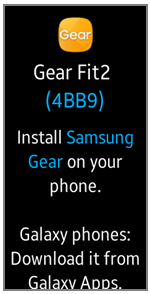
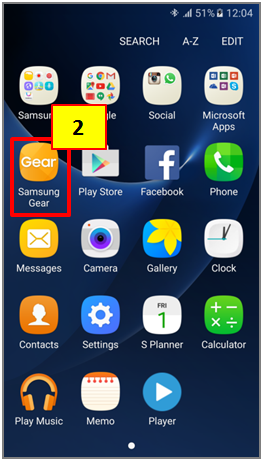
3. Tap CONNECT TO GEAR
4. When the Bluetooth pairing request window appears, confirm the passkeys displayed on your Gear and mobile device. Then Tap OK
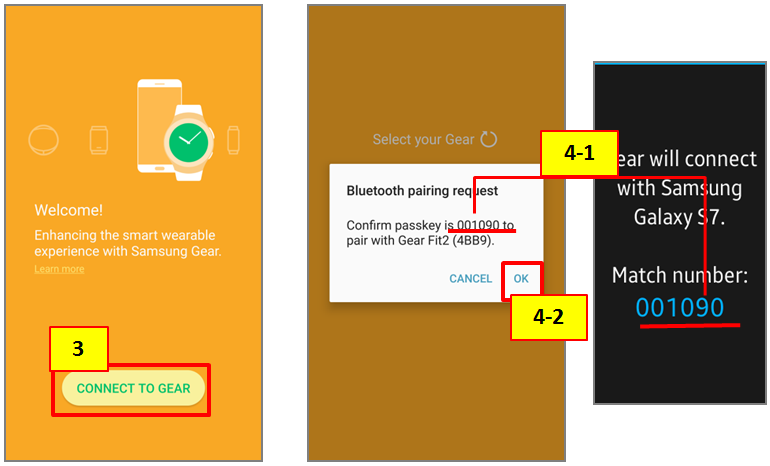
5. Read the Terms and Conditions on the mobile device and tick the check boxes. If completed, then tap NEXT.
6. If you want to sign in to your Samsung account, tap SIGN IN or if you want to sign in later, you can tap SKIP.
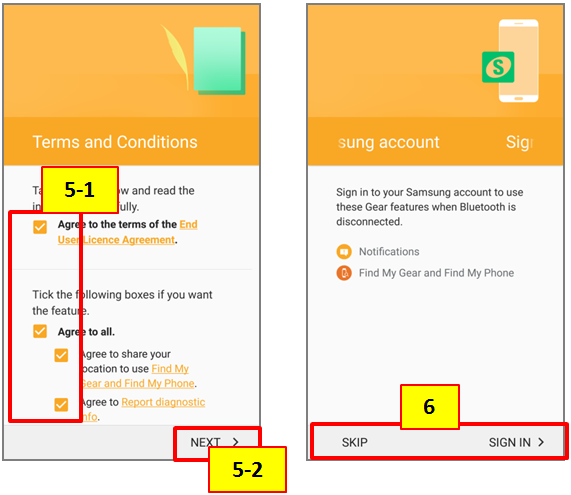
7. Select the apps to receive notifications from your mobile device and tap NEXT
8. When the devices are connected, the Samsung Gear app’s main screen will be displayed on the mobile device.
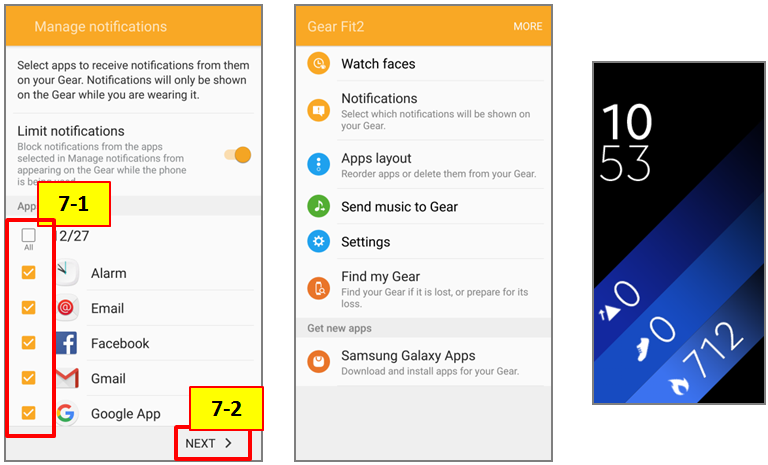
Note:
When you connect the Gear to another mobile device, the Gear will be reset automatically and all data will be removed from its memory. Please make sure that you make backup copies of any important data stored in the Gear’s memory.
Install the Samsung Gear app
To connect your Gear to a mobile device, please install the Samsung Gear app onto the mobile device.
Depending on your mobile device, you can download the Samsung Gear app from the following places:
• Samsung Android devices: Galaxy Apps, apps.samsung.com/gear
• Other Android devices: Play Store, apps.samsung.com/gear
(You Cannot install the Samsung Gear app on mobile devices that do not support Gear syncing. Please ensure that your mobile device is compatible with a Gear.)
Screen Images are for reference only. Google+, Google, the Google logo, Google Search, Google Maps, Gmail, YouTube, Android, Google Play and Messenger are the trademarks of Google Inc. All other products and services mentioned may belong to their respective trademark owners.

Thank you for your feedback!
Please answer all questions.