How do I connect to other devices through Wi-Fi Direct on my Samsung Galaxy Tab S?

Wi-Fi Direct allows devices to connect to each other directly via Wi-Fi. All devices must be Wi-Fi Direct-enabled for such a connection.
Connecting to Wi-Fi Direct devices
1. From the Home screen tap Apps and/or Settings.
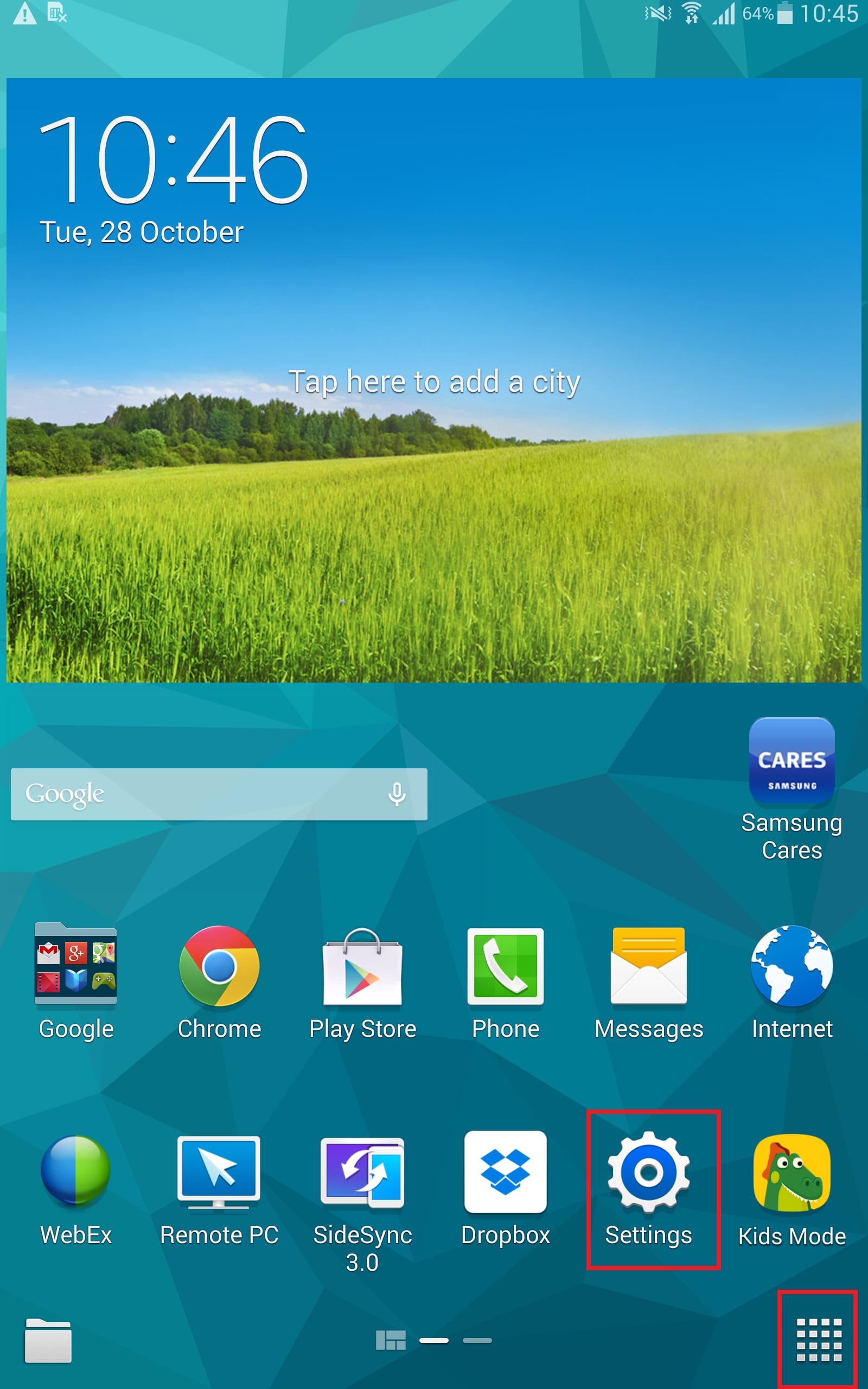
2. Tap the Connections tab and then tap Wi-Fi.
Note: Wi-Fi must be enabled and turned on in order to use Wi-Fi direct.
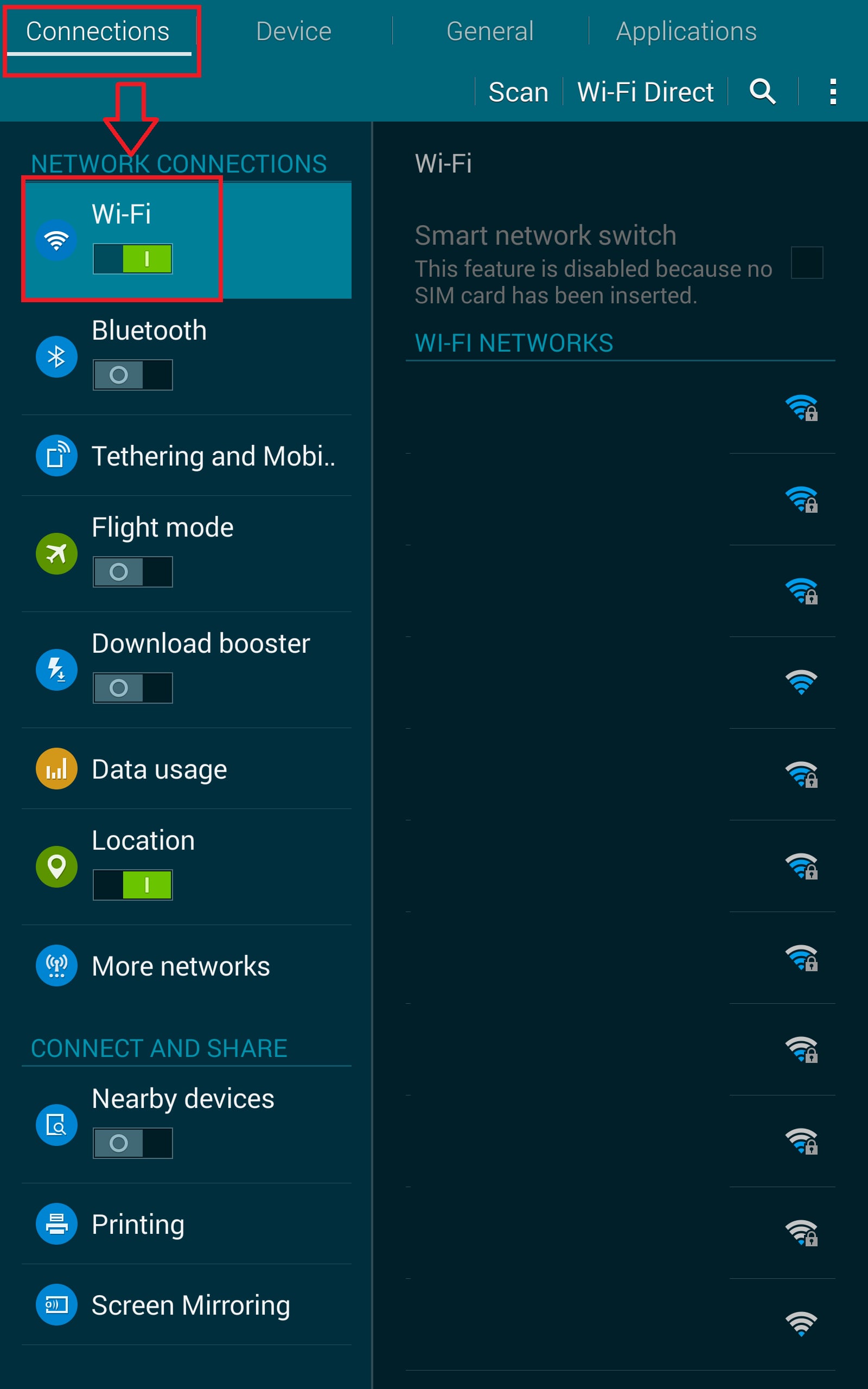
3. Tap Wi-Fi Direct to turn it on.
4. Enable Wi-Fi Direct on the device you want to which you wish to connect.
5. On your tablet touch Wi-Fi Direct to scan for the other device.
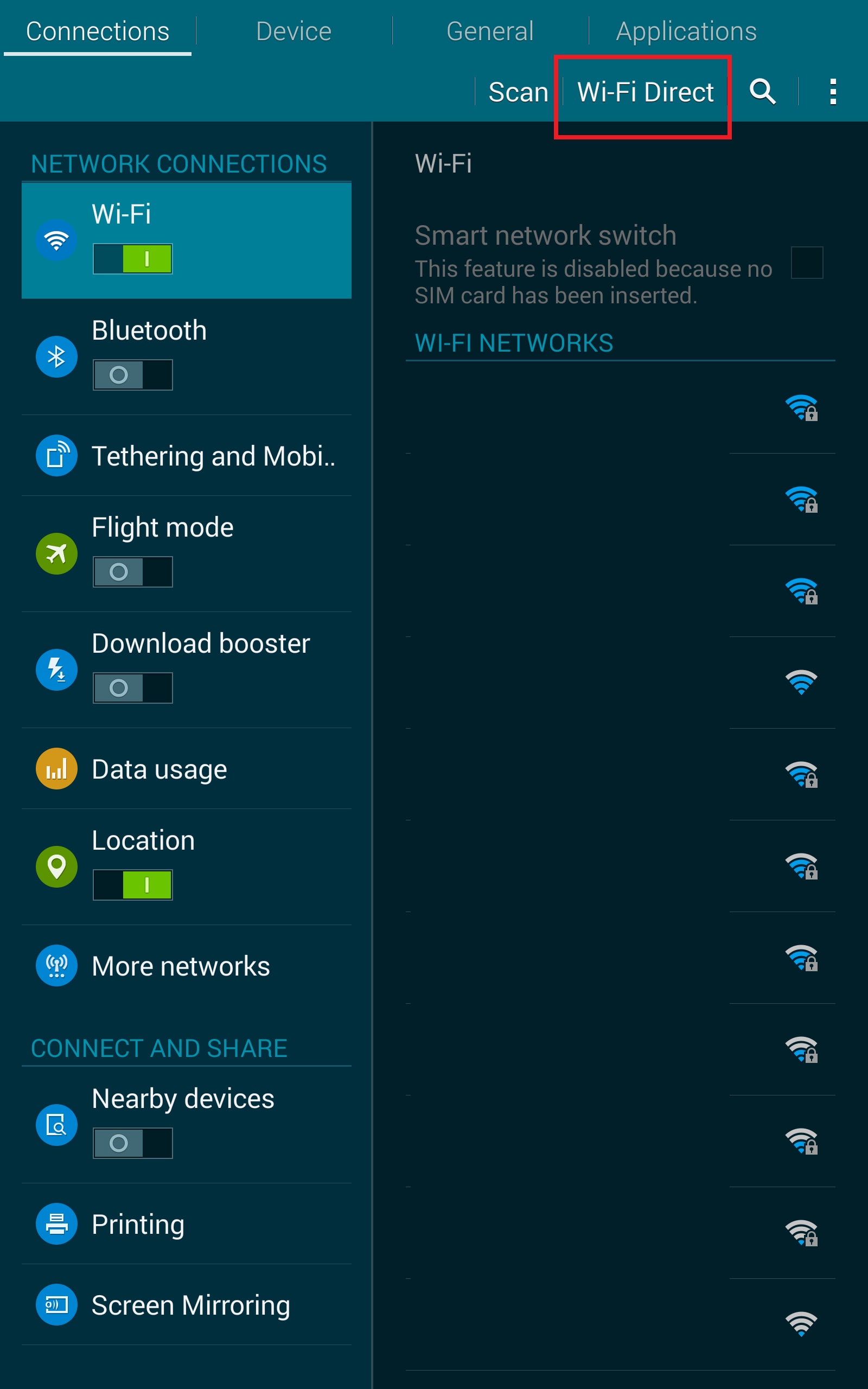
6. In the scanned list touch the device to which you want to connect or touch Multi-connect to connect to multiple devices.
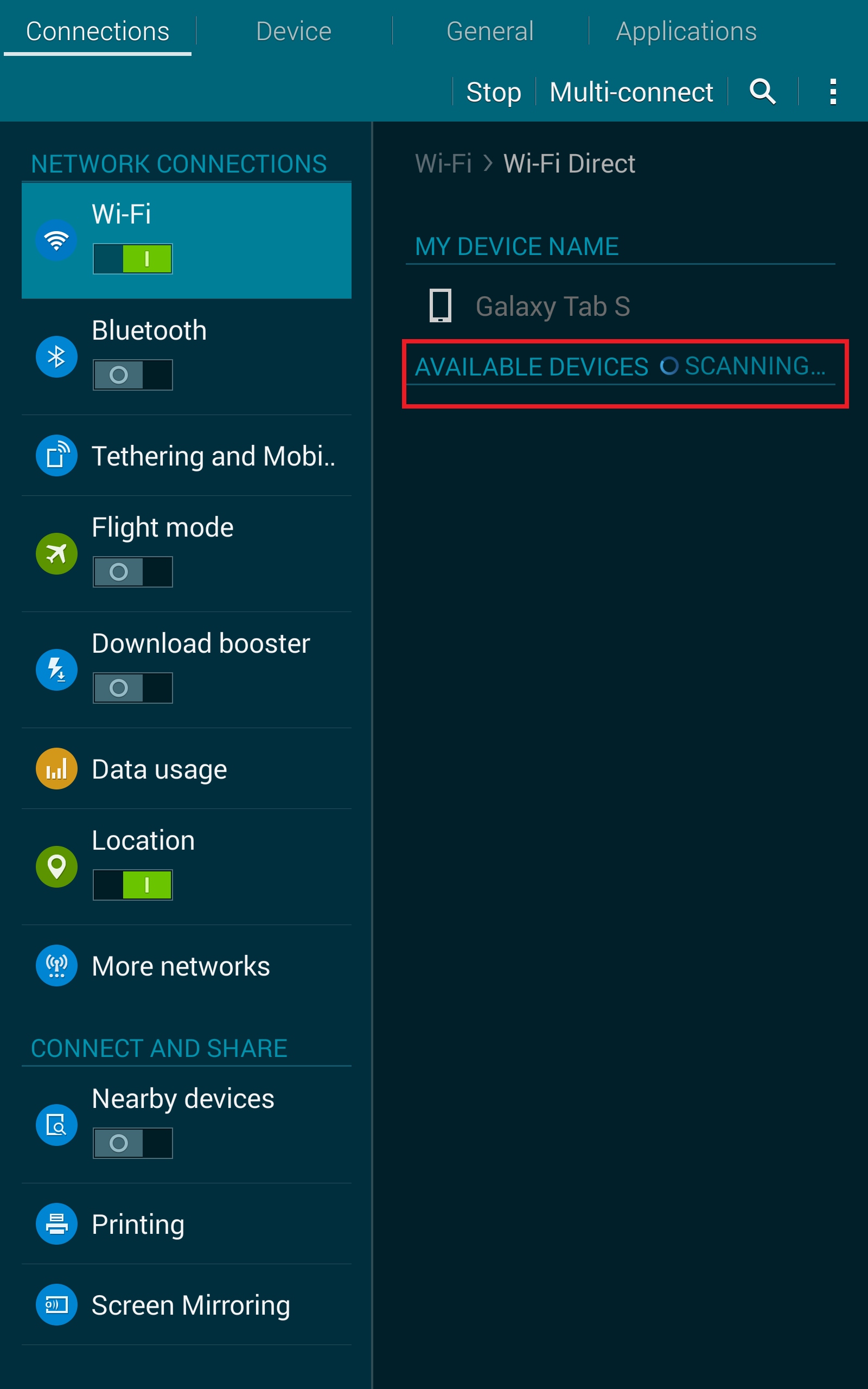
Note: not all devices support multi-connect.
7. Follow the prompts on both devices to complete the connection. Once connected the device will show as Connected in your list of Wi-Fi Direct devices on your tablet. The icon will display in the Status Bar.
*More handy tips for your Samsung smartphones are now available on Smart Simulator.
For more details, please click here.
Thank you for your feedback!
Please answer all questions.