How do I format an SD card in my Samsung Galaxy device?
Last updated: 29 January, 2014
To format an SD card in your Samsung Android device follow the steps below. Formatting an SD card entails wiping out all the data stored on it: make sure you have back up copies of anything on the SD card that you don't wish to permanently lose.
Note: these instructions apply broadly to Samsung Android devices. The exact steps for your device may vary slightly to those below.
1. From the Home screen touch  Apps.
Apps.
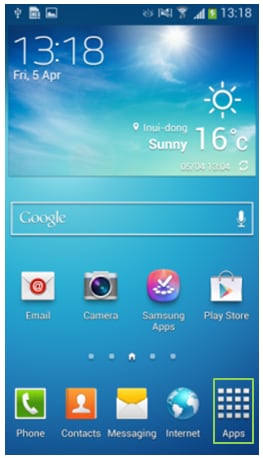
2. Touch  Settings (you may need to swipe left or right to locate it first).
Settings (you may need to swipe left or right to locate it first).
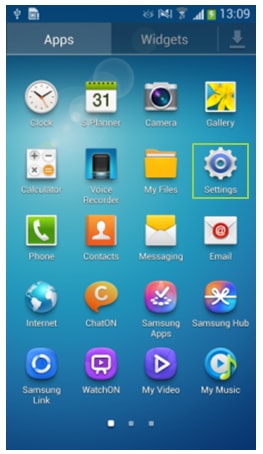
3. Touch the More tab. (Skip this step if your version of Android is 4.2 or below as there will be no tabs to choose from).
4. Touch Storage.
5. Touch Format SD card. (Please note: if this option is disabled touch Unmount SD card first.)
6. Touch Erase everything.
7. After the card is erased touch Mount SD card to restore use of the SD card.
Thank you for your feedback!
Please answer all questions.