How do I instantly upload Photos and Videos taken with my device?
You can use Samsung Link or Google+™ to instantly upload photos and videos captured with your device.
Instant Upload to Samsung Link
You will be required to login to your Samsung account.
From the Home screen, touch Apps > Samsung Link .
2. Touch Sign in and enter your email address and password, and then
touch Sign in again.
3. Touch > Settings > Auto upload.
4. Touch the slider to turn Auto upload on .
5. Touch None and select your PC or Storage service from the list.
6. Touch either Photos or Photos/Videos, depending on what you would
like to be uploaded automatically.
7. To allow your device to upload over mobile data, touch the slider to
turn Use mobile networks on
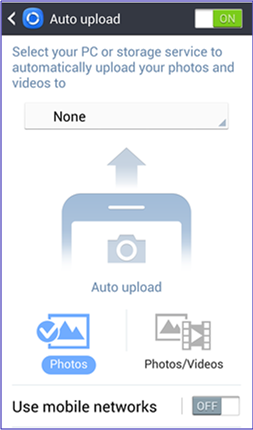
Instant Upload to Google+
When you add your Google+ account to your device, you can set your device to upload your photos and videos to Google+.
1. To open the Google+ application, touch Apps > Google+ .
2. If you have not opened the Google+ application previously, select the Google™ Account to upload photos to.
3. Select the desired Google+ settings for Contacts and touch Next.
4. You will then be prompted to enable Instant Upload. Select the method to upload your photos/videos.
Choose from Over Wi-Fi or mobile network or Over Wi-Fi only.
5. Touch Done to continue.
If you need to modify the Instant Upload settings, follow the steps below. To open the Google+ application, touch Apps > Google+ . Touch Menu > Settings > Instant Upload.
Touch the slider to turn Instant Upload on . Adjust your Instant Upload settings:
Set storage size: Set the Instant Upload photo/video size. Choose from Full size (up to 5.0 GB) or
Standard size (unlimited at 2048px).
Get more storage: Purchase additional storage.
When to upload photos: Select when you want your camera to upload the photos you have captured. Choose from Over Wi-Fi or mobile network or Over Wi-Fi only.
When to upload videos: Select when you want your camera to upload the videos you have captured. Choose from Over Wi-Fi or mobile network or Over Wi-Fi only.
Roaming uploads: Mark the checkbox to set your camera to upload content even when you are roaming, which may increase charges. Contact your carrier for details.
Upload only when charging: Mark the checkbox to set your camera to upload content only when it is connected to a power source.
Upload all: Touch this option to immediately upload any existing content from your camera to Google+. Touch Yes on the confirmation screen.
Note: When you enable Instant Upload of your photos and videos to Google+, they are set to private and will not be visible to anyone in your Circles until you choose to share them.
Thank you for your feedback!
Please answer all questions.