How do I take portraits using Live focus feature on Note8?
The Live focus feature allows the camera to capture the subject and the background separately so that you can get an out-of-focus photo with the focus on the subject. Adjust the background blur effect on the preview screen and take a photo that highlights the subject.
This feature is recommended that you position subjects about 1.2 m away from the camera lens.
Position the subject that you want to focus on close to the device. Also, use this feature in a place that has sufficient light.
Note: This feature is available only in AUTO mode.
1. From the Apps list, tap Camera
2. On the preview screen, tap LIVE FOCUS to use the Live focus feature
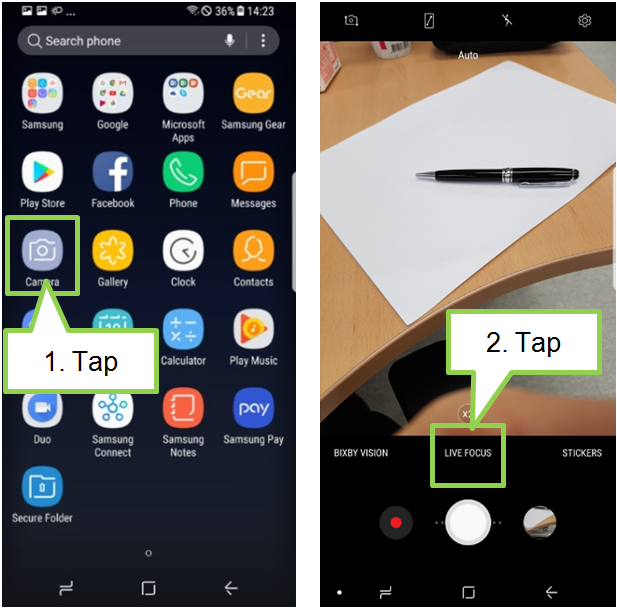
3. Focus on a particular subject by dragging the background blur adjustment bar to the left or right to adjust the blur level
4. Tap Camera icon to take a photo
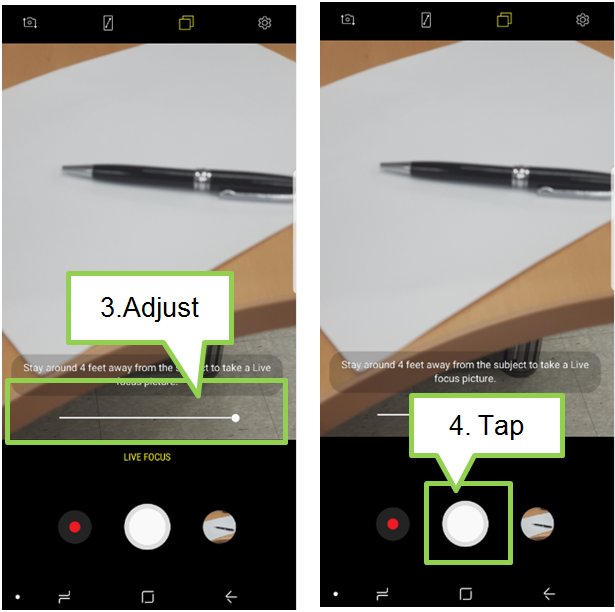
You can also edit the background blur level of a photo taken with the Live focus feature in Gallery.
5. Select a photo taken with the Live focus feature and tap ADJUST BACKGROUND BLUR
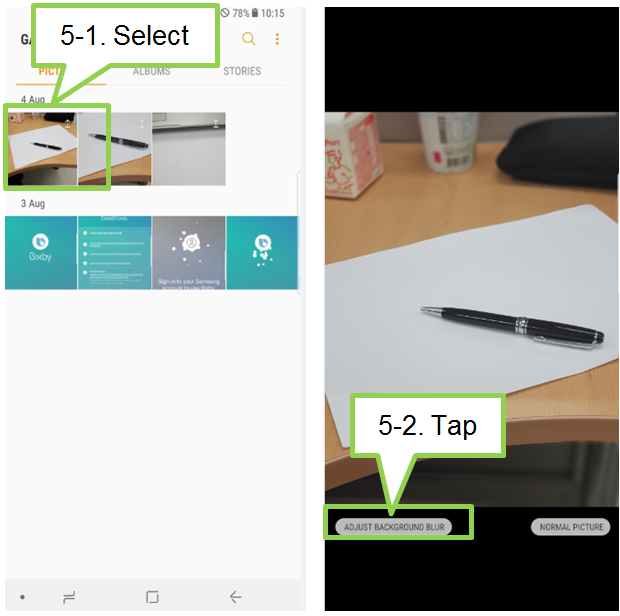
6. Drag the background blur adjustment bar to the left or right to adjust the blur level, and tap  to save photo.
to save photo.
To save the edited photo as another file, tap SAVE AS NEW FILE
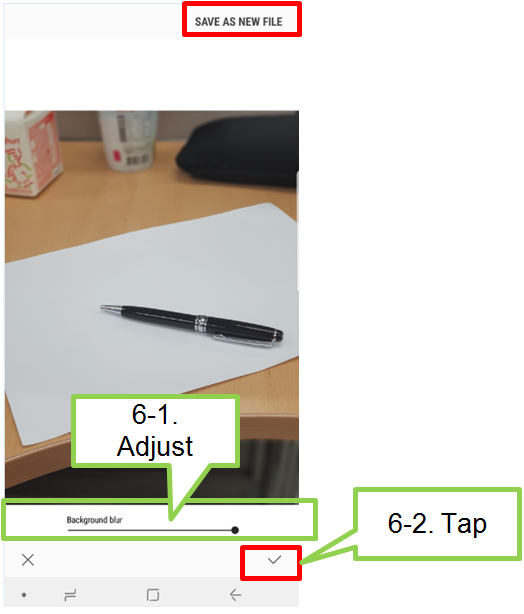
Interactive Guide of Galaxy Note8
Screen Images are for reference only. Google+, Google, the Google logo, Google Search, Google Maps, Gmail, YouTube, Android, Google Play and Messenger are the trademarks of Google Inc. All other products and services mentioned may belong to their respective trademark owners.

Thank you for your feedback!
Please answer all questions.