How do I utilize Gear VR to View Videos or Images taken by Gear 360?
You can enjoy a 360-degree panoramic view when viewing 360-degree videos and images using the Gear VR.
To view videos and images captured by the Gear 360 on the Gear VR, install the Oculus app on the connected mobile device, and then sign in to your Oculus account. This feature may not be supported depending on the mobile device or software version.
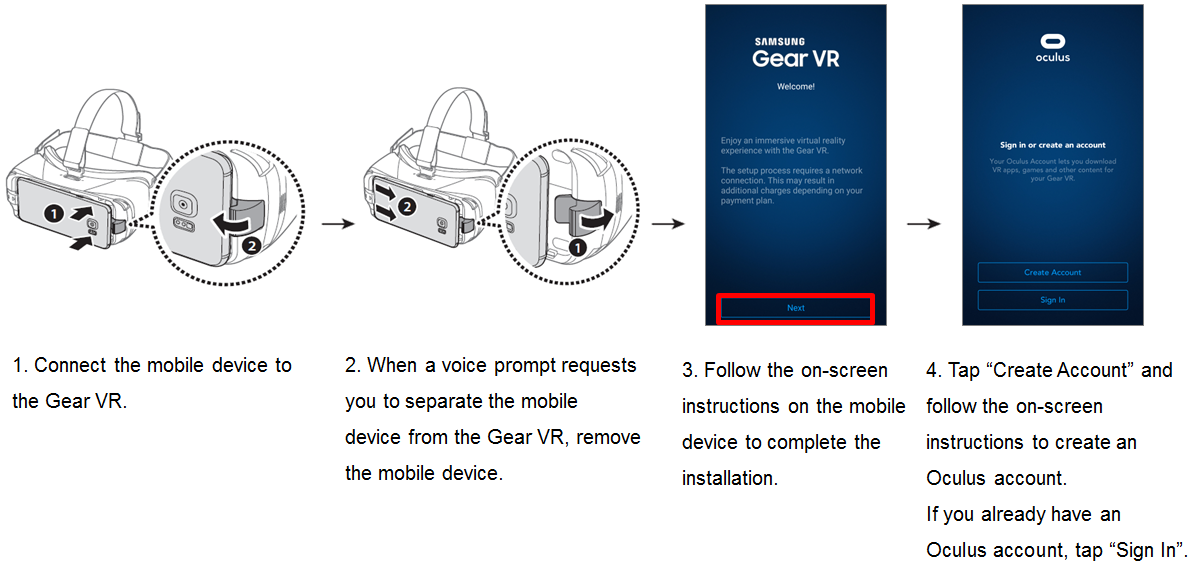
5. You can only view the Gear 360’s content saved in the connected mobile device. Save videos and images captured by the Gear 360 to the mobile device.
• Method 1: On the mobile device, tap Samsung Gear 360 app → Gallery → GEAR 360, select files to save, and then tap Save.
• Method 2: On the mobile device, tap Tools → My Files → Internal storage → DCIM → Gear 360, and then save files.
6. On the mobile device, tap Samsung Gear 360 app → Gallery → PHONE.
7. Select videos or photos and tap View on Gear VR.
8. Connect the mobile device to the Gear VR. The list of content saved in the mobile device will appear on the Gear VR screen.
9. Select content to view using the touchpad on the Gear VR. You can enjoy the videos and images in a 360-degree view.
Some of the above images are virtual images. Screen Images and virtual images are for reference only.

Thank you for your feedback!
Please answer all questions.