How to control touch bezel of the screen
Your Galaxy Watch3’s screen includes the touch bezel, located on the edge of the screen.
Swipe clockwise or anticlockwise on the touch bezel to easily control the Galaxy Watch3’s various functions.
Scrolling through screens
Rotate the bezel to view other screens. On the Watch screen, rotate the bezel anticlockwise to view notifications.
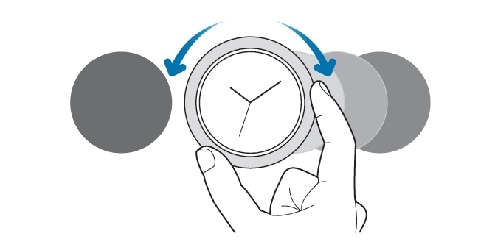
Selecting an item
Rotate the bezel to move from item to item. When you rotate the bezel, the highlight indicator will move in same direction and an item will be highlighted.
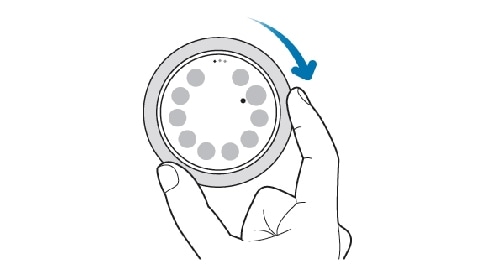
Adjusting the input value
Rotate the bezel to adjust the volume or brightness. When adjusting the brightness, rotate the bezel clockwise to make the screen brighter.
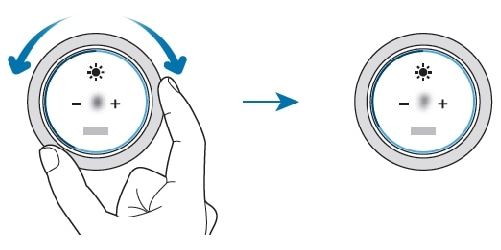
Using the phone or alarm feature
Rotate the bezel clockwise to receive an incoming call or to dismiss an alarm. Rotate the bezel anticlockwise to reject an incoming call or to activate the snooze feature for an alarm.
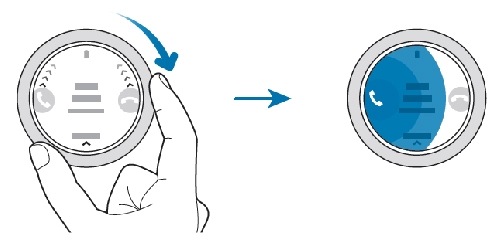
Note:
Do not use the touch bezel near magnetic fields as they may interfere with the touch bezel’s internal magnets and cause it to malfunction. If the touch bezel does not work, take it to a Samsung Service Center without disassembling the Galaxy Watch3.
Thank you for your feedback!
Please answer all questions.