How to Switch On Torch/Flashlight in Samsung Smartphones (Hong-Kong version)?


The covered area is the name of the SIM-card service provider.
The torch has turned on.

The covered area is the name of the SIM-card service provider.
This section was updated in May 2019 and for reference only.
This section is only applicable to Android Operating System 9.
Turning on Torch simply takes three steps. You can change the position of the Torch icon to make it two steps.

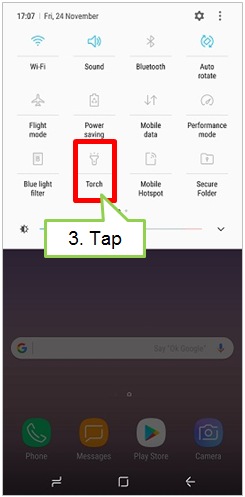
You have completed the steps.

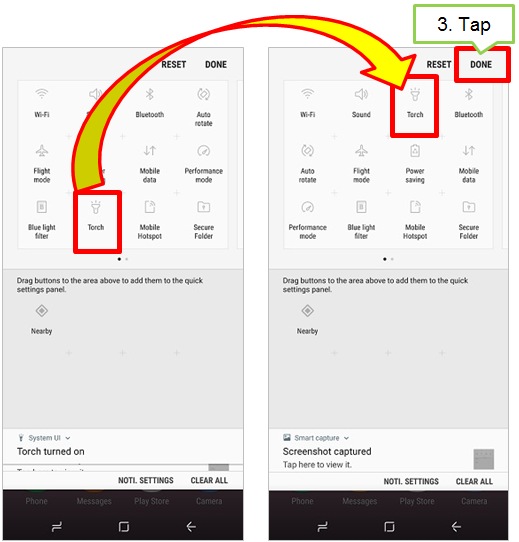
The position of Torch has changed.

This section is only applicable to Android OS 7.0.
NOTE: Due to battery constraint, the Torch cannot be turned on for long hours.
- Device and screen images simulated for illustrative purposes.
- Google+, Google, the Google logo, Google Search, Google Maps, Gmail, YouTube, Android, Google Play and Messenger are the trademarks of Google Inc. All other products and services mentioned may belong to their respective trademark owners.
- All specifications and descriptions provided herein may be different from the actual specifications and descriptions for the product. Samsung reserves the right to make changes to this document and the product described herein, at anytime, without obligation on Samsung to provide notification of such change. All functionality, features, specifications, GUI and other product information provided in this document including, but not limited to, the benefits, design, pricing, components, performance, availability, and capabilities of the product are subject to change without notice or obligation.
Thank you for your feedback!
Please answer all questions.