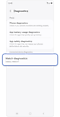How to use the Galaxy Watch
Galaxy Watch is designed to handle almost anything from adding apps, sending emails, connecting to Spotify or syncing with your smartphone, to ensure your day goes smoothly. Here are a few ways to set up your Galaxy Watch so you can enjoy everything it has to offer straight away.

Once you have connected your Galaxy Watch to your smartphone, you can start enjoying several features.
Please note: Syncing your watch with a smartphone will set the date and time automatically. You can only set the date and time manually if your watch and smartphone are not paired.
To manually set the date and time, follow these steps:
To manually connect to a Wi-Fi network, follow these steps:
Please note: Connecting your Galaxy Watch to your smartphone via Bluetooth will automatically disable the Wi-Fi. Use Wi-Fi when needed.
To add an app to your Galaxy Watch, follow these steps:
Please note: You must be logged into a Google™ Account to access the Play Store.
Please note: To function properly, some apps will require permissions from your Galaxy Watch or installation of an associated app on your connected device. Read through the terms and conditions and ensure you have activated the proper permissions and installed the necessary apps on your phone before downloading apps to your device.
To make a phone call with your Galaxy Watch use the following steps:
Please note: This feature is not supported on Wi-Fi only models.
To extend your Galaxy Watch’s battery life, follow these steps:
Activate Power saving mode
Close background apps
Turn off unused health trackers
Turn off “Watch always on”
Turn on Watch Only mode
Perform a diagnostic
Other battery-saving suggestions
- Do not expose your watch to extreme temperatures.
- Turn off voice wake-up in Bixby or Google Assistant.
- Customise your notification settings.
Please note: Galaxy Watch features may vary by model.
Thank you for your feedback!
Please answer all questions.