How to use your Galaxy phone or Watch to manage notifications on your wearable device
Last Update date : Sep 05. 2024
You can use either your Galaxy phone or Watch to customise which apps can send notifications so you receive only the notifications that you want to receive. Follow the guide below to learn different ways to enable and disable app notifications.
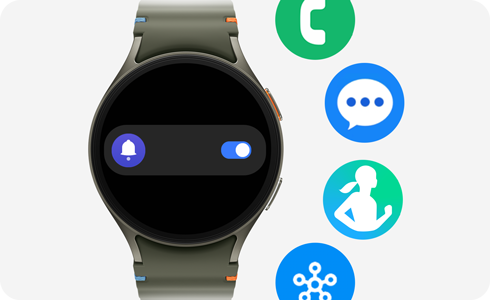
Notes:
- Your Galaxy phone and Watch must be paired before you can customise which notifications appear on your Galaxy Watch.
- Available screens and settings may vary by provider or device model.
Use your Galaxy phone to enable app notifications on your Watch
Select which apps are allowed to send you notifications and customise how they appear on your Galaxy Watch.
Activate app notifications
Advanced notification settings
- New notification indicator on watch face: Indicates when you get a notification.
- Read notifications aloud: When audio devices are connected to your Galaxy Watch directly and the Bixby feature is activated, Bixby will read the notifications out loud.
- Show with details: Automatically shows the details of new notifications.
- Turn on screen: Turns on the screen when you get a notification unless Mute is enabled.
- Auto turn on watch notifications for new phone apps: Sends alerts to both your Galaxy Watch and phone.
* This feature must be manually enabled.
Use your Galaxy Watch to enable app notifications
Use your Galaxy Watch to select which apps are allowed to send you notifications on your wearable device.
Thank you for your feedback!
Please answer all questions.























