Low or poor audio quality on Samsung earbuds
If you are experiencing low volume or poor sound quality on one or both of your Galaxy Buds, there may be a couple reasons why. You might be wearing the earbuds incorrectly, or the buds could have accumulated dust or debris. Additionally, the audio quality could be affected by outdated software, low battery and several other factors.
Clean the microphone hole, speaker, and air duct
If the volume is lower than it should be with the current setting, clean the microphone hole, speaker, and air duct. Before cleaning the speaker, detach the ear tip from the latch at the bottom of the earbud. Remove any earwax or debris with a clean, dry, and soft brush, cotton swabs, or other tools.
Note: Do not use excessive force or sharp objects to remove earwax or debris. The microphone hole, speaker, and air duct may be damaged.
When you insert the earbuds into your ears, make sure the wing tips are facing upwards until they sit comfortably. Then, rotate the earbuds left or right for a snug fit.
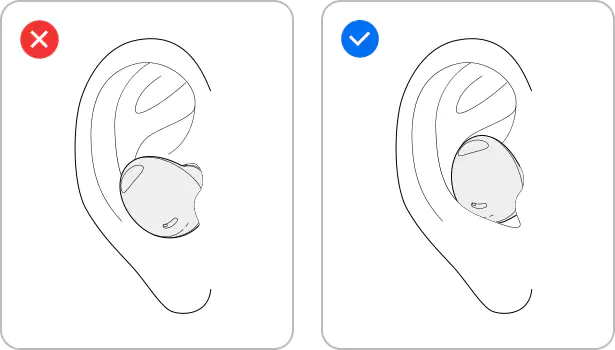
Confirm that you’re wearing your earbuds properly. This will differ depending on your earbud model. If your mic is covered, feedback may occur.
You can increase the sound of the connected phone using the Volume up key. If the volume is set to max but the sound output is low, it is probably because the phone and earbuds have two separate volume controls.
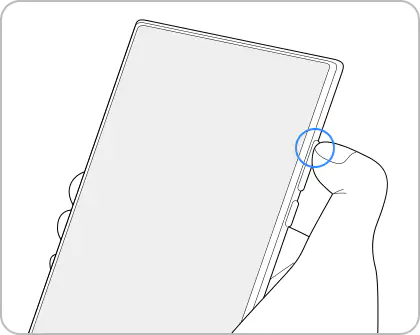
To control the volume of the earbuds themselves, you will need to set up touchpad commands.
If the earbuds have a low battery, it may be necessary to charge the earbuds. You can check the battery level in the Galaxy Wearable app.
Alternatively, you can insert the earbuds in the case to check the battery life. Depending on your earbuds model, the charging case indicator light will be located on the front or rear of the case.
Ambient sound mode allows you to hear sounds in the background during a phone call. You could potentially hear a lot of background noise while talking. You should turn off Ambient sound mode to prevent this.
However, if you have the Galaxy Buds Live or Galaxy Buds Pro, you should turn on Active noise canceling, which will prevent background noise from getting through.
The Galaxy Buds Live do not have Ambient sound mode.
If the app you are using has a balance setting, you can adjust it to balance the sound between the buds.
Step 1. Open the Galaxy Wearable app on the connected phone.
Step 2. Tap Earbuds settings.
Step 3. Tap Accessibility.
Step 4. Move the balance slider to the left or right until the volume between the buds is equal.
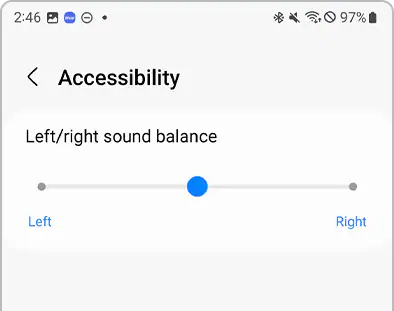
To restart your phone, press and hold the Power key and Volume down key. Tap Power off, and then tap Power off again. After the phone has shut down completely, press the Power again to restart it.
Restart your earbuds if possible. To restart the earbuds, insert the earbuds into their corresponding slots in the charging case, close the charging case, and then remove them after at least seven seconds.
If this does not work, you can try completely resetting the earbuds. Launch the Galaxy Wearable app on your mobile device and tap Earbuds settings > Reset.
You can check for software updates through the Galaxy Wearable app.
Launch the Galaxy Wearable app on the mobile device and tap Earbuds settings > Earbuds software update > Download and install.
Thank you for your feedback!
Please answer all questions.





