[Mobile:FAQ] How to activate and edit floating Toolbox
You can easily launch various apps from the toolbox icon while using other apps.
1. Open the notifications panel or the quick setting panel, and tap Toolbox to activate it.
Then, Toolbox appears on the screen.
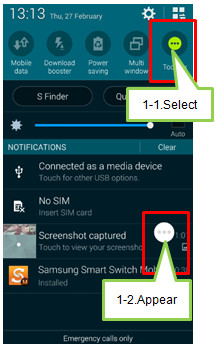
2. To launch an app, tap and select an app.
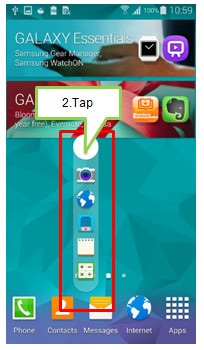
3. To change the apps that are in the toolbox, tap and hold, and then drag it to Edit.
Alternatively, tap and hold Toolbox on notification panel.
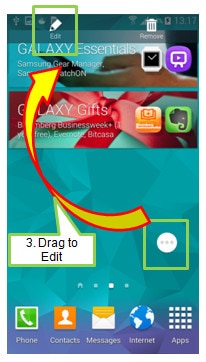
4. Select the apps and Save.
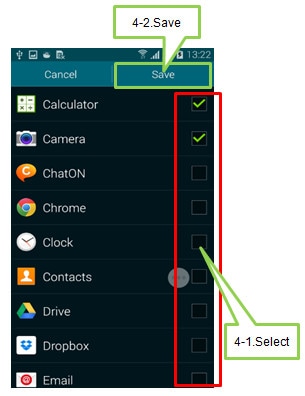
5. To hide the toolbox icon, tap and hold, and then drag it to Remove.
You can easily launch various apps from the toolbox icon while using other apps.
1. Open the notifications panel or the quick setting panel, and tap Toolbox to activate it.
Then, Toolbox appears on the screen.
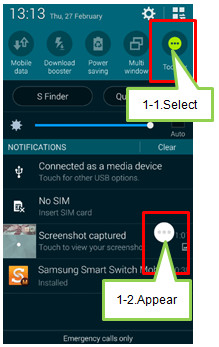
2. To launch an app, tap and select an app.
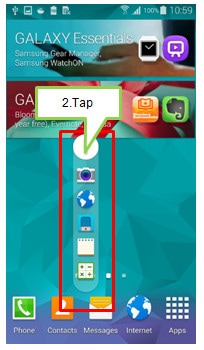
3. To change the apps that are in the toolbox, tap and hold, and then drag it to Edit.
Alternatively, tap and hold Toolbox on notification panel.
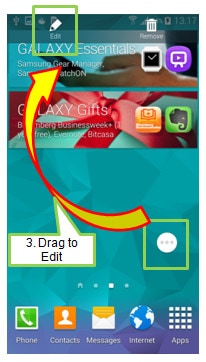
4. Select the apps and Save.
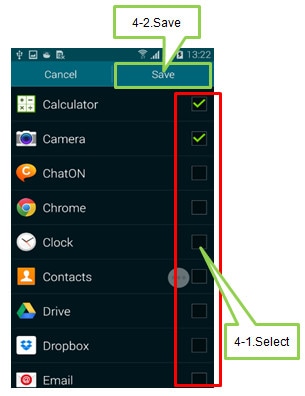
5. To hide the toolbox icon, tap and hold, and then drag it to Remove.
Thank you for your feedback!
Please answer all questions.