S Pen of Galaxy Note10/10+
The S Pen must be charged before you can control apps remotely by pressing the S Pen button. When you insert the S Pen into the slot, charging will automatically start.
Please Note :
• If the back of your device comes into contact with a magnet, the device may not recognize the S Pen and it will fail to charge the Pen.
• Even if the S Pen has been fully discharged, you can use other S Pen features, such as tapping the touchscreen or the Air command features.
Even though you take photos with your device placed at a distance, you can easily take photos by pressing the S Pen button without setting a timer.
• To take a series of photos, press and hold the S Pen button.
• To change the shooting mode, move the S Pen to the left or right while pressing and holding the S Pen button.
• To switch between cameras, press the S Pen button twice.
To launch an action, hold down the Pen button and wave your S Pen like a wand to control the apps.
If there is no action within 800ms, it operates by the existing long-press method. If there is an action within 800ms, then it will operate as Air actions (gesture control).
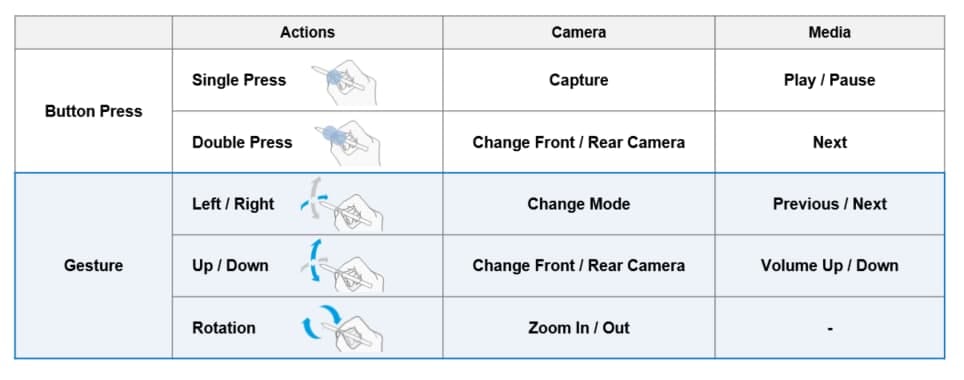
※ Support may vary by app.
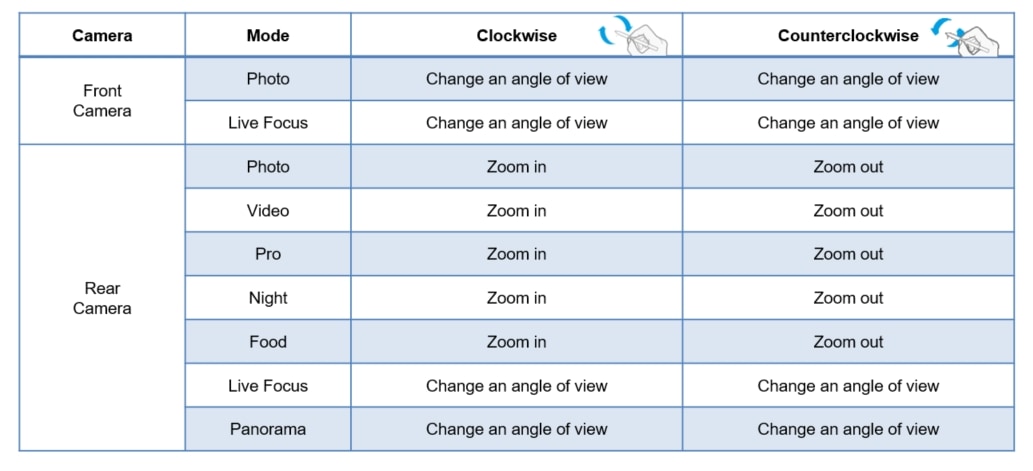
3’rd party Apps that support S Pen with Air actions
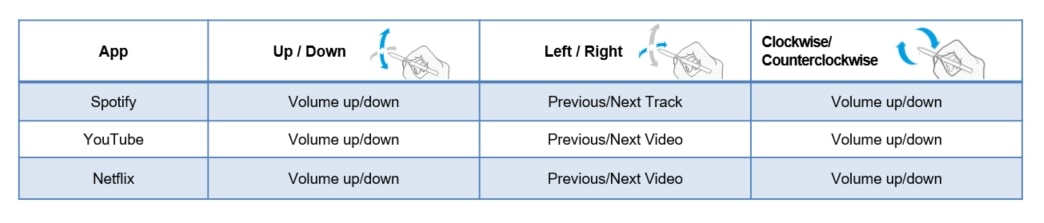
- All specifications and descriptions provided herein may be different from the actual specifications and descriptions for the product. Samsung reserves the right to make changes to this document and the product described herein, at anytime, without obligation on Samsung to provide notification of such change. All functionality, features, specifications, GUI and other product information provided in this document including, but not limited to, the benefits, design, pricing, components, performance, availability, and capabilities of the product are subject to change without notice or obligation. The contents within the screen are simulated images and are for demonstration purposes only.
- Using S Pen as a stylus does not require battery power. Actual battery life may vary depending on usage patterns and other factors.
- S Pen remote may function within 10 meters of device, subject to surroundings.
- Air actions support may vary by app.
Thank you for your feedback!
Please answer all questions.