The proximity sensor is not working properly
When talking on the phone with the device to your ear, the display automatically turns off, which is the natural response of the proximity sensor. When something blocks the proximity sensor, the touchscreen automatically locks (screen turns off) and unlocks when unblocked. This prevents unintended interactions during a phone call and conserves battery power.
Before you try the recommendations below, be sure to check if your device's software and related apps are updated to the latest version. To update your mobile device's software, follow these steps:
Step 1. Go to Settings > Software update.
Step 2. Tap on Download and install.
Step 3. Follow the on-screen instructions.
Principle and location of the proximity sensor
A proximity sensor consists of a light-emitting and light-receiving component. Infrared rays from the light-emitting component analyze the light reflected from physical objects and measure the distance between the object and the device.
Although every model is different, in general, the proximity sensor is located on the top of the front of the screen. The Galaxy S21 series has an Infinity Display which minimized the bezel, so the proximity sensor is internally located on the top inner part of the display.
Note: In models with proximity sensors located internally on the back side of the display, the proximity sensor may be activated and emit a blinking light which may appear faintly on the top of the screen. Please note that this is not a display or performance issue.
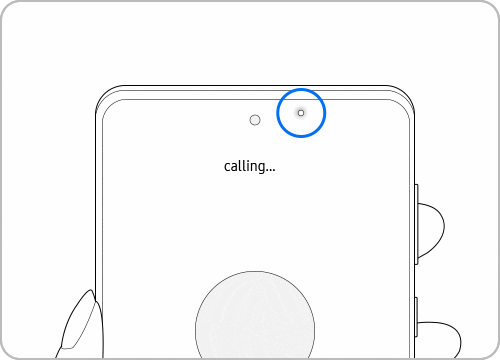
When the proximity sensor doesn’t work
Proximity sensors in models after the Galaxy S5 series cannot be turned on or off. If the proximity sensor does not work properly, check the following.
Check 1. How to set [Double tap to turn on screen]
If the screen doesn’t turn on during or after calls, turn off the Double tap to turn on screen feature.
Check 2. Clean the sensor with a soft cloth
The proximity sensor is located at the top of the phone, although the exact position will vary by model. Clean the front of the device with a clean, soft cloth.
Note:
- The proximity sensor may not work properly due to static electricity from hair or accessories such as screen protectors.
- When talking on speakerphone or through Bluetooth earphones, the proximity sensor will be deactivated. The lock screen (Display Off) function will not work, so you can use your display during the call. The proximity sensor will work on calls not made through speakerphone or Bluetooth.
Check 3. Diagnosing issues with the proximity sensor from the Samsung Members app
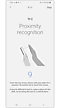

Check 4. Remove any accessories
Third-party protective films, cases, stickers, or glass screen protectors may block the sensor and should be removed. It is recommended to use Samsung Authorized accessories only.
Check 5. Restart the phone
Once you’re off the call, restart the phone by swiping down from the top of the phone with two fingers to open Quick settings. Tap the Power icon. Tap Restart, then tap Restart again.
Note: Device screenshots and menus may vary depending on the device model and software version.
Thank you for your feedback!
Please answer all questions.














