Use the informative Cover screen on the Galaxy Z Flip3 5G
Compared to the previous Galaxy Z Flip, the four times bigger Cover screen of the Galaxy Z Flip3 5G allows you to view more information more conveniently. All it takes is a few taps and swipes on the screen to see your current notifications, battery percentage, date, and time without opening the device. Check out your Galaxy Z Flip3 5G for a quick glance at the convenient Cover screen.
Before you try the recommendations below, be sure to check if your device's software and related apps are updated to the latest version. To update your mobile device's software, follow these steps:
Step 1. Go to Settings > Software update.
Step 2. Tap on Download and install.
Step 3. Follow the on-screen instructions.
Access various features on your Cover screen
The enhanced and four times bigger Cover screen of the Galaxy Z Flip3 5G makes it easier to view more content. You can access various features such as Quick settings, Notifications, Widget control, Samsung Pay and more without unfolding by simply swiping the Cover screen.
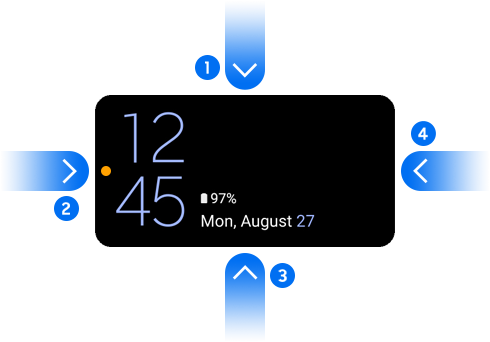
If the Cover screen is off, press the Side key or double-tap the screen, then you can view the time, date, battery status, and unread notifications icon on the Cover screen right away. Check out the available features in each swipe direction below.
1. Quick settings
You can change the sound mode or brightness of the Cover screen, drag downwards on the clock.
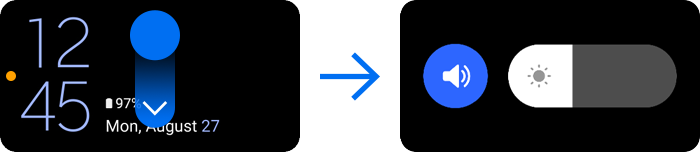
Note: To edit the Cover screen, launch the Settings app and tap Cover screen.
2. View notifications
When you receive new notifications, they will appear on the Cover screen. To view a notification, swipe to the right on the clock and select a notification. You can check up to 8 lines of notifications at a glance with scrolling support.
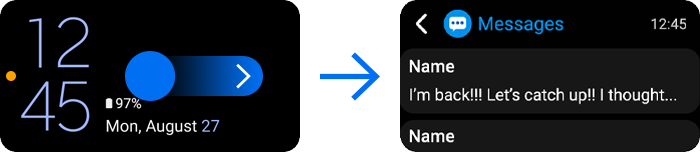
To view the notification details, tap Open app and unfold the device. The app will launch immediately, and the notification can then be checked. If you tap Reply and unfold the device, you can reply in the Message app.
Note: If the screen is locked, you must unlock it after tapping Open app to view the notification details.
3. Control widgets
You can set widgets such as Music, Weather, Today’s schedule, Next alarm, Timer as Cover screen widgets, and you can control these widgets from the Cover screen without unfolding the device. For example, if you set the music controller as the Cover screen widget, the music controller will appear on the Cover screen. Swipe to the left on the clock and tap the icons to control the playback.
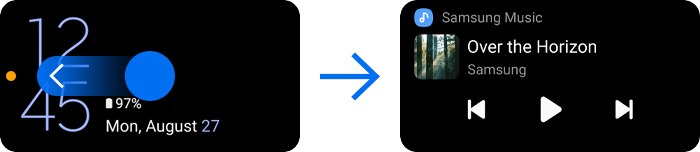
To set up the Cover screen widget, follow the steps below.
Step 1. Open Settings, and then tap Cover screen.
Step 2. Select Widgets.
Step 3. Select widgets to display on the Cover screen.
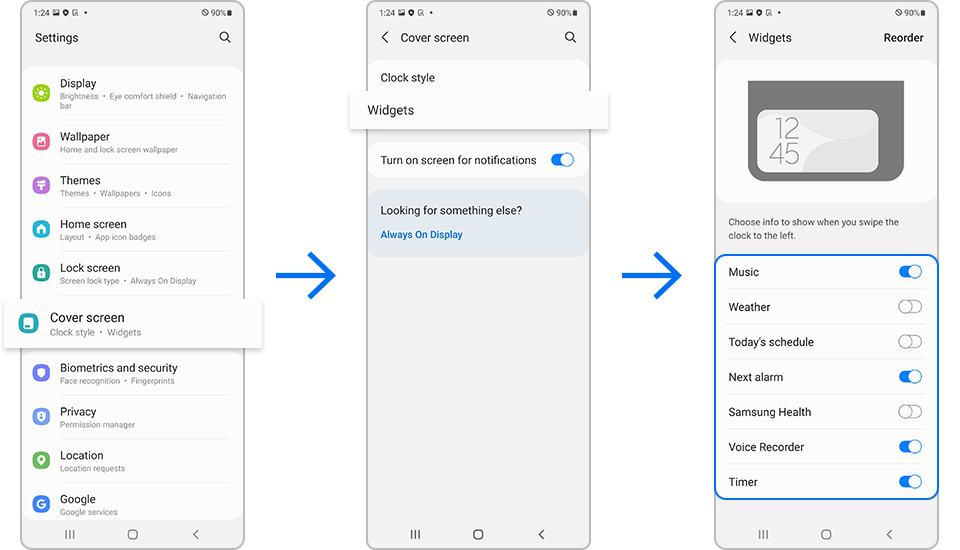
To change the order of the widgets, tap Reorder at the top right of the screen.
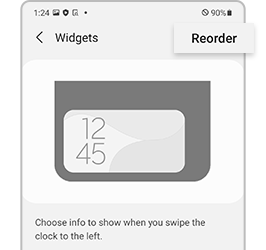
4. Launch Samsung Pay and pay with Samsung Pay
When using Samsung Pay, you don’t need to unfold your Galaxy Z Flip3 5G anymore. Just swipe up to launch Samsung Pay, then select the card the user would like to pay with.
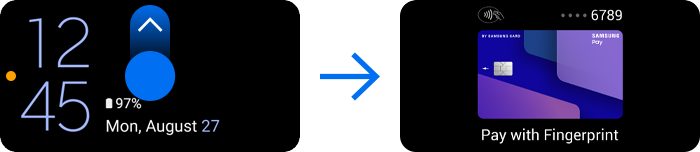
Note:
- To make payments with Samsung Pay, the device may require a connection to a Wi-Fi or mobile network depending on the region.
- This feature may not be available depending on the
service provider or model.
Change the Watch face on the Cover screen
You can also quickly change the Watch face on the Cover screen. To change the Watch face, double tap the Cover screen, and then press and hold the Watch face. You will see the various clock style on the Cover screen. Choose your favorite clock style by swiping left or right.
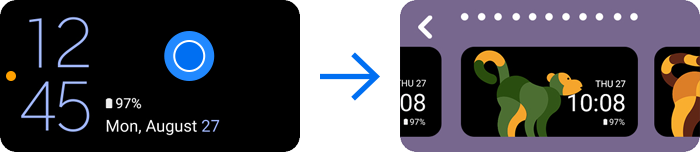
If you want to change your background image for the Watch face, choose Cover screen settings as the last option and unfold the device, then it will open the settings to change the background image immediately thanks to app continuity.
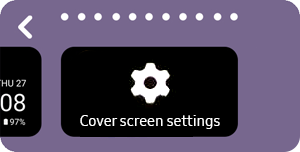
Alternatively, you can set it by going to the path Settings > Cover screen > Clock style > Background image.
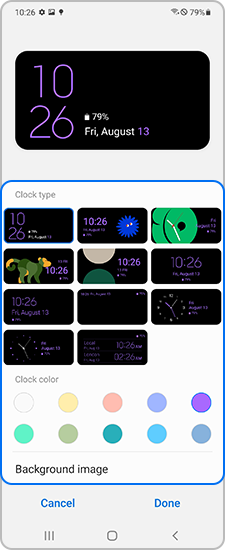
Note: Device screenshots and menu may vary depending on the device model and software version.
Find out more about the precautions for the Galaxy foldable devices at ‘Precautions when using the Galaxy foldable devices’ with Samsung support.
Thank you for your feedback!
Please answer all questions.
