What can I do when Galaxy S8’s Screen Colors Turn Reddish/Yellowish?
S8/S8+ has applied Super AMOLED. Color is expressive and rich and can be more sensitive to subtle color changes, and color accuracy is higher. And, adaptive display mode of S8/S8+ automatically optimize the color range, saturation, and sharpness of your display. As each user may have different preferred colors for super AMOLED, if you do not satisfy default screen color, we recommend adjusting the colors of your display to change the appearance of white tones.
On Apps screen, tap SETTINGS > Display > Screen mode > Color balance. Then, adjust the colors of your display. All Samsung smartphones undergo rigorous internal inspection test, and are always being controlled under Samsung’s high level of quality standards internally.

You can also try the following method.
On Apps screen, tap SETTINGS > Display > Screen mode > Full screen Color balance. Then, adjust full screen colors of display to Cool or Warm tone depending on your preference.

※ Note: Release date of updated software may differ by countries or network carriers
Through Advanced options, you can also adjust each value of Red, Green, Blue color for full screen color balance and this feature had been improved to optimize more broad and detailed the color range, saturation and sharpness of display in comparison of previous software version. If further adjustment is needed near the edges after adjusting the full screen color balance, you can adjust the colors at the edges of the screen to change the appearance of white tones.
Tap Screen edge color balance menu.

Adjust the colors at the edges of the screen. Optimizing screen edge colors may take up 10 minutes and your device may restart up to 2 times to apply your adjustments. Do not turn off or leave the screen during the optimization.
Samsung is committed to providing the best possible mobile experience to customers and all Samsung smartphones undergo rigorous internal inspection test, and are always being controlled under Samsung’s high level of quality standards internally.

Even though I adjusted screen color balance through options to improve reddish phenomenon applied from new released software, screen color returned to reddish/yellowish again when blue light filter is on or AMOLED cinema/photo is set. Why is this?
Blue light filter feature reduces eye strain by limiting the amount of blue light emitted by the screen, and AMOLED cinema/photo optimizes the color range and saturation to view cinema/photo.
When both features are set, screen color is more reddish than default screen color for each intended purpose and its normal operation.
Color balance can only be adjusted in Adaptive display mode and your adjustment won’t be applied while Blue light filter is on.
When you adjust full screen color balance, you can check explanation regarding this on device in advance

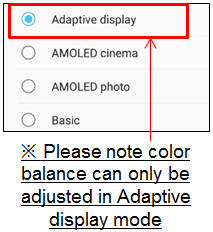
Thank you for your feedback!
Please answer all questions.