What to do if your Galaxy phone won’t power on properly?
If your Galaxy phone won't turn on, there are a few things to check. In most cases, the phone is not charging properly, or the device may be damaged. Check the guide below for more information.
Check 1. Charge the battery sufficiently before turning on the phone
You need to charge the battery first before turning on your phone. If the battery is completely discharged, the device cannot be turned on immediately even when the charger is connected. So, to turn it on, you need to charge the battery for at least a few minutes. After charging the battery, try to turn the phone on again.

Note:
- The required charging time to turn on the device may differ by device and model.
- The USB connection on a PC may not provide enough power to charge and use the phone or tablet at the same time because it will require significantly more time to charge. Power it off for a faster charge.
If the voltage, amperage and plug type of the charger are not compatible with your phone, the device may be seriously damaged. It is recommended to use a genuine charger certified by Samsung.
You can view and purchase authorized charging adapters and wireless chargers on the Samsung Mobile Accessories page.
Check your phone, charger, and USB cable for physical or liquid damage. If there is damage, it may be interfering with proper charging. After checking the following items, if any parts are damaged, replace them or contact the nearest Samsung service center for help.
- Check the phone charging port and cables for corrosion, foreign objects, and bent pins.
- Make sure your phone is not submerged, overheated, swelled or damaged.
- The charging cable must be firmly attached to the charging port without shaking.
Press and hold the Side key and the Volume Down key simultaneously for more than 7 seconds to restart device.
When the phone enters Maintenance Boot Mode instead of restarting, use the volume up and down keys to select Normal Boot and press the side key to select it. Your phone will restart normally again.
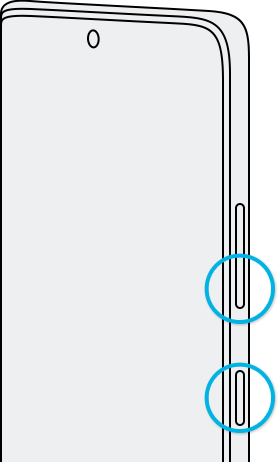
Note: If performed correctly, a forced restart will not erase any information from the phone.
Thank you for your feedback!
Please answer all questions.