Enjoy your Samsung Smart TV with Closed Captions for a more inclusive experience
Introducing accessibility features for users who are blind or hard of hearing. When viewing TV programs, the CC (closed captions) feature can be enabled and moved to a desired position on the screen. All Samsung Smart TV models have built-in accessibility features, making them more inclusive and making Samsung Smart TVs more enjoyable for everyone.
What is an accessibility feature?
An accessibility feature provides additional support for those who are blind or hard of hearing. Samsung Smart TVs have various built-in accessibility functions including Voice Guide, Video description, High Contrast, Enlarge (Focus Magnification), Learn TV Remote, Caption settings, etc.
These innovative efforts have been recognized by the RNIB (Royal National Institute of Blind People) as a first in consumer electronics. Samsung Smart TV has obtained RNIB’s Tried and Tested Accreditation.
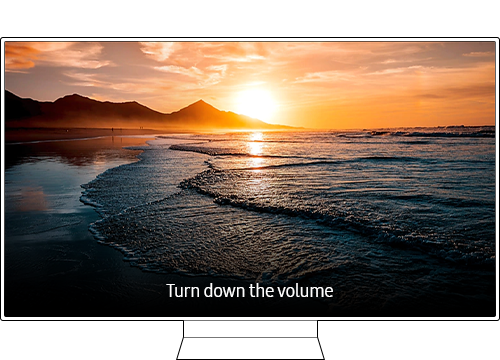
Note:
- The available features may vary by model and software version.
- The Closed Caption display function can only be used with programs that include caption broadcast transmission signals.
Accessibility functions can be set for simple access. Please see below for instructions specific to your remote control type.
Option 1. For Smart remote controls
Press and hold the Volume or Mute button for the Accessibility Shortcuts menu.
Option 2. For general remote controls
Press the Caption button for the Accessibility Shortcuts menu.
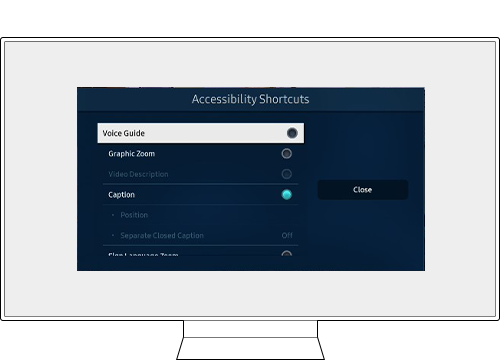
Note: Voice guidance for Accessibility Shortcuts is provided even if the Voice Guidance setting is turned off or muted.
Follow the steps below for easy setup.
Step 1. On the remote control, press the Home button and navigate to Settings > General.
Step 2. Select Accessibility > Caption Settings.
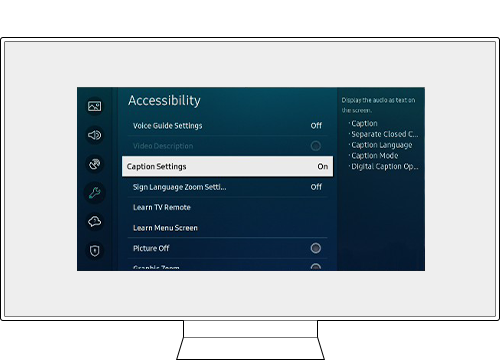
Step 3. Select Caption and enable the setting.
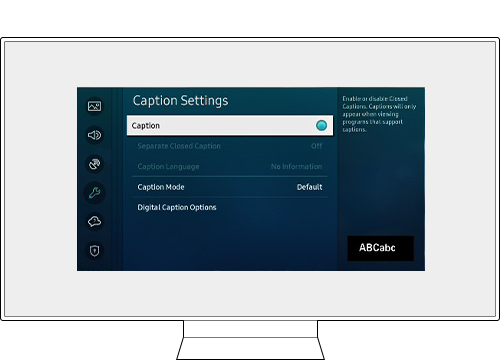
Captions may be relocated to a desired position on the screen.
To do so, follow the instructions below.
Step 1. On the remote control, press the Home button and navigate to Settings.
Step 2. Select General > Accessibility > Caption Settings.
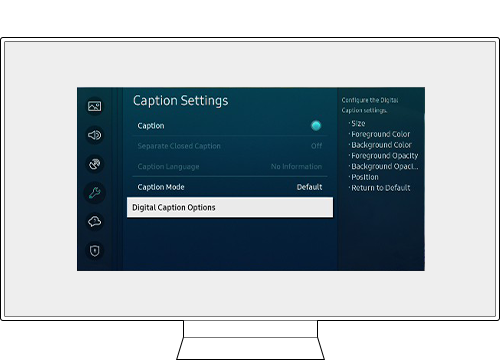
Step 3. Navigate to Digital Caption Options and select Position.
Select the position you want your captions to appear – top fill, bottom fill, top original ratio, or bottom original ratio.
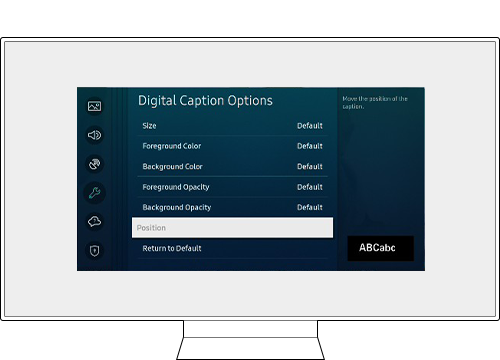
Note: This function is only available on programs that support broadcast captions.
If the caption size is too small or you would like more contrast between the CC and screen background, you can adjust the size or font color accordingly.
Step 1. Press the Home button on the remote control and navigate to Settings.
Step 2. Select General > Accessibility > Caption Settings.
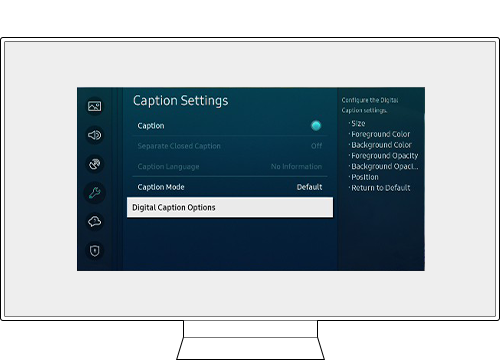
Step 3. Select Digital Caption Options to change the size, caption background color, and caption font color.

Are the CC and open captions provided by broadcasting companies overlapping, interfering with your viewing experience? Follow the steps below to separate the position of the two captions.
- Open Captions: Pre-inserted in content. You cannot turn this on or off.
- Closed Captions: You can turn this on or off.
Step 1. On the remote control, press the Home button and navigate to Settings.
Step 2. Select General > Accessibility > Caption Settings.
Step 3. Enable Separate Closed Caption.
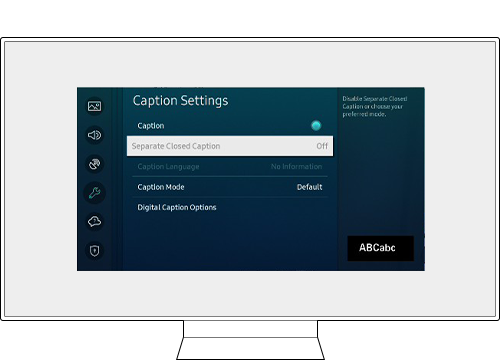
Note: This function is only available on programs that support broadcast captions.
It’s easy to reset CC settings to default factory settings. Follow the steps below.
Step 1. On the remote control, press the Home button and navigate to Settings.
Step 2. Select General > Accessibility > Caption Settings.
Step 3. From Digital Caption Options, select Return to Default.

Note:
- If you are having trouble with your Samsung Smart TV, you should always check to see if there are any software updates available as these may contain a fix for your problem.
- Device screenshots and menus may vary depending on the device model and software version.
Thank you for your feedback!
Please answer all questions.







