How to troubleshoot audio issues on your Samsung TV when connected to a set-top box
Your TV audio may not come out normally when connected to a set-top box due to a signal error in the set-top box or an issue in the cable that transmits the signal. Check out the guide below to troubleshoot your audio issue.
Check 1. Turn up the set-top box volume
First, check if the volume is turned down or muted. The set-top box volume can be increased or decreased by pressing the + and - buttons on the set-top box remote control.
It is recommended to set the set-top box volume to medium (more than 50%) and adjust the volume of the TV.
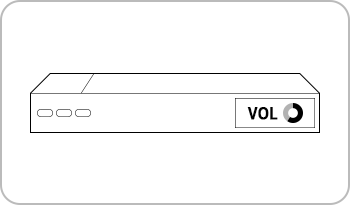
Note:
- If your TV remote control does not control the set-top box properly, use the set-top box remote control. To control the set-top box with your TV remote, set up a universal remote by navigating to Home > Menu > Connected Device > Universal remote.
Check 2. Turn up the volume of audio devices such as the soundbar
When outputting audio by connecting a soundbar, check the soundbar volume.
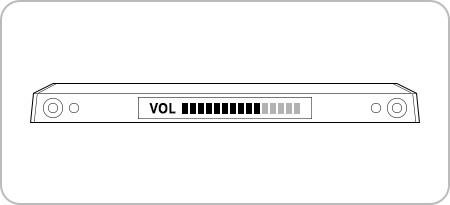
Check 3. Reconnect the HDMI cable
Completely disconnect the HDMI cable from your TV and set-top box, then reconnect it. It is recommended to use a certified HDMI cable. If you do not use a certified HDMI cable, your screen may not be visible or you may experience sound issues.
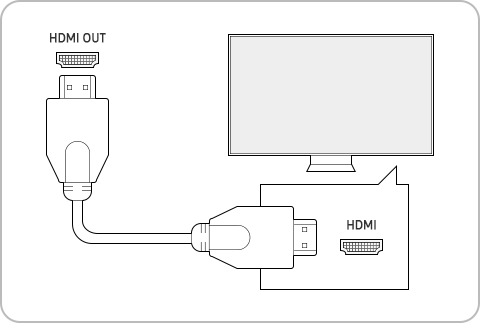
Check 4. Perform a Sound Test
On the TV remote control, press the Home button > Menu > Settings > Support > Device Care > Self Diagnosis > Sound Test.
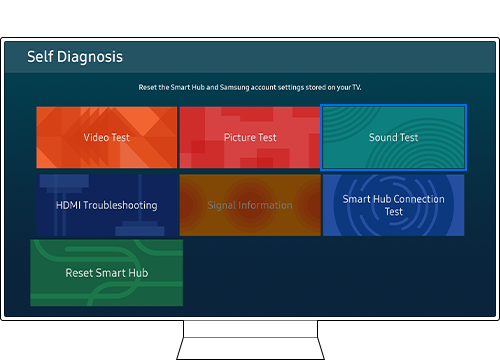
If the reproduced sample sound is clearly audible without noise, it is a symptom that the noise is caused by a broadcast signal problem and is not an issue with the TV. In this case, you should check the broadcasting signal by contacting your management office or cable company. However, if there is noise in the reproduced sample sound, contact Samsung Service to get your TV checked out.
Note:
- If you are having trouble with your Samsung Smart TV, you should always check to see if there are any software updates available as these may contain a fix for your problem.
- Device screenshots and menus may vary depending on the device model and software version.
Thank you for your feedback!
Please answer all questions.