How to troubleshoot the Samsung TV that keeps turning on by itself
The most common reasons for the TV to turn on by itself is having foreign matter around the power button of the remote control, external devices connected to the TV, and your settings. If the power button is stuck, clean the remote control. To check your external device connections, please follow the steps below.
Check the Event logs
Sometimes abnormal power occurs due to external devices or the CEC command. In this case, by checking the TV history function, you can find what is making the TV turn on by itself.
Step 1. Go to the Menu and select Support.

Step 2. Click About TV and check the Event logs.

Note:
- About TV is only available with products manufactured in 2019 or later.
- Make sure that the TV firmware is updated to the latest version.
1. “Power-on reason” appears in the log history
If Power-on Reason appears in the Event Log, you can check why the TV turned on. Your TV can be powered on by mobile apps, sensors, BT, and voice. You can solve the problem by disconnecting or deactivating the connected devices that operate the TV.

- YouTube - An app like YouTube or the SmartThings app on a device connected to the same AP could be the reason for the TV to turn on.
- Sensor - Detected and operated by the brightness sensor set in Ambient Mode.
- WOL - Turned on by eMac phy (Magic Packet) function.
- BLE - Turned on by the Wake up function of a BT device.
2. “CEC command” appears in the log history
The CEC feature enables you to control HDMI connected devices with a single remote control. When an HDMI device activates, it may cause the TV to turn on. You can solve the issue by deactivating that feature.
Home > Settings > General > External Device Manager > Anynet+ (HDMI-CEC)

3. “One Invisible connection” appears in the log history
Sometimes the TV turns on/off automatically when your connection is poor (AOC Tilt). In this case, thoroughly check all of the cable connections between the TV and OCB.
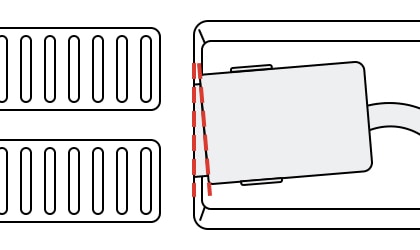
Reset the TV to its original settings
If the above-mentioned methods do not work, there is also a factory reset that allows you to revert to the TV's original settings.
Home > Settings > General > Reset
Note:
- Device screenshots and the menu are only a sample in English - they are also available in the language of your country.
- If the problem continues, please contact the Samsung Service Center to get help from trained technicians.
Thank you for your feedback!
Please answer all questions.