How to use Ambient Mode on Samsung QLED TV
Televisions are getting bigger and they are taking up a lot of space in your living room. You can do much more with Samsung QLED TV's Ambient mode even if you are not watching TV. Let's find out what you can do with Ambient Mode.
Ambience on your QLED TV
Ambient Mode is a feature that is available on Samsung QLED TVs. QLED models with this function have an Ambient Mode button on the remote control to activate the function.
Now, TV is not only electronic equipment but also an interior décor item. Ambient Mode provides a more stylish alternative to the black screen, elevating your living space with decorative content, information and much more. With Ambient Mode, you can make your TV show the same pattern as the wall behind it so that it looks like the TV has disappeared, and you can display your own photos and images on the TV.
Note: Ambient Mode is only available from 2018 QLED TV Models and The Serif.
Start Ambient Mode
There are two easy ways to activate Ambient Mode. You can turn on with your remote control directly or select Ambient Mode menu in Smart Hub.
- Remote control: Press the Ambient Mode button.
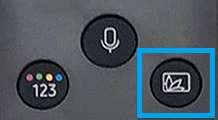
- Smart Hub: Choose Ambient Mode icon.
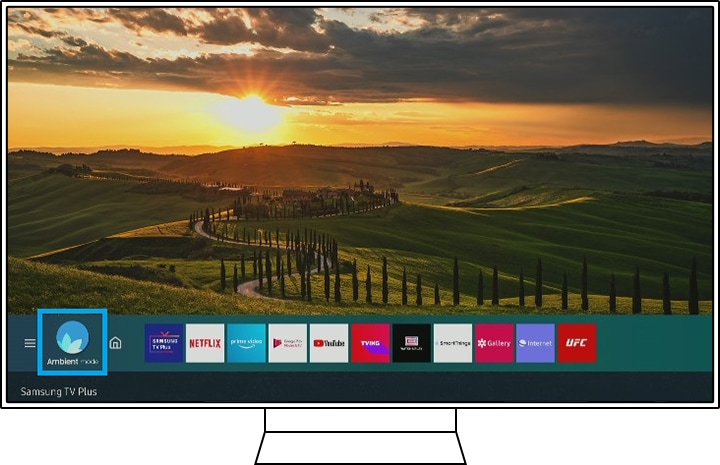
How to use Ambient Mode
My Album of Ambient Mode will turn your TV into a personal gallery. Send your own photos to your TV in order to use this feature.
Follow the steps listed below.
Step 1. Launch the SmartThings app, tap the main menu, and then Devices to enter the device list.
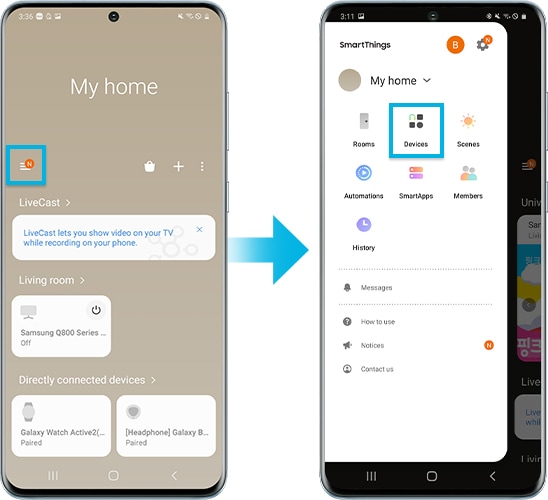
Step 2. Select your connected TV from the device list, and then tap Ambient Mode.
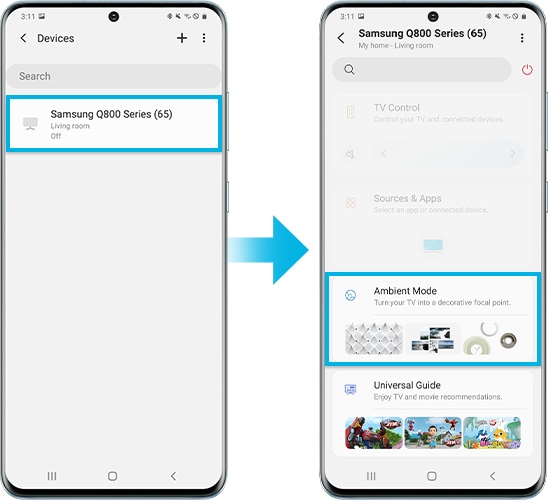
Step 3. Tap My Album on the Ambient Mode screen.
Step 4. Tap Select Photos to choose your photos.
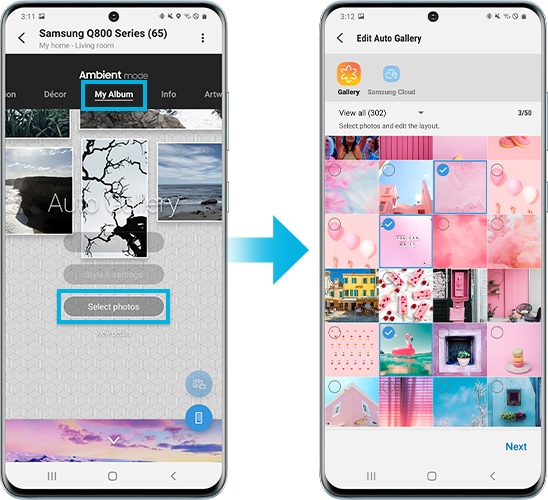
Adjust the Ambient Mode as you want it to be. You can modify Auto Brightness level, Sleep After time, and Reset All Photos. To do so, press the Ambient button on the remote control to enter Ambient Mode, and then select Settings.
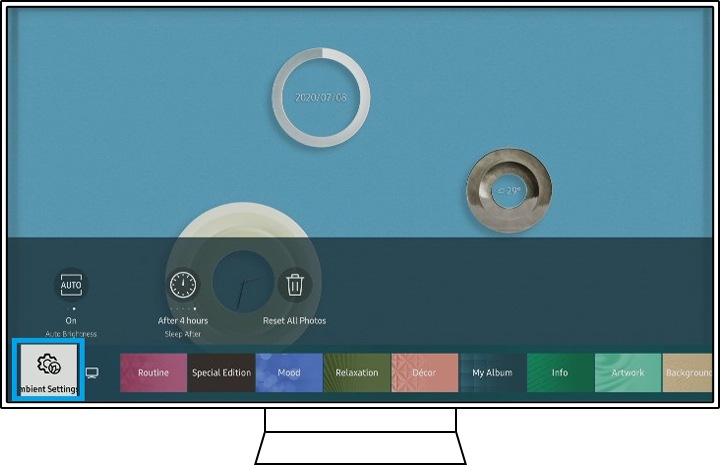
- Auto Brightness: Change the level of auto brightness setting for Ambient Mode. TVs with Ambient Mode have a sensor detecting brightness. The screen will dim in dark settings so as to blend into the surroundings and save power.
- Sleep After(Ambient Off Timer): Set the time when the Ambient Mode turns off automatically. If there's no input for the set time, the screen will go off. The default timer is 4 hours.
- Reset all Photos: Clear all of the photos transferred from your mobile device.
Note: The device screenshots and menu are only samples in English - they are also available in the language of your country.
Thank you for your feedback!
Please answer all questions.