How to use Parental Settings on a Samsung Smart TV or Smart Monitor

Parental Settings on your Samsung Smart TV, Smart Monitor, or Projector allow you to restrict access to apps and channels that require parental guidance. Enabling these settings will control the content that your child can watch, thereby preventing them from viewing something inappropriate for their age.
Notes:
- You cannot block programmes from external sources, such as Blu-ray players, DVD players, or USB files.
- Some functions may not be supported depending on the model or geographical area.
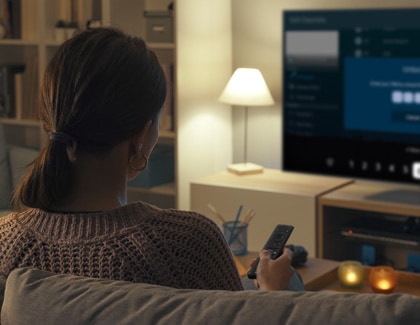
You can easily set up parental controls on your Samsung Smart TV or Samsung Monitor using the Parental Settings menu.
Notes:
- You will need to enter the Samsung TV’s PIN (the default is 0000) to enable Parental Settings. You can change or reset your PIN if needed. Please see the next sections in this article for more information.
- The default PIN for Samsung TVs sold in France and Italy is 1111.
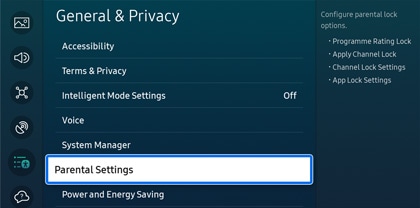
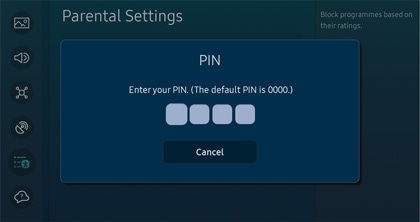
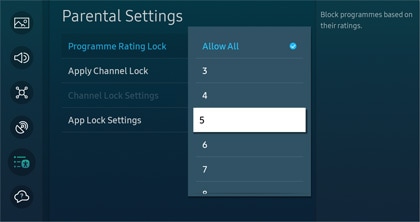
Note: Only programmes appropriate for that age and younger will be available. Your service provider is responsible for determining what content is appropriate.
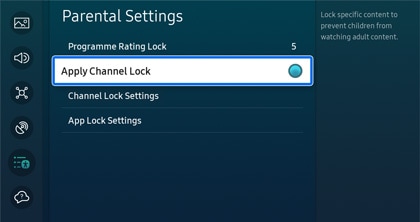
Note: This setting locks specific channels to prevent children from watching adult content. This feature may not be supported depending on the model.
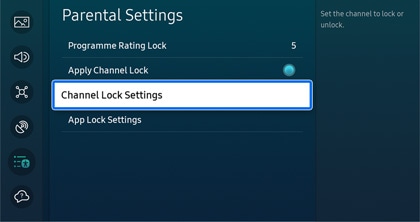
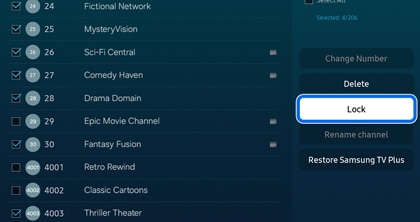
Note: To unlock the channel, select Unlock on the right side of the screen, and then enter your PIN again.
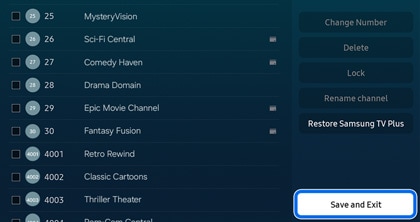
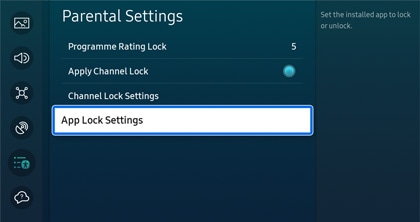
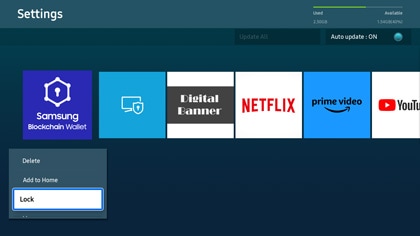
Note: To unlock the app, select Unlock underneath the app, and then enter your PIN again.
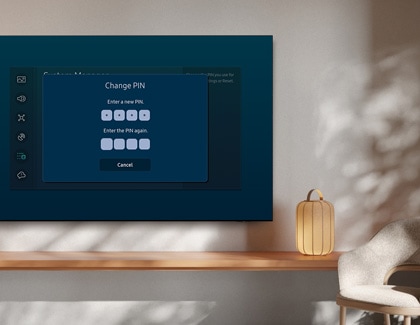
Although your Samsung Smart TV or Smart Monitor includes a default PIN, you can change the PIN.
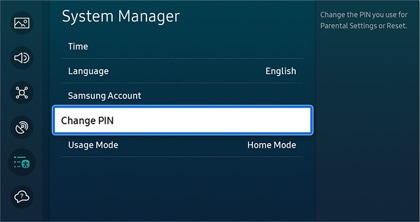
Notes:
- The Samsung TV’s default PIN is 0000.
- The default PIN for Samsung TVs sold in France and Italy is 1111.
Thank you for your feedback!
Please answer all questions.