How to use the Sign Language Guide feature on Samsung Smart TV
Check out the guide below to learn how to use Sign Language on your Samsung Smart TV.
What is the Sign Language Guide feature?
At Samsung, we care about our users’ equal access to information and functionality. Your avatar interpreter for sign language will allow you to better understand all the features and the options on your Samsung TV Menu. Once you turn on the Sign Language Guide feature, your avatar will interpret all the menu options to American Sign Language. Moreover, you can change the size, speed, position, and the mode of your avatar.
Note: This feature is only available for the 2022 Samsung TVs, excluding some models not mentioned and may vary by country.
How to use Sign Language Avatar
Step 1. From your Home Screen, click on Menu > Settings > All Settings.
Step 2. Go to General & Privacy > Accessibility > Sign Language Guide.
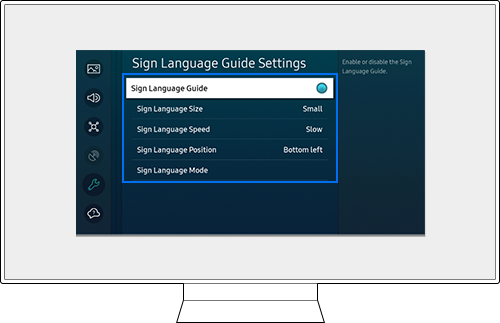
Step 3. From here, you can do any of the following.
- Turn on/off the Sign Language Guide feature: Click on the Sign Language Guide menu. You will be able to see your avatar interpreter for sign language on your screen when the feature is on. You can turn it off by clicking on the menu again.
- Change the size of your avatar: Click on the Sign Language Size menu, and choose one of the three options – Small, Standard, and Large.
- Change the speed of your avatar: Click on the Sign Language Speed menu, and choose one of the three options – Slow, Normal, and Fast.
- Change the position of your avatar: Click on the Sign Language Position menu, and choose one of the four options – Top left, Top right, Bottom Left, and Bottom Right.
- Change the mode(type) of your avatar: Click on the Sign Language Mode menu, and choose the avatar of your preference among our 6 stylish avatars.
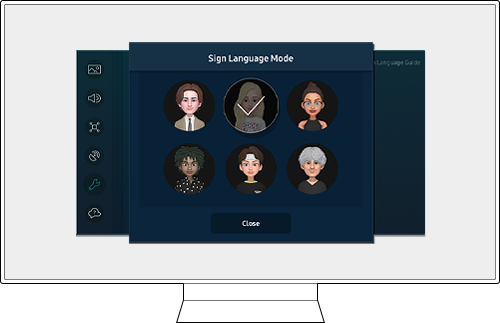
Note:
- If you are having trouble with your Samsung Smart TV, you should always check to see if there are any software updates available as these may contain a fix for your problem.
- Device screenshots and menus may vary depending on the device model and software version.
Thank you for your feedback!
Please answer all questions.