Smart Switch cannot connect to iCloud
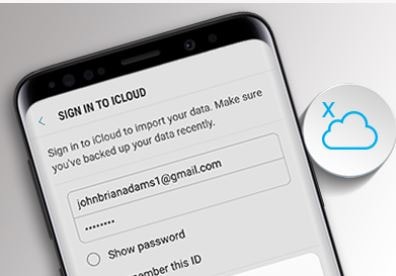
When transferring content from your iOS device using Smart Switch, you may get a message saying the app can't connect to iCloud.
In that case, you should verify your internet connection and account information.If the issue still occurs, your Apple ID may have two-step verification turned on.Read on to learn how to turn off two-step verification.
If you are unable to connect to iCloud, tap OK to try to reconnect. If this doesn't work, make sure your phone is connected to the internet, and make sure Wi-Fi or mobile data is turned on.
Make sure you are entering the correct Apple ID and password.
If you're sure the Apple ID and password are correct but you are still having issues signing into iCloud through Smart Switch, you probably have Apple ID two-step verification turned on.
Navigate to Apple's account management page. Sign in to your Apple account.
From the Security section, select Edit next to TRUSTED PHONE NUMBERS or TRUSTED DEVICES.
Select Turn Off Two-Step Verification, and then select Turn Off Two-Step Verification again to confirm.
Select new security questions, and then select Continue.
Once two-step verification is off, launch Smart Switch again and sign in to iCloud.
Thank you for your feedback!
Please answer all questions.

