Use Night Mode on your phone
When you’re lying in bed, you don’t know what’s worse: resisting the urge to use your phone or hurting your eyes with its brightness. With the Pie update’s new Night Mode feature, you’ll never have to worry about that again. Night Mode will make your phone’s theme darker, so you can use your phone comfortably at night.
Note: Night Mode may not work if you're using a downloaded theme or a high contrast font. If the option is grayed out update the phone's software.
When you use Night Mode, all your phone’s menus, settings, and preloaded Samsung apps will use a darker theme.
Third-party apps will stay the same, however.
Follow these steps to activate Night Mode:
1. Swipe down from the top of the screen to open the Quick Settings panel.
2. Swipe to the left, and then touch the Night Mode icon.
3. The icon will glow blue when Night Mode is on.
4. To turn Night Mode off, touch the icon again.
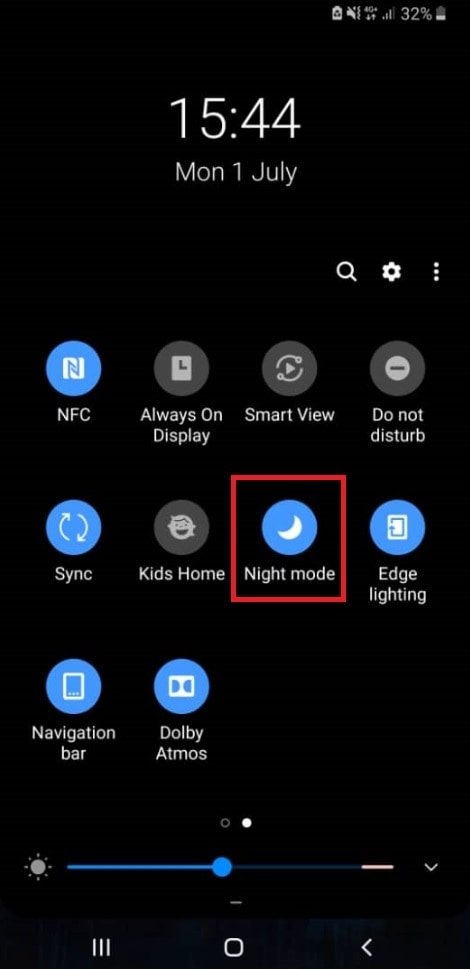
Have you ever been so focused on something, you didn’t realize that it got dark outside or that it was late at night? If you have trouble keeping track of time, you can set Night Mode to automatically turn on or off at a set time. Here’s how:
1. Open Settings
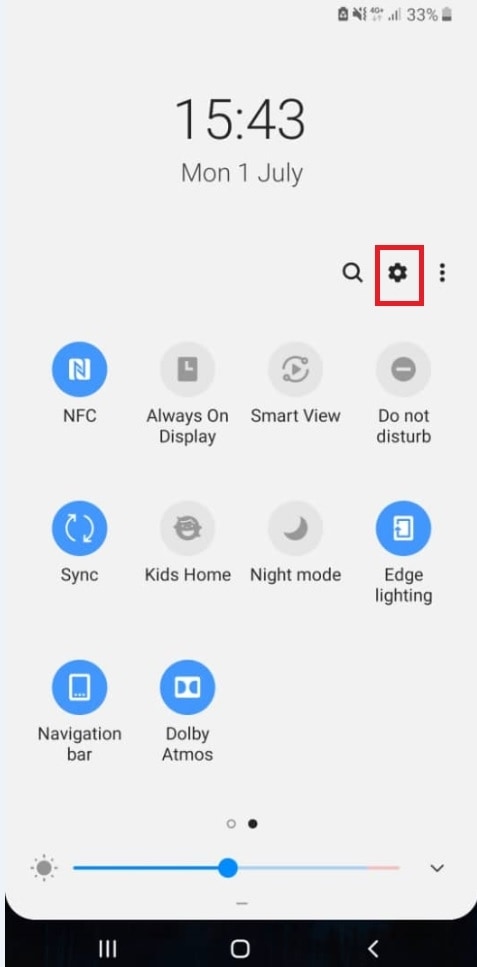
2. Search for and select Display
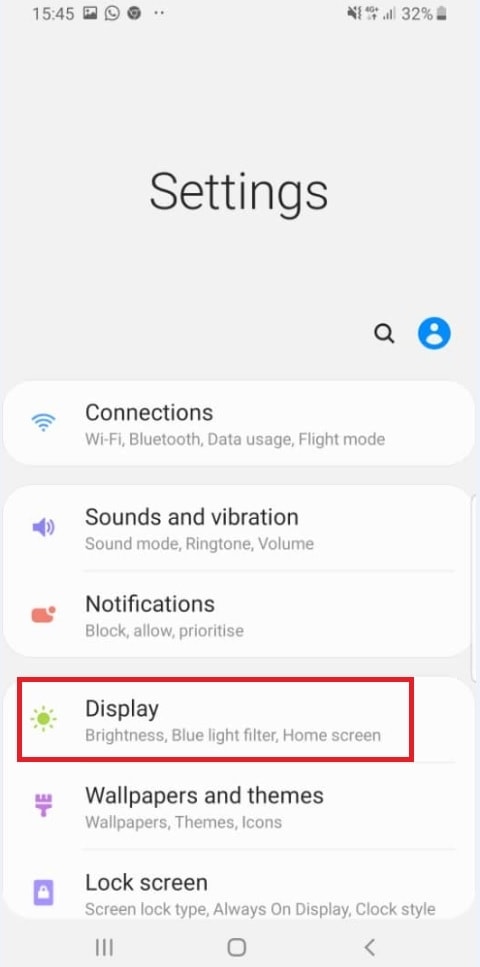
3. Select Night Mode
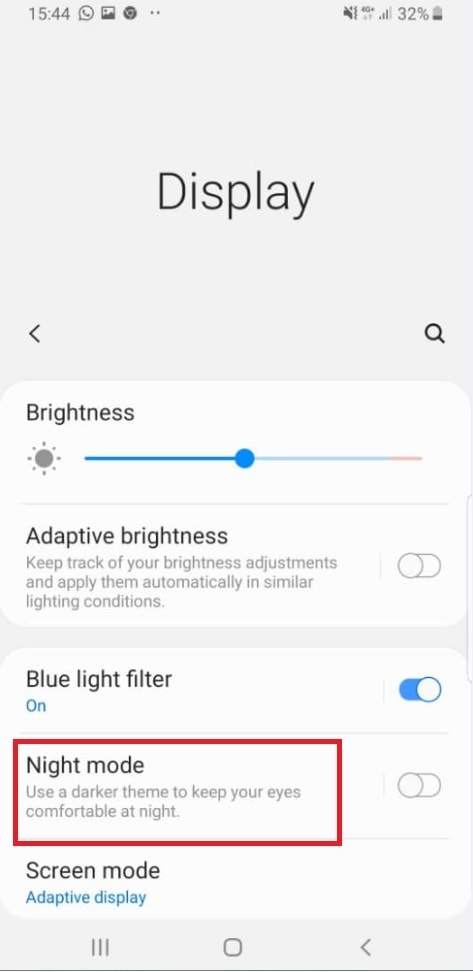
4. Select Turn on as scheduled. You can choose Sunset to sunrise to make Night Mode automatically turn on in the evening and turn off in the morning.
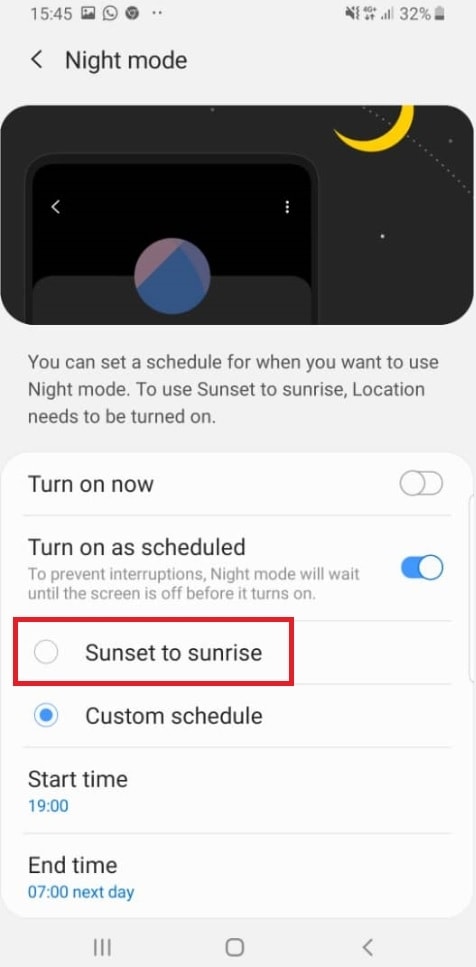
5. You can also choose Custom schedule to set your own schedule for Night Mode.
Select Start time, select your desired time, and then select Done. Next, select End time, select a time, and then select Done.
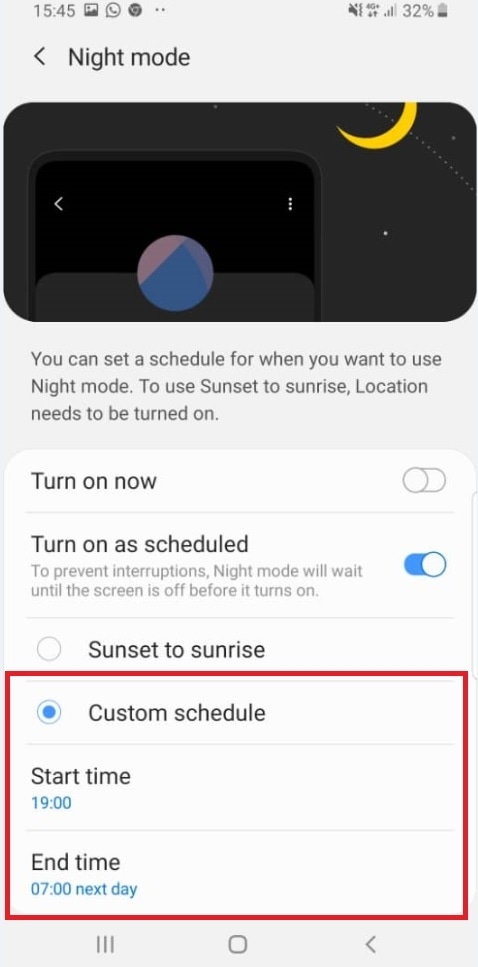
Note: Even if you set a scheduled time for Night Mode, you can still turn it on or off manually whenever you want.
Note: Even if you set a scheduled time for Night Mode, you can still turn it on or off manually whenever you want.
Thank you for your feedback!
Please answer all questions.

