What to do when Samsung TV Remote Control is not working?

There are a number of reasons why your remote may not be working. The most common are physical damage, battery issues, pairing issues, or issues with the infrared sensor on the remote or TV. And if it won't work when you try to use it on your TV, there's a quick check to perform to figure out if it's your remote or your TV at fault.
What remote issue are you experiencing?
Troubleshooting your remote depends on the issue that you're having with it. If it seems like it's pressing buttons by itself, it may actually be that your TV's controls are dirty.
There are four conditions which may cause a remote control pad to function improperly :
• Bad batteries.
• An electronic glitch in the remote control pad.
• A defective remote control pad.
• A defective remote control sensor on the TV.
Generally, If you have a remote control problem, you should check the battery at first.
- Replace the remote control batteries.
- Clean the upper edge of the remote control pad (transmission window).
- Check the battery terminals.
If that does not work, please follow steps to reset remote control.
Remove the batteries, and then press the Power button for eight seconds to reset the remote. Then, reinsert the batteries and try to use the remote again. Check out the user manual if you need help accessing the battery compartment.
Alternately if you have a 2021 Neo QLED, 2021 QLED, or 2021 Frame TV (QN900A, QN800A, QN700A, QN95A, QN90A, QN85A, Q80A, Q70A, Q60A, LS03A):
To reset the remote by press and hold Return and Enter (the center of the navigation pad) for more than 10 seconds. After performing this reset, you will need to pair the remote to the TV again.
To eliminate the possibility that the remote is sending commands to the TV, take the batteries out.
With the TV powered on, unplug the TV from the wall outlet. If the TV has a One Connect box, unplug it as well.
While the TV is unplugged, use a microfiber cloth to wipe down the touch controls on the bezel of the TV.
Plug the TV back in. Use the touch controls on the bezel to turn the TV back on. If the issue still occurs visit the Samsung Service Center to request service or request our Remote Service.
Replace the batteries in the remote control with new ones and test functionality. If the abnormal behavior begins again there is a problem with your remote and it will need to be replaced.
Remove the batteries and then press Power for 8 seconds to reset the remote. Then reinsert the batteries and try to use the remote again. Check out the user manual if you need help accessing the battery compartment.
Get either a digital camera or use the camera on your phone or tablet. Point the remote at the camera, and then press and hold the Power button on the remote. As you hold the button down, look at the camera's screen. If the remote is sending an IR signal, you will see a colored light coming from the remote control. Click here to know how to check IR signal.
- If you do not see the IR light, replace the batteries with fresh ones and try again. If you still do not see the IR light, then replace the remote.
- If your remote is not a Smart Remote, and you see the IR light, turn on your TV using the control on the TV directly. Then, try controlling the TV again by pointing the remote directly at the Samsung logo. If the remote still will not work, visit our Support Center to request service.
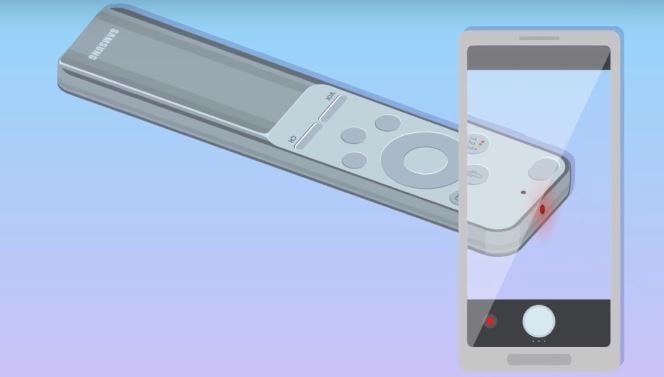

Universal remotes are generally used to control multiple devices and will work on most major TVs and home electronics. You can buy a universal remote to control your Samsung TV or projector, though you may already own one if you have a cable or satellite set top box, Roku player, Fire TV, or a game console remote.
The universal remote needs to be programmed to control your Samsung device with a code. Most of the time these codes are preprogrammed, but if the remote is not working, you'll need to obtain additional codes for Samsung from the remote's manufacturer.
Note: When using a universal remote, some features and functions of your Samsung device may not be available.
If an external device does not turn on when the Power button on the Samsung remote is pressed, check the following.
- Confirm Universal Remote Setup has been completed.
- Confirm the current source and the source the external device is connected to are the same.
If these steps do not resolve the issue, the external device may be sending a "blank image" to the TV. So even though the device is powered off, it is still sending a signal to the TV indicating that it is receiving power. This causes the TV to think the device is powered on, and it won't send the "Power On" signal to the external device.
Power cycle the device using its own remote or power button. This should allow it to show an image on the screen again. You may need to contact the manufacturer of the device to further troubleshoot the device.
The One Connect Box sends IR signals from the front and sides. Check the location of the external device and the One Connect Box. The universal remote will not be able to control the device if any of the following are true.
- The external device is located in a different compartment than the One Connect Box.
- The external device is located behind the One Connect Box.
Please note: If you have tried all of the troubleshooting option above and are still having issues with your remote,
please contact our Samsung Careline or Live Chat with our Technical Team online, services are open 24 hours, 7 days.
Thank you for your feedback!
Please answer all questions.


