How to set Bixby to open when power button is pressed?
Please Note: The information on this page is for New Zealand products only. Sequences or settings will vary depending on location and/or where the product had been purchased. To be redirected to your local support page please click here.
- Step 1. Swipe down to show the quick launch notification panel
- Step 2. Swipe to the left to find “Power key for Bixby” and enable this.
- Step 3. (If required) Log in / register for your Samsung account.
- Step 4. (If required) Update the Galaxy app store and / or Bixby app
- Step 5. (If required) Once updated, open Bixby and sign in with your Samsung accoun
- Now Bixby will be activated when pressing and holding down on the power button.
- In order to power off your mobile, there is a new power button located in the quick notification panel when this is dropped down (As shown Below)
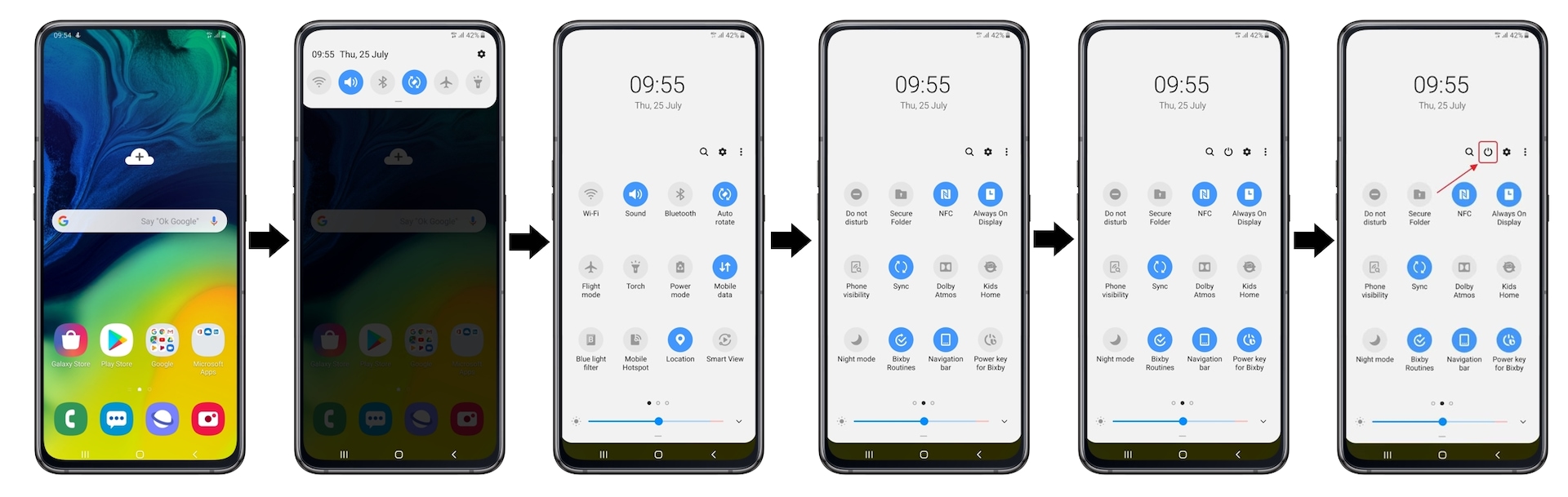
- Log in / Register for your Samsung Account
- Update Bixby if this is avaliable. This will be prompted
For any and all updates please make sure your device is connected to an internet connection, ie. Wi-Fi or Mobile data (charges may apply) - Update the Galaxy app store and then the Bixby app if these are the outdated apps.
Looking for something else?
Can I set Bixby key to activate other functions or applications not just Bixby service?
You can download the user manual from our Manuals & Downloads page. For all other queries or further technical assistance, please call Samsung Customer Care on 0800 726 786 or Live Chat with our Technical Team online, services are open 24 hours, 7 days.
Thank you for your feedback!
Please answer all questions.



