What is the Dual Messenger feature?
The Dual Messenger function will allow you to use two separate accounts for the same app. Once enabled, a second app icon will appear on your Home screen. From there you'll be able to send and receive messages to a second account. Make sure you're using separate credentials on the second version of the app you're duplicating. Whether its for home or work; you can run the same app for two different accounts quickly and easily.
Only specific models and apps are supported by Dual Messenger. If you are based overseas, please click here to get in touch with your relevant Samsung subsidiary.
Please Note: While Dual Messenger sets up a second iteration of the messaging app, it does not allow any further security - if you need to set up a separate account for work or private messaging, please see the page on Using Secure Folder.
How do I set up Dual Messenger?


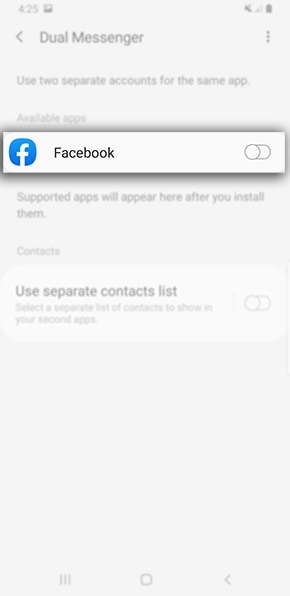

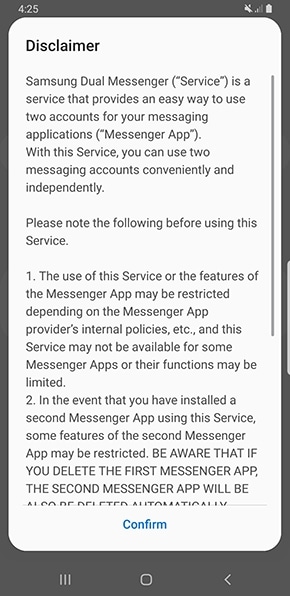
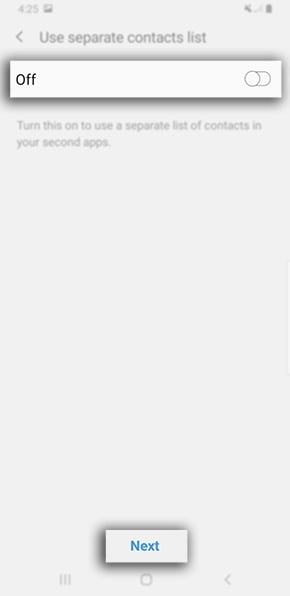
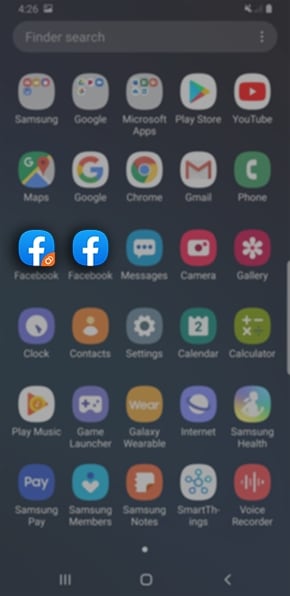
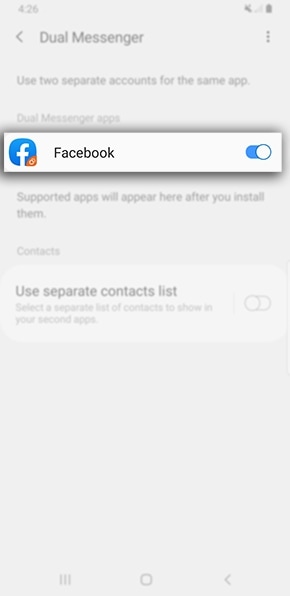
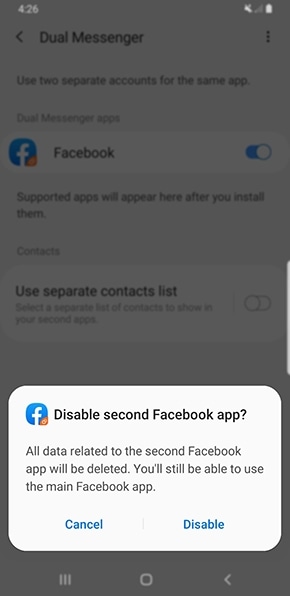
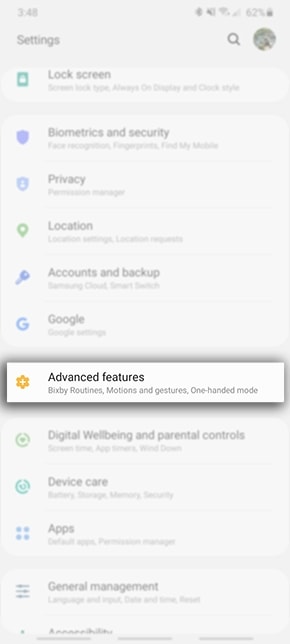

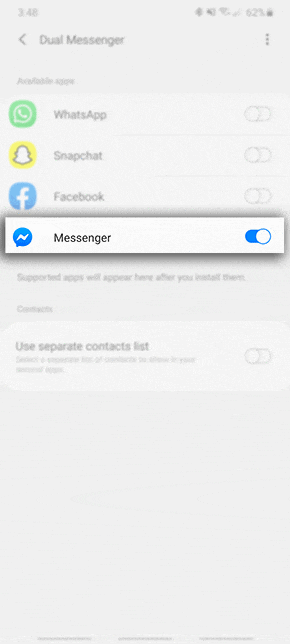

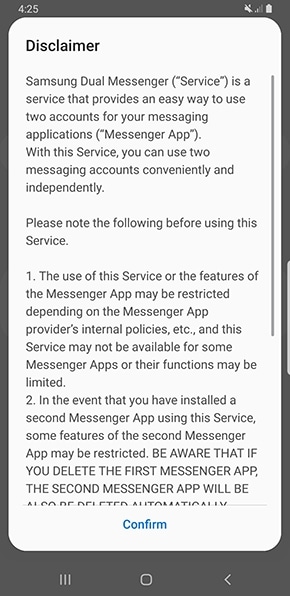
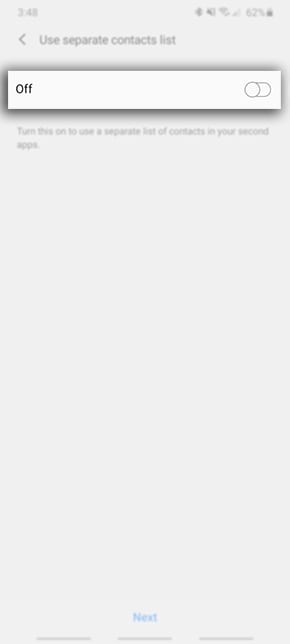

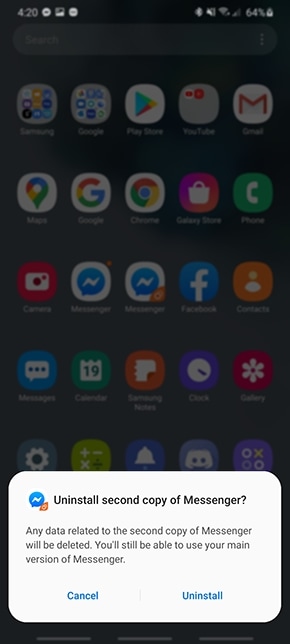


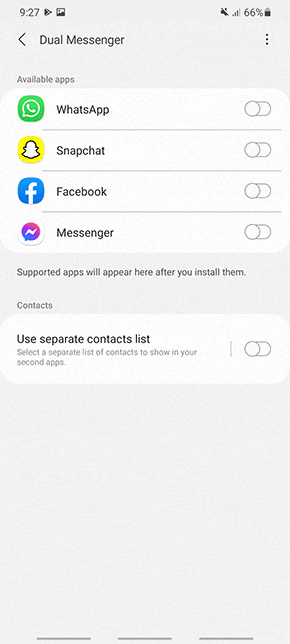





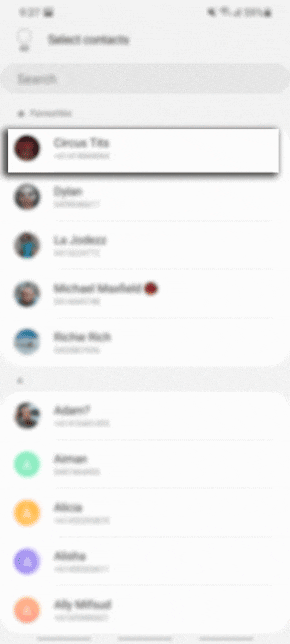


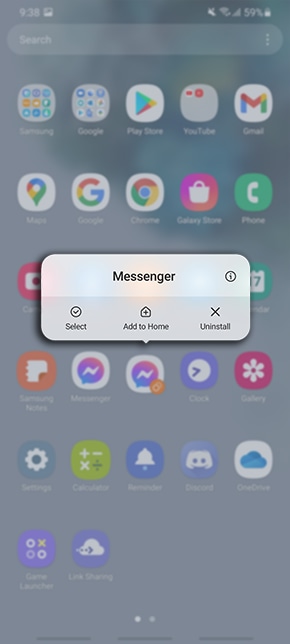

If you are experiencing unusual behavior on Samsung mobiles, tablets or wearables, you can send us a question in the Samsung Members app.
This allows us to take a closer look at what is happening. The data is anonymized and only held for the duration of the investigation. Find out more about sending an error report through the 'How to use the Samsung Members app'.
Thank you for your feedback!
Please answer all questions.




