How do I install the Gear VR software?
* Please note, this section is designed to give you basic product troubleshooting information, also refer to your user manual for more information.
When you connect your device to the Gear VR for the first time, the software installation will start automatically.
Reminders:
■ The 3D viewing experience may vary depending on your visual acuity.
■ Before using the Gear VR, deactivate the screen lock feature on the device.
■ Before installing the software, ensure that the device is connected to a Wi-Fi or mobile network.
■ Devices may require a software update to successfully install Gear VR.
■ The Gear VR app is not available on the Play Store, the software can only be installed after the phone is connected to the Gear VR.
■ A proximity sensor inside the Gear VR detects the position of your face. When you wear the Gear VR, the screen unlocks and you can use the touchpad.
■ Before connecting your device make sure that the model of your Gear VR is compatible with your Galaxy phone.
For Galaxy S6 series & Note 5:
To use the Gear VR (2015), you must manually install the Gear VR software. The installation method or screens may differ depending on the software version.
Step 1: Turn On your phone and if necessary, unlock the mobile device.
Step 2: With the screen facing toward the headset, attach the device to the Gear VR using the Power/Accessory Interface Connector (1). Make sure the back cover of your mobile device is securely fastened before attaching it to your headset.
Step 3: Press the device into position until the Phone lock clicks (2).
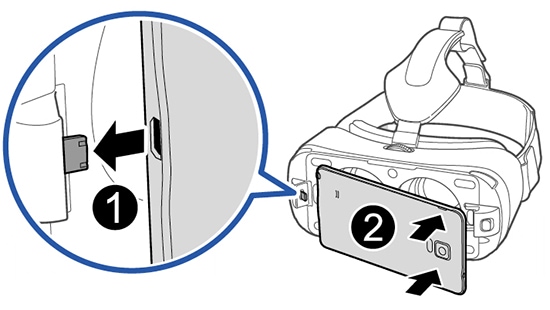
Step 4: A voice prompt will request you to separate your phone from the Gear VR and install the software. Remove the device.
Step 5: Tap Next.
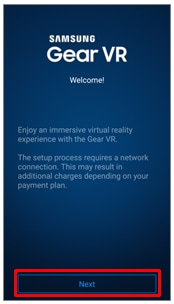
Step 6: Read and agree to the terms and conditions in the End User License Agreement (EULA) and tap Next.
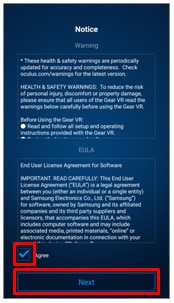
Step 7: Read the Health and Safety warnings, and tap Confirm.
Step 8: Tap Install.
Step 9: Select a language and tap Continue.

Step 10: Tap Create Account and follow the on-screen instructions to create an Oculus account. If you already have an Oculus account, tap Log In and sign in to it.
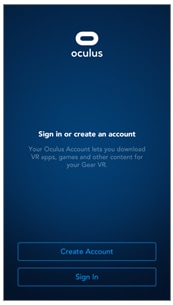
Step 11: Tap Install Apps to install the default VR apps.
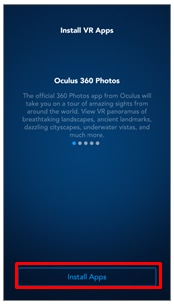
Step 12: Connect the device to the Gear VR. Or, tap Browse Oculus Store to launch the Oculus Store app.
Step 13: When the software is installed, the Oculus Store app will appear on the Apps screen of the device.

For Galaxy Note 4:
Note:
● Before installing the software, ensure that the Samsung Galaxy Note 4 is connected to a Wi-Fi or mobile network.
● The installation method or screens may differ depending on the software version.
● Devices may require a software update to successfully install Gear VR.
Step 1: Connect the Galaxy Note 4 to the Gear VR (2014).
Step 2: When a voice prompt requests you to separate the Note 4 from the Gear VR, remove the mobile device. Then, perform steps 3–10 on the Note 4.
Step 3: Tap Next.
Step 4: Read the terms and conditions in the End User License Agreement (EULA) and if you agree, tap Next.
Step 5: Read the Health and Safety warnings and tap Confirm.
Step 6: Tap Install. Note 4 will begin installing the software.
Step 7: Tap Create Account and follow the on-screen instructions to create an Oculus account. If you already have an Oculus account, tap Log In then sign in.
Step 8: Tap Install Apps to install the default VR apps.
Step 9: Insert the memory card that is provided with the Gear VR and tap Continue > Continue. If you cannot find your memory card, tap Skip > Yes, Skip It.
Step 10: Connect the Note 4 to the Gear VR. Or, tap Browse Oculus Store to launch the Oculus Store app. When the software is installed, the Oculus Store app will appear on the Apps screen of the Galaxy Note 4.
To uninstall the Oculus software from your Device, follow the steps below.
Step 1: On the Home screen, tap Apps.

Step 2: Tap Settings.
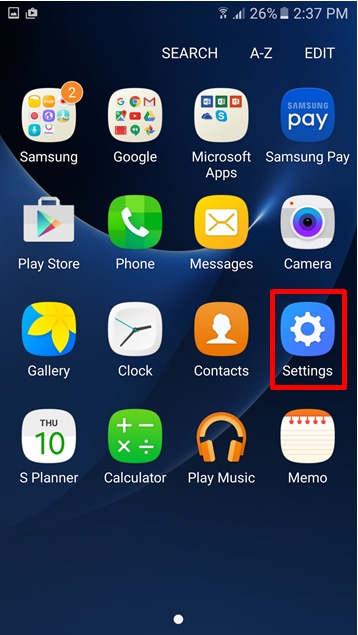
Step 3: Select Applications.

Step 4: Select Application Manager.

Step 5: Tap Oculus app.

Step 6: Tap Uninstall.
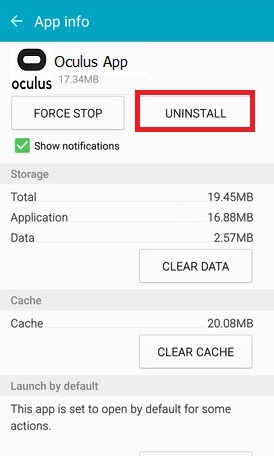
** "To aid us in creating better support content for you, kindly complete the survey below if your query was resolved. Your rating and comments should only be based on the above content.
For all other queries or further technical assistance, please call Samsung Customer Care on 0800 726 786 or Live Chat with our Technical Team online, services are open 24 hours, 7 days."
Thank you for your feedback!
Please answer all questions.



