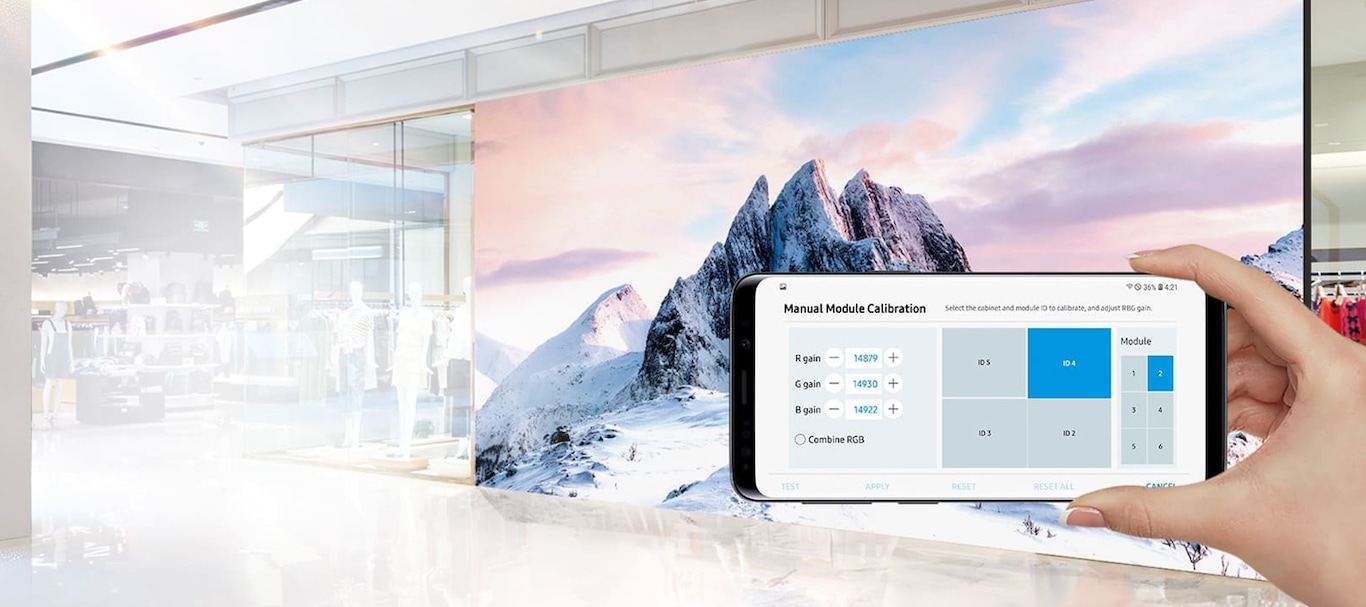Why is LED Signage calibration essential?
Ensuring a completely uniform picture that keeps customers engaged
As technology has made LED signage more affordable and practical, vivid and bezel-free LED signage has become the new norm for many commercial applications with brighter, larger and more customizable screens. Beyond initial installation and setup, the long lifespan of LED displays sometimes necessitates module replacements requiring calibration to ensure a completely uniform yet engaging picture.


What is Samsung Color Expert LED?
Industry-Leading Calibration Technology for LED Signage
Samsung’s Color Expert LED technology is a solution to ensure LED displays always maintain original picture quality . Factory-tuning pixels ensures uniform color and brightness. Each display is also embedded with ACM for LED to enable precise calibration with 18-bit color processing. Color Expert LED is a critical final step to finely tune color and other features upon installation and for maintenance.
Samsung Color Expert LED Technology
Factory Calibration
Fine tune pixels for uniform brightness and colors


ACM for LED
· Hardware calibration
· 18 bit color processing


Color Expert LED Software
· Color Expert LED
· Color Expert LED Mobile


The Color Expert LED Cinema solution for Onyx cinema LED displays involves a detailed three-step factory calibration so all Onyx displays meet the DCI certification requirements and deliver accurate and uniform display directly from the factory. Color Expert LED Cinema offers on-site calibration including white balance and edge correction.
Color Expert LED Cinema factory calibration process


Samsung Color Expert LED Software
Color Expert LED is a software app that lets users fine-tune Samsung LED displays to provide optimal viewing experiences. In addition, our app can also uniformly align the brightness and color of a whole screen. To better serve businesses in today’s fast-paced environment, Samsung’s Color Expert LED Mobile app allows users to easily adjust their LED signage on-the-go with three key benefits.
Compare calibration softwares
|
Color Expert LED |
Color Expert LED (Mobile Ver.) |
LED Signage Manager |
|
|
Technology type |
· PC software · Calibration with professional devices |
· Mobile application · Calibration with mobile camera |
· PC software |
|
Benefits |
More precise calibration and customized settings |
Quick and convenient calibration without needing professional devices |
Manage display layout and settings for initial intallation |
|
Calibration feature |
· White balance · Gamut mapping · Color temperature · Pixel-level uniformity |
· White balance · Module & screen-level uniformity |
· White balance · Edge correction |
|
How to calibrate |
Program matches target area’s color and brightness to target data or reference area |
Program uses photo of reference area from mobile device to auto-adjust target area |
Manually enter desired values into software program |
|
When to use |
· Customized color presentation needed · Pixel-level calibration required |
· Quick fixes · After maintenance or module replacement |
· Initial installation · Seam correction as needed |
Calibrator Compatibility
|
Konica Minolta |
Canon |
|
|---|---|---|
|
Model |
· CA210 · CA310 |
7D |