PHOTOGRAPHY
What Is Nightography?
Your Guide to the Basics
Learn how to shoot stunning low-light photos #withGalaxy.
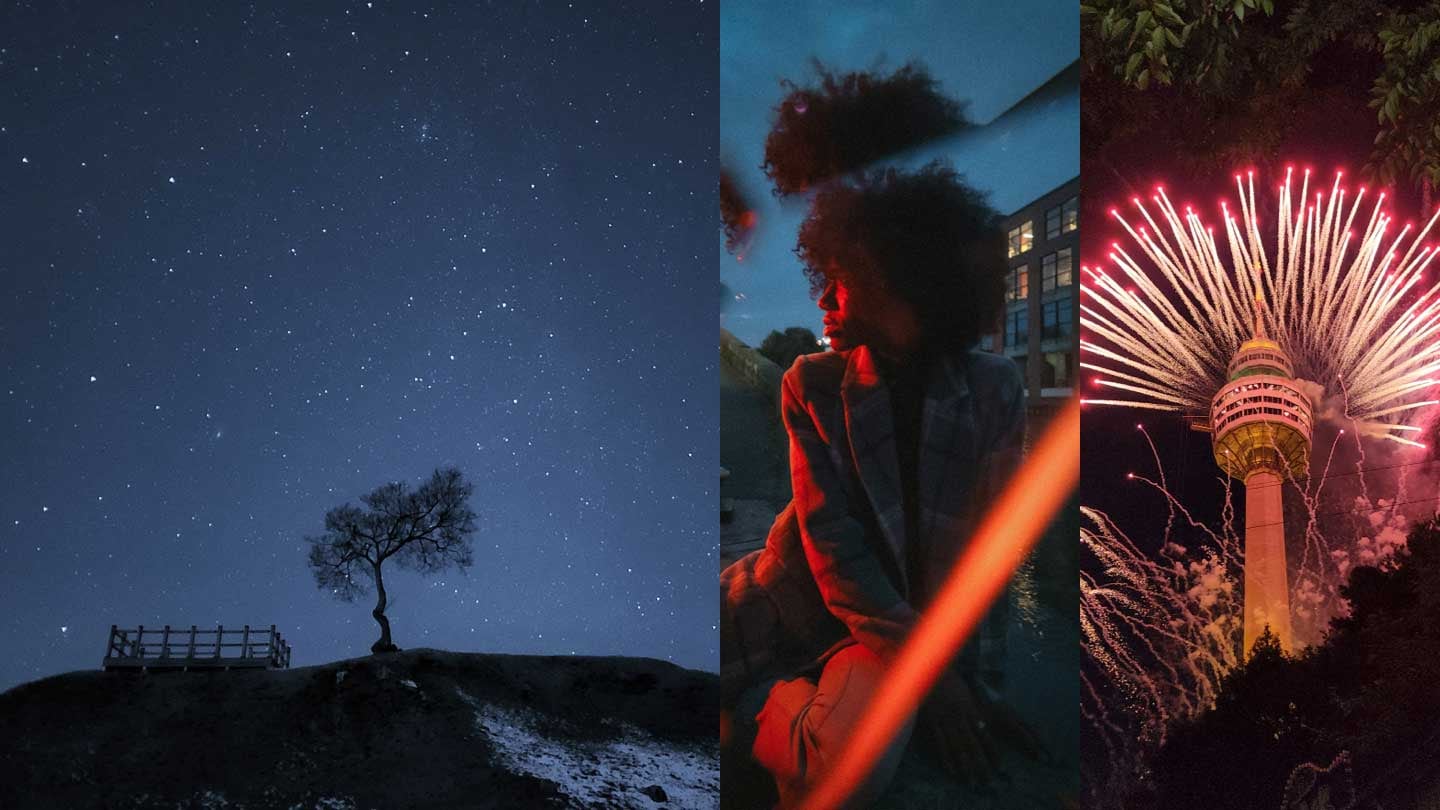

Photos left to right: Lee Daegyu (@li__kyu), @karl_shakur, @nemoeglong
From ultra-dim restaurant photos where you can’t see anyone’s faces to overexposed dance club pics where you see every pore, low-light photography has been a notoriously difficult task for smartphone cameras since forever. Enter Nightography. It’s the low-light camera experience on Galaxy phones like the S series and Z series¹—and how they make taking low-light photos easier than ever. With these powerful features and tips, you’ll be more than ready to conquer the forces of darkness.
Make low-light photos easy with Night mode
The simplest way to take better night photos? Use your phone camera’s low-light preset mode. On Galaxy phones, it’s called Night mode, and it lets you shoot vivid low-light pics without that overly bright flash that tends to wash everyone out. AI also lends a hand, combining multiple frames into the clearest image. If you’re out for the night and don’t want to spend too much time tinkering with your camera settings, this is your go-to move.
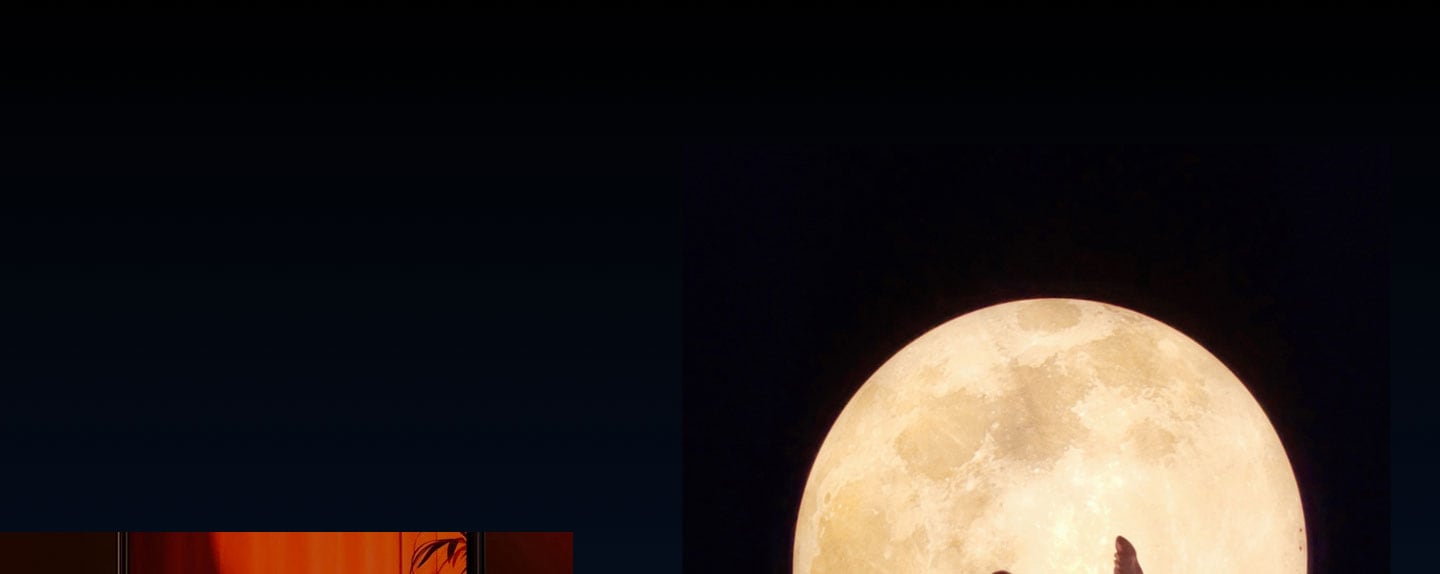



Phone photo simulated for illustrative purposes. Moon photo by Khaile Kim
Take control of your settings


For this kind of photography, you’ll want to customise your low-light camera settings, which is a breeze using Pro mode on Galaxy S and Z series phone cameras. The most important settings? ISO and shutter speed. ISO is a camera’s sensitivity to light. In low-light conditions, whichever kind of camera you use, it’s best to set your ISO in the mid to low range. (This will lower the risk of image graininess.) Shutter speed is how long the shutter stays open, which controls how much light gets let into an image. A shorter shutter speed means less light. A longer one means more. For a dark shoot, a longer shutter speed will help you capture more of the limited light. Of course, the right Pro mode settings will vary, but a mid-range ISO and longer shutter speed should work well for most low-light shoots.


Light Painting, Blue Hour and Low-Light Dance Videos with Galaxy S22 Ultra


Stabilise your shots.
Find fresh perspectives
The long shutter speed required for low light increases the risk of image blur, which means keeping your phone steady is a must. A tripod will take care of this—or you can use Flex Mode² on the Galaxy Z Flip4 5G and Galaxy Z Fold4 5G. Just unfold the device halfway and rest the bottom on a flat surface for instant stability. But Flex Mode can do more than stabilise. It’s also a great way to open up low-light creative options, from hands-free group shots and selfies to unexpected photo angles.


Photo captured with Galaxy S22 Ultra and edited in Adobe Lightroom Mobile.
Shoot in RAW for more editing options
Getting the perfect low-light photo is a balancing act. After your shoot, you may want to turn up the brightness, or turn down the noise, or boost the white balance to make colours pop. Shooting in the RAW format lets you capture an uncompressed image, which gives you a lot more editing flexibility. With Samsung’s Galaxy Tab S³, you can even shoot Linear DNG 16-bit RAW files that have greater clarity and a wider dynamic range than regular RAW files. Then, just knock out your editing tasks
on a Galaxy Tab S with Adobe Lightroom Mobile⁴.
Ready? Now get out there and make it a night(ography) to remember.
- ¹Galaxy S22 series, Galaxy Z Fold4 5G, Galaxy Z Flip4 5G and later Galaxy S and Z series
- ²Flex Mode supported at angles between 75°and 115°. It may be difficult to maintain Flex mode while moving due to shaking or other movement. It is recommended to keep the phone stationary while in Flex Mode.
- ³The Expert RAW app is available at Galaxy Store only for Galaxy Z Fold4, Z Fold3, Z Fold2, Galaxy S22 series, S21 Ultra, S20 Ultra, and Galaxy Note 20 Ultra.
- ⁴Download from Galaxy Store to get a complimentary 2 months of Adobe Photoshop Lightroom. Valid until 2/28/2023. Valid for all countries excluding China. Terms apply. Visit Adobe.com to learn more.







































































