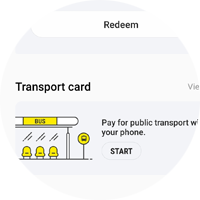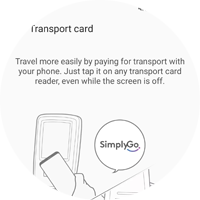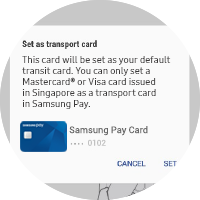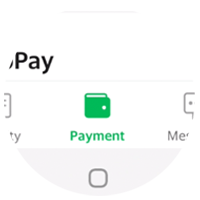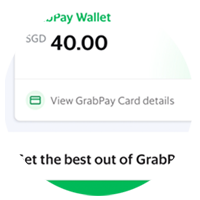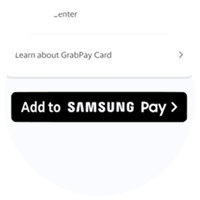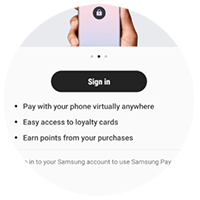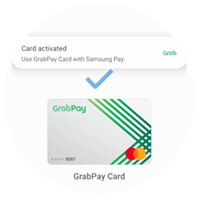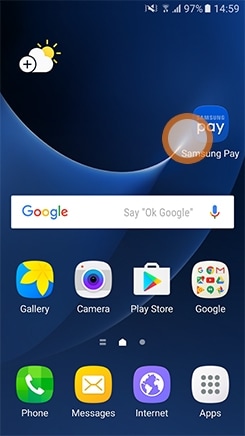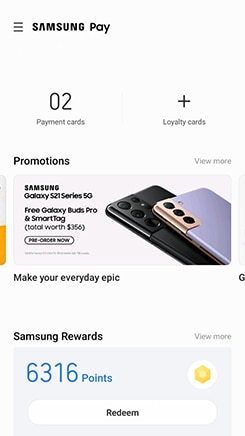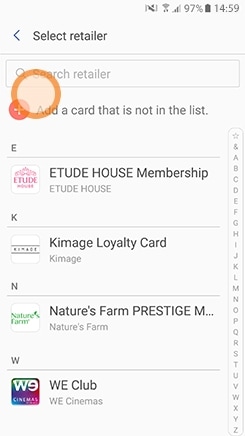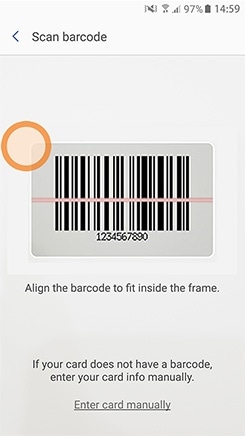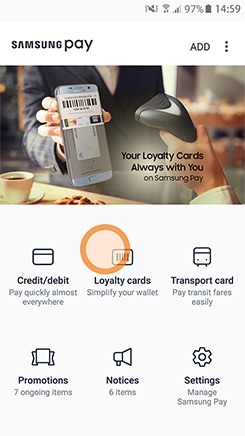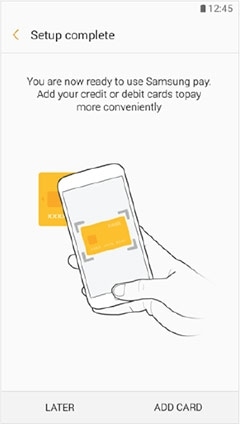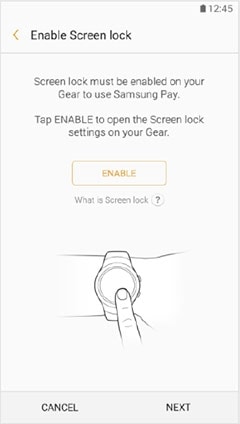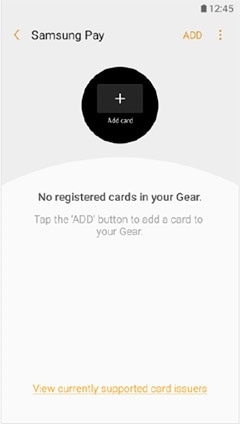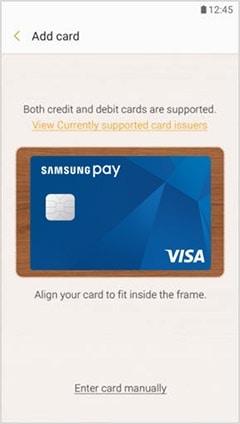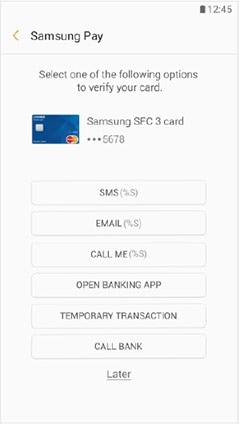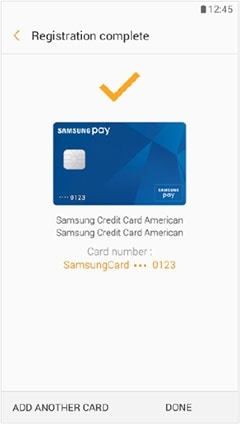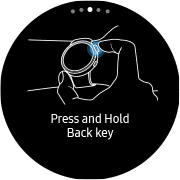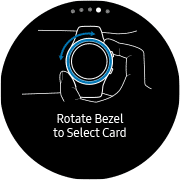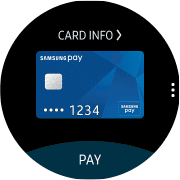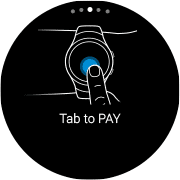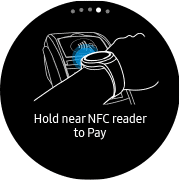Samsung Pay is now part of Samsung Wallet
Tap your card almost anywhere to enjoy all the convenience you need on one Samsung Galaxy device. Samsung Pay uses Near Field Communication (NFC) and Magnetic Secure Transmission (MST) technologies, meaning you can simply swipe your card with your device - no need to take out your wallet.


Add your qualifying American Express, MasterCard® or Visa card. Samsung Pay currently supports these partners and there are more on the way.
Samsung Wallet allows you to pay using finger authentication for quick and easy payments on most Galaxy devices*


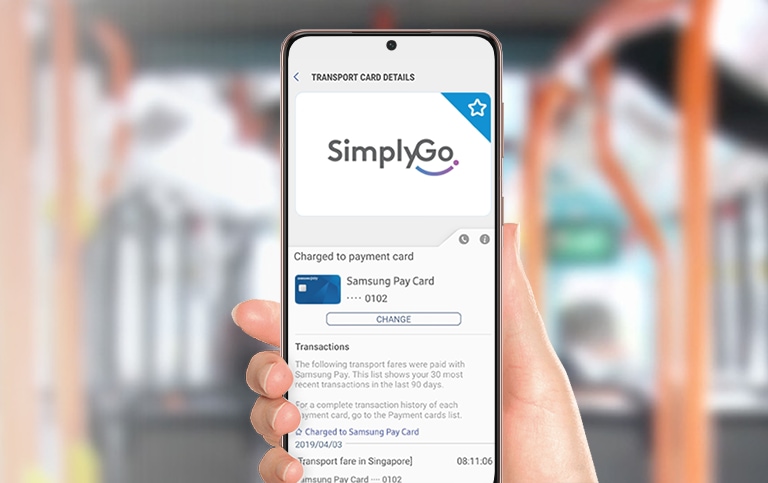
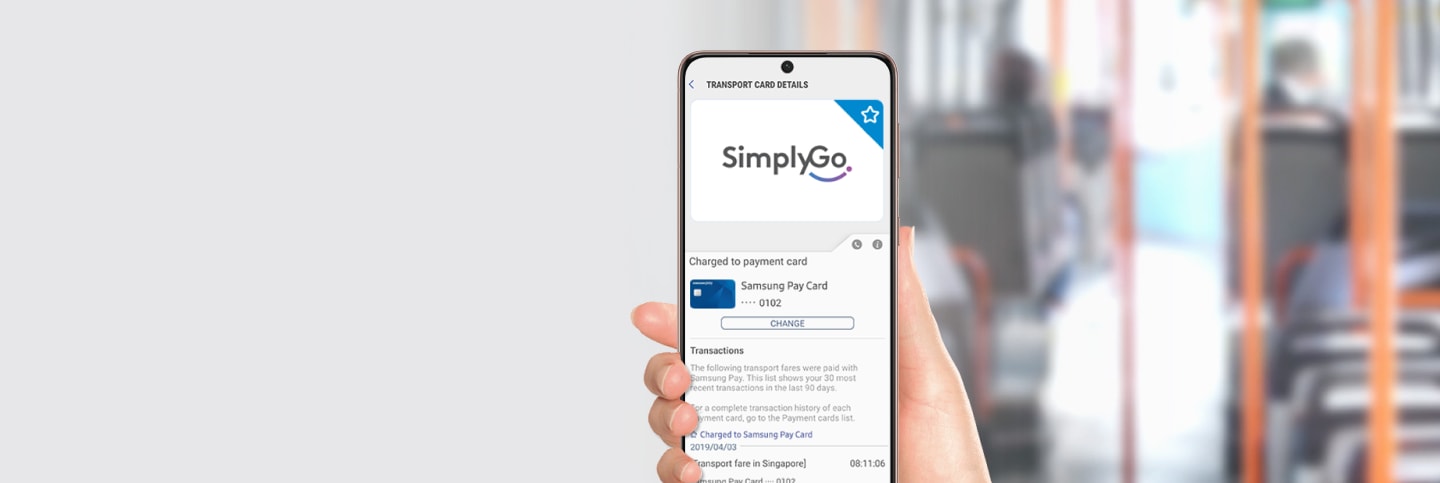


Get rewarded with Samsung Pay
Enjoy perks and deals when you pay with Samsung Wallet. Keep your eyes peeled on the promotions under menu tab for the latest deals. Plus, for every transaction you make, earn up to 30 Samsung Rewards Points. Start accumulating now to redeem your favourite vouchers, win prizes or convert your points to get discount off your next purchase on Samsung Online Store.
Find your answers here.
- Overview
- How it works
- Getting started
- Payment security
- The technology
- Samsung Wallet on Watch
- Transport
- Samsung Rewards
- Citi Pay with Points on Samsung Wallet
- What is Samsung Wallet
-
Samsung Wallet is a feature under the Samsung Wallet app which provides a secure and easy-to-use mobile payment service with almost every retailer in Singapore. It enables the use of credit, debit and pre-paid cards by leveraging on a new proprietary technology called Near Field Communication (NFC) to make mobile payments more accessible to both merchants and consumers.
- Which payment cards can I register to Samsung Wallet?
-
The current list of Samsung Wallet supported cards includes:
American Express All Personal and Corporate Cards issued by American Express International Inc. in Singapore.
Click here for full list of supported cardsCiti All Consumer Visa & Mastercard® Credit and Debit Cards CIMB All Consumer Mastercard®Credit and Debit Cards DBS All Consumer Visa & Mastercard® Credit and Debit Cards Maybank All Consumer Visa & Mastercard® Credit and Debit Cards OCBC All Consumer Visa & Mastercard® Credit and Debit Cards POSB All Consumer Visa & Mastercard® Credit and Debit Cards Standard Chartered All Consumer Visa & Mastercard® Credit and Debit Cards UOB All Consumer Visa & Mastercard® Credit and Debit Cards - Which devices are compatible with Samsung Wallet?
-
Samsung Wallet is supported on the following: Galaxy S23 Series 5G, S22 Series 5G, S21 Series 5G, Note20 Series, S20 Series, Z Flip4 5G, Z Fold4 5G, Z Flip3 5G, Z Fold3 5G, Note10 Series, S10 Series, A73 5G, A53 5G, A33 5G, A52 5G, A52s 5G, A32 5G, Watch5, Watch4, Watch3, Watch Active2.
This list is not exhaustive, and there might be other Samsung devices that are compatible with Samsung Wallet. -
Please check your card issuer's policies for transactions in foreign countries. If you can use your card in the country you are travelling to, you should be able to use Samsung Pay to make your payment.
- Why should I use Samsung Wallet instead of my physical cards?
-
Samsung Wallet offers a simple and convenient payment experience that is quicker than searching through your wallet or purse. In addition, Samsung Wallet adds a level of security to your payment information that physical cards don't have.
- How do I make in-store purchases with Samsung Wallet?
-
- Launch Samsung Wallet by either swiping up from the home button.
- Select the card you want to pay with by swiping left or right.
- Authenticate with your fingerprint or iris and tap your phone on either the MST card reader or NFC reader to complete the transaction. Alternatively, enter your 4-digit Samsung Wallet PIN if you have chosen not to use intelligent scan, fingerprint or iris features.
- Can I make online purchases with Samsung Wallet?
-
Yes. Samsung Wallet is currently enabling simple and secure in-store payments and online purchases.
- How can I cancel a payment made using Samsung Wallet?
-
Cancelling a payment made with Samsung Wallet is the same as a physical card. The exact process will depend on the policies of your card issuer and the merchant you made the purchase from.
- How do I return a purchase if I used Samsung Wallet to make the payment?
-
All purchases made with Samsung Wallet can be returned according to the store's policies. If you return an item paid for with Samsung Wallet, the store may require you to tap your phone onto the NFC reader to complete the return.
- Do I need to have an active internet data connection for Samsung Wallet to work?
-
Samsung Wallet requires an active internet data connection for card registration and activation. However, an active internet data connection is not required to make in-store purchases. Ideally, the device should connect to the internet once per day to ensure that Samsung Wallet stays updated. Most cards will allow you to make up to 10 transactions before you will need to connect to the internet and refresh the Samsung Wallet information.
- How can I keep track of purchases I've made with Samsung Wallet?
-
The latest 10 transactions made with Samsung Wallet are viewable in the Samsung Wallet app for one month from the time of purchase.
In addition, a real-time* push notification with transaction detail will be sent after each Samsung Wallet purchase.
* Real-time push notifications require an active internet data connection. - For some cards, Samsung Wallet is not keeping track of purchases I have made using the app. Is there an issue with the app or my card?
-
No. Displaying transaction history is not available for all card types or card issuers. Samsung Wallet may not show your transaction history depending on the policies set by your card issuer.
In these cases, you can launch your card issuer's app from the Samsung Wallet interface if you have the app installed on your device; or visit your card issuer's website or login in to your online banking portal to view transaction information. - The card image I see in Samsung Wallet does not match my physical card. Is there an issue with my card?
-
No. The card displayed in Samsung Wallet may not always exactly match the physical card.
The key points to look for are:
- The Card Issuer (American Express, Citi, CIMB, DBS, Grab, Maybank, OCBC Bank, POSB, Standard Chartered Bank, UOB)
- The Card Network (American Express, Mastercard®, Visa)
- The last four digits of the physical card.
- What should I do if I lose my original payment card and then receive a replacement card?
-
The payment cards on Samsung Wallet are digital versions of your physical payment cards. If you lose your original payment card and then receive a replacement card, you may need to remove the original payment card from Samsung Wallet and register the new replacement card.
For your convenience, many card issuers will link your new physical card number to your digital card number in Samsung Wallet. This allows you to still have access to your purchasing accounts while you wait for the new physical card to arrive. - Can I continue to use my physical payment card if I disable Samsung Wallet or remove the digital equivalent on Samsung Wallet?
-
Yes. When you disable Samsung Wallet or remove a registered card, you are only suspending the token, or digital card number, that has been assigned to your device for that card. If you wish to suspend you physical card, please contact your card issuer for assistance.
- How is my default payment card in Samsung Wallet determined?
-
To set the default payment card in Samsung Wallet;
- Go to Settings in Samsung Wallet app
- Tap on Set default card
- Enabled the feature
- Choose ONE card from your favourite card list
- The cashier is asking me for the last four digits of my card number. I provided them the number, but the transaction failed. What went wrong?
-
In rare cases, the merchant may ask the you for the last four digits of the card number.
You will need to provide the last four digits of the digital card number, instead of the last four digits of the physical card. For ease of use, it is located on the left side of the card on the Samsung Wallet screen, and in the main app when viewing your registered cards.
- What is the "Retry" button I see when I am trying to make a payment?
-
The "retry" button appears when the countdown timer has reached its end and the device has not detected a NFC payment or has not received a notification of a successful payment.
The "retry" button allows you to restart the payment process without re-authorisation using your fingerprint or Samsung Wallet PIN.
Note: When a NFC transaction has been completed, the retry button will not be shown. In addition, if a payment success notification is received, the retry button will not be shown. - Can I use Samsung Wallet at an ATM?
-
Yes. You can now use your UOB card on Samsung Wallet to withdraw cash from UOB ATMs. Please visit https://www.uob.com.sg/personal/customer-service/pib-tmrw/banking-services.page#list-item-contactless-atm for more information.
- What do I need to start using Samsung Wallet?
-
To use Samsung Wallet, you need:
- A compatible Galaxy device*
- A supported payment card from a participating bank
- A Samsung account
- Intelligent Scan, iris, fingerprint or Samsung Pay PIN
- To be located in the country of the participating card issuer**
* Compatible Devices: Galaxy S22 Series 5G, Galaxy S21 Series 5G, Note20 Series, S20 Series, Z Flip Series, Z Fold Series, Fold, Note10 Series, S10 Series, Note9, S9/9+, Note8, S8/8+, S7/S7 Edge, Note5, S6 Edge+, A52 5G, A52s 5G, A51, A42 5G, A32 5G, M32 5G, A31, A80, A70, A9/A7 (2018), A8 Star, A8/A8+ (2018), A5/A7 (2017), A5/A7 (2016), A9 Pro (2016), J7 Pro, Galaxy Watch4, Watch3, Galaxy Watch Active2, Galaxy Watch Active, Galaxy Watch, Watch Sport and Watch S3.
** Participating card issuer: American Express, Citi, CIMB, DBS, Grab, Maybank, OCBC, POSB, Standard Chartered and UOB
- How can I register my card?
-
Cards can be either automatically registered by scanning your physical card with Samsung Wallet or manually inputting the card information. Then, depending on the policies set by your bank, Samsung Wallet will prompt you to verify your identity through a text message, or a phone call.
- How many cards can I register into Samsung Wallet?
-
You can register up to 10 credit/debit/private label credit/prepaid cards in Samsung Wallet.
- Can I register the same card with more than one device using Samsung Wallet?
-
Yes. The total number of devices you can register a card may vary. Contact your card issuer for more details on the number of devices you can register your card on.
- How long will it take for my card to activate after registering it to Samsung Wallet?
-
The average amount of time between the request for activation and approval will be within minutes, but can take up to 10 minutes after any additional verification requirements to be met. If this amount of time has been exceeded, remove the card from Samsung Wallet and register it again. Contact your card issuer for assistance if you continue to encounter issues.
- When I attempt to register a card on Samsung Wallet, a message tells me that it cannot accept my card and to contact my bank. What can I do?
-
We suggest you contact card issuer for further information. Not all card types are eligible to use with Samsung Wallet. In addition, there may be other steps required prior to registering a card with Samsung Wallet. Only your card issuer will have these details.
- Can I use Wi-Fi® to register my card in Samsung Wallet?
-
Yes. However, for the best experience, the device should have a SIM card installed. If you encounter any issues when registering the card over Wi-Fi®, we suggest switching to a cellular data connection.
- Can I register a card when I am outside Singapore?
-
Yes. However, attempting to register and activate a card while you are outside Singapore may require you to contact your bank during the registration process. Data/call roaming charges may apply for any overseas SMS or calls.
- Can I use the same payment card on more than one device using Samsung Wallet?
-
There are no restrictions on adding the same payment card to multiple devices. The total number of devices you can add for the same card may vary with the card issuer. For additional information, contact your card issuer.
- How can I create my own Samsung Wallet account?
-
When you open Samsung Wallet for the first time, you will be prompted to sign in to a Samsung account. If you do not have an account, you can create one at that point in time.
- How secure is Samsung Wallet?
-
Samsung Wallet uses tokenisation, a Secure Environment, and Samsung KNOX to secure your payment information. In addition, you can verify either with your irises, fingerprint or a 4-digit PIN when making purchases.
- What is tokenisation?
-
Tokenisation is a method of replacing your sensitive payment card information (Card Number, Expiration Date, Security code, etc.) with a device-specific 'Token' which acts as a surrogate value. In mobile payments, 'Tokens' are used to protect your payment information and to reduce the security risks inherent to plastic cards.
- What is a Secure Environment, or Trusted Execution Environment?
-
A Secure Environment is a physically segregated chip in the phone which only allows access to highly sensitive operations/information such as fingerprint and payment information. Normal applications and malware have no access to the information in a Secure Environment.
- How is Samsung KNOX used with Samsung Wallet?
-
Samsung KNOX runs scans to see if your device is secure. Samsung KNOX will permanently disable Samsung Wallet on a compromised device in order to protect your payment information.
- Does Samsung Wallet store my personal/payment information on a server or my device?
-
No. Samsung does not store your personal/payment information on a Samsung server or your device. Samsung Wallet does not change the way your payment information is stored or handled when you make purchases. Your payment information will continue to be managed by your card network and card issuer. Only a device-specific 'Token' which is used to replace your sensitive payment information is stored on the device.
- What should I do if my device is lost or stolen?
-
If your device is lost or stolen, you can use Samsung 'Find My Mobile' service to lock Samsung Wallet (remotely disable) or to wipe out Samsung Wallet (remove all the payment cards registered on your device).
- If I were to switch phones, do I need to add the cards all over again?
-
Yes. You would need to register your cards again if you were to change your phone.
- Does Samsung Wallet have access to my bank accounts?
-
No. Samsung Wallet does not have access to your bank accounts.
- Will my Samsung Wallet information still be on my device if it is formatted?
-
No. Formatting your device will remove all payment cards registered on your device.
- How do I use "Find My Mobile" to manage Samsung Wallet?
-
If your device is lost or stolen, your payment information will not be accessible without your fingerprint or Samsung Wallet PIN. For added security, the Samsung 'Find My Mobile' service can remotely lock or delete your payment cards on Samsung Wallet.
- What is Near Field Communication (NFC)?
-
NFC is a method of wirelessly transmitting data using radio waves. Samsung Wallet uses NFC to wirelessly transmit payment data to payment terminals with NFC readers that have been activated for use.
- How close does the device have to be to the card reader for NFC to work?
-
The device must be placed within 5cm of the card reader in order for NFC to work.
- How accurate is the fingerprint scanner?
-
The fingerprint scanner is very accurate. It has a "False-Acceptance Rate" of less than 0.00002%.
- What happens if my fingerprint is not recognised?
-
You can enter the Samsung Wallet PIN you created as a backup option. Samsung Wallet will remove the data from the app and de-register all linked cards if the fingerprint is not recognised after 20 consecutive attempts, and if the Samsung Wallet PIN has been entered incorrectly.
- If I send in my phone for repair, do I have to reset Samsung Wallet?
-
All payment information in Samsung Wallet will be deleted. You will need to set up Samsung Wallet and add your payment card information again.
- If I reset my device, what happens to my Samsung Wallet service?
-
When performing a factory data reset, all payment information in Samsung Wallet will be deleted. You will need to set up and add your payment card information on Samsung Wallet again after your device has been reset.
- What should I do if I have an issue adding a payment card to Samsung Wallet?
-
Please contact the card issuer and verify you are adding an eligible payment card. Some cards from participating banks may not be supported in Samsung Wallet.
Samsung Wallet also requires an active internet data connection when adding a payment card. Ensure that you are connected to the internet via a Wi-Fi® network or your cellular data connection.
- How does Samsung Wallet work on Watch?
-
Samsung Wallet works on Watch by using Near Field Communication (NFC) technologies, allowing users to make a payment almost anywhere.
Once you have enabled Samsung Wallet on your Watch, you can pay by launching the app, selecting desired card, and holding your Watch near the payment terminal, even if you don’t have your phone with you. And it’s safe. Payments have to be authenticated by your secure PIN.
Samsung Wallet on Watch doesn’t store or share your payment information, so you can pay without worries. - What are the devices that support Samsung Wallet on Watch?
-
Galaxy Watch6 is the only watch model that supports Samsung Wallet.
For Galaxy Watch4/Watch5, we support Samsung Pay plugin(payment card only). - Can I use Samsung Wallet on Watch with non Galaxy device phones
-
You will need a compatible Galaxy mobile device with Android OS version 9 or above to use Samsung Wallet on your Galaxy Watch.
For non-Samsung Android mobile devices, only Samsung Pay app is supported on your Galaxy Watch. - How do I install Samsung Wallet for Watch?
-
If you are using a non-Samsung Galaxy device:
- Please install Galaxy Wearable App from Google Play Store.
- Launch Galaxy Wearable App
- Tap on Open Samsung Pay from "Info" tab on Samsung Pay from "Settings" tab.
If you are using a Samsung Galaxy device:- Launch Galaxy Wearable App
- Go to Watch Settings
- Go to Samsung Wallet
- If Samsung Wallet is supported on your watch, you will be prompted to proceed. Click on Continue.
- To use Samsung Wallet on your watch, you need to set a watch screen lock. Follow on-screen instructions on your watch to complete this step.
- How many cards can I register into Samsung Wallet on Watch?
-
You can register up to 10 credit/debit/private label credit/prepaid cards in Samsung Wallet.
- How can I register my card in Samsung Wallet on Watch?
-
You can register your cards through Galaxy Wearable App.
Launch Galaxy Wearable App on your device.- Launch Galaxy Wearable App on your phone.
- Connect your phone to Watch via Bluetooth® if it is not already connected.
- Tap on "Watch settings" in Galaxy Wearable App.
- Tap on "Wallet" and follow-on screen instructions on your device.
- Tap on "Payment cards".
-
Tap on "Add card" shown on the screen to register your card and follow on-screen
instructions on your device to complete the registration.
* There will be a prompt to set up a secure PIN in your Watch if you have not enabled the secure PIN lock.
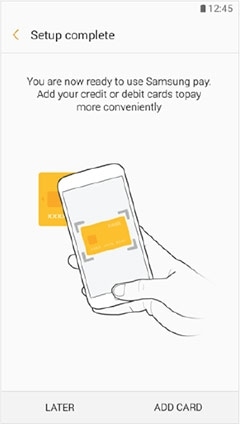
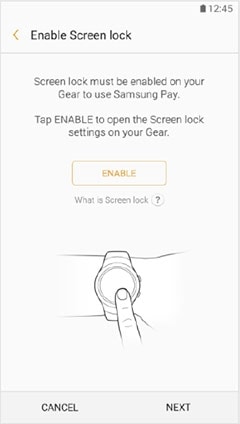
-
You can either scan your physical cards or enter your cards details to add your
cards in Samsung Wallet.
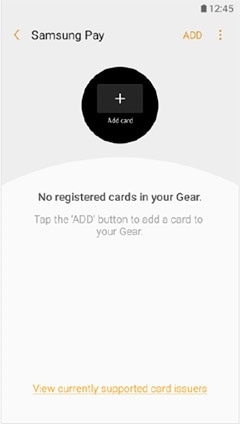
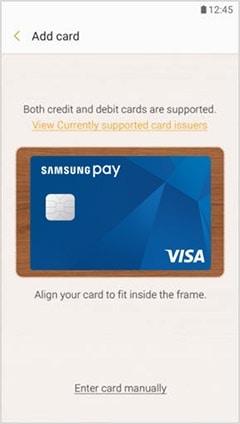
-
Depending on the policies set by your issuing bank, Samsung Wallet will prompt
you to verify your digital card through a one-time-password (OTP) via SMS or a
phone call to the bank.
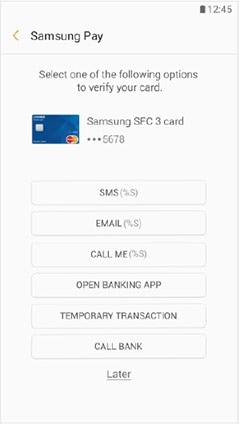
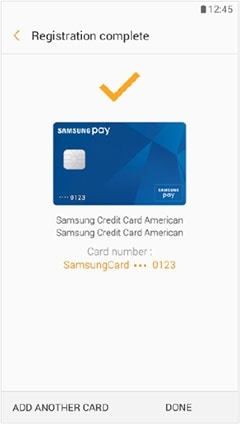
- Do cards already registered in Samsung Wallet/ app on my phone automatically import to my Watch?
-
No. Samsung Wallet app in your mobile phone is different from Samsung Pay in Galaxy Wearable App.
You need to register your cards separately in Samsung Wearables app in order to use Samsung Pay on your Watch. - How do I use Samsung Wallet on Watch?
-
Once you have activated Samsung Pay on your Watch and added your payment cards, simply press and hold the 'back' key to launch Samsung Pay.
Select your desired registered card, press the Pay button on your Watch and place your Watch near to the POS terminal. - How do I make in-store purchases with Samsung Pay on Watch?
-
- After putting on your Watch, enter PIN once to authenticate the device.
-
Press and hold the Back button to launch Samsung Pay.
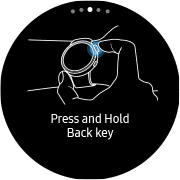
-
The last card used or latest card added will be shown (If you have more than one
card added, select the card you want to pay by swiping left or right, or by
rotating the bezel to select card)
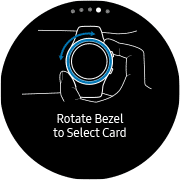

-
Tap on the "Pay" button to make payment.
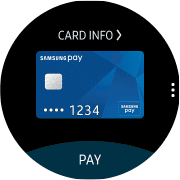
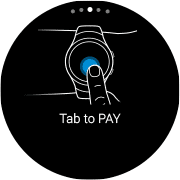
-
Place your Watch over the NFC area to pay.
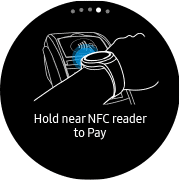

- Which Samsung Wallet features work on the Galaxy Watch?
-
Payment, memberships, coupons, transit and boarding passes.
- Do I need to have an active internet data connection for Samsung Pay on Watch to work?
-
Samsung Pay requires an active internet data connection for card registration and activation. However, an active internet data connection is not required to make in-store purchases. Ideally, the device should connect to the internet once per day to ensure that Samsung Pay stays updated. Most cards will allow you to make up to 10 transactions before you will need to connect to the internet and refresh the Samsung Pay information.
- How can I keep track of purchases I’ve made with Samsung Pay On Watch?
-
The transaction history is shown in the Samsung Wallet or Samsung Pay accompanying app in Galaxy Wearable App.
- What is the "Retry" button I see when I am trying to make a payment?
-
"The “Retry” button appears when the countdown timer has reached its end and the device has not detected an MST or NFC payment or has not received a notification of a successful payment.
The “Retry” button allows you to restart the payment process, one additional time, without reauthorisation by using Samsung Pay PIN.
Note: When a NFC transaction is completed, the "Retry" button will not be shown. Additionally, if a payment success notification is received, the "Retry" button will not be shown. - Can I use Samsung Wallet on Watch without connecting to my phone?
-
Yes, you can still use Samsung Wallet on Watch without connecting it to your phone.
Most cards will allow you to make up to 10 transactions* before you will need to connect to the internet and refresh the Samsung Wallet information.
*Please note that the number of transactions is subjected to the card issuing bank's policies. - How secure is Samsung Wallet on the Watch? Without a fingerprint scanner, how can I be sure someone won’t use my cards if I lose my Watch?
-
Samsung Wallet on Watch protects your card information with the advanced security by using tokenisation, KNOX and PIN protection to make secure payments. Cards data is synced to Watch from your mobile device via a secured Bluetooth® channel.
Once Samsung Wallet is activated on your Watch, your smartwatch will enable the PIN protection. You must enter your PIN each time you put on the Watch, and you won’t need to enter your PIN again until you take your Watch off. - Is the Samsung Wallet PIN on Watch the same as the Watch device PIN?
-
Yes. There is only one secure PIN used on the Watch.
- How close do I have to place my Watch to the payment terminal in order for the payment to work?
-
The Galaxy Watch6 series, Watch5 series, Watch4 series, Watch3 series, Galaxy Watch Active2, Galaxy Watch Active, Galaxy Watch and Watch Sport have the NFC transponder located near the top of the watch.
- What is the maximum number of times the PIN can be entered on the Watch before cards are deleted?
-
After 10 wrong tries, Samsung Wallet for Watch will reset. All information and cards registered on the Watch will be deleted.
- How can I disconnect my Galaxy Watch from Samsung Wallet?
-
"You can disconnect your Galaxy Watch from Samsung Wallet in two ways:
i. Option 1. You can reset your Galaxy Watch.
ii. Option 2. You can pair your Galaxy Watch with a new mobile device. Your Galaxy Watch will automatically reset after pairing with a new mobile device." - If I lose my mobile device, can I still use Samsung Wallet features on my Galaxy Watch?
-
Yes. However, if you pair your existing Galaxy Watch with a new mobile device, your Galaxy Watch will reset and you will need to set up Samsung Wallet again on your Galaxy Watch.
- If I lose my Galaxy Watch, how do I delete my Samsung Wallet data from the Galaxy Watch?
-
"You can delete your Samsung Wallet data from your Galaxy Watch in two ways:
i. Option 1. Go to https://smartthingsfind.samsung.com/ to delete your data.
ii. Option 2. You can lock or delete your Samsung Wallet data via SmartThings Find."
- How can I pay for public transport fares using Samsung Wallet?
-
Using your payment card (version 3.8.00 or higher):
- Go to Transport Card section on the Home tab and tap on the 'START' button.
- Choose 'Select from payment cards' option.
- Tap on 'SET' button.
- Select the card you would like to use as your default transport card.
- Turn on NFC and change the Default NFC Method to 'Android Operating System' when prompted.
- In your NFC and payment settings, select Samsung Wallet as the default 'Tap and Pay' mode.
In your NFC and payment settings:
- Select Samsung Wallet as the default 'Tap and Pay' mode.
- You may also check the best NFC position of your phone.
Once you've set your default transport card, simply tap your phone on the card reader. No authentication will be required. - Can I use my wearable to pay for the transport fare?
-
Once you have activated Samsung Wallet on your wearable and added your cards, simply press and hold the 'back' key to launch Samsung Wallet. Select your desired payment card, press the Pay button on your wearable and place it near to the card reader.
- Which payment card can I set as transport card in Samsung Wallet?
-
Any Singapore-issued Mastercard® or Visa card that has been added can be set as transport card.
- How can I view my transport transaction history?
-
You can check your transaction history by tapping on View More at the Transport Card section on the Home Tab after adding your default transport card in Samsung Wallet.
- What should I do if I want to change my default transport card from EZ-Link NFC SIM card to payment card?
-
- Go to Transport Card section on the Home tab and tap on View More.
- Select 'More' option > Add transport card at the Transport Card Details screen.
- Choose 'Select from payment cards' option.
- Tap on 'SET' button.
- Select the Mastercard® or Visa card you would like to use as your default transport card.
- Turn on NFC and change the Default NFC Method to 'Android Operating System' when prompted.
- Can I still use Samsung Wallet for transport fare payment if my phone is out of battery?
-
No. To use Samsung Wallet for fare payment on public transport, please ensure that the battery is sufficient for use for both entry and exit.
- If I find my phone is low in battery when exiting MRT gantry/ alighting from bus, can I use my contactless payment card to tap out instead?
-
Please note that if you use both your Samsung Wallet and contactless payment card to travel, they are considered separate payment modes. To enjoy distance-based fares, you will need to choose which payment mode you want to pay with and use the same mode for your whole journey to avoid incurring multiple charges.
- Do I need to connect my phone to mobile network for the fare payment?
-
We recommend that you keep your phone connected to the data network when using it for fare payment.
- Will I receive any transaction notification on my card if I used it for transport fare payment?
-
You will receive transaction notifications and Samsung Rewards Points for transport fare payments made using your Visa card. The fare charges made on your Visa card will be accumulated daily. You will receive a transaction notification for the accumulated transport fares on the next day. Samsung Rewards Points will be awarded according to your Samsung Rewards tier, whenever you receive the transaction notification.
No transaction notifications or Samsung Rewards Points will be provided for transport fare payments made using Mastercard® card. - Where can I get more information about SimplyGo?
-
Please visit the TransitLink SimplyGo for more information.
- Which devices running Samsung Wallet support online payment?
-
Online payment is supported on S22 Series 5G, S21 Series 5G, Note20 Series, S20 Series, Z Flip Series, Z Fold Series, Fold, Note10 Series, S10 Series, Note9, S9/9+, Note8, S8/8+, S7/S7 Edge, Note5, S6 Edge+, A52 5G, A52s 5G A51, A42 5G, A32 5G, M32 5G, A31, A80, A70, A9/A7 (2018), A8 Star, A8/A8+ (2018), A5/A7 (2017), A5/A7 (2016), A9 Pro (2016), J7 Pro.
- Is the online payment via Samsung Wallet secure?
-
Yes, online payment made with Samsung Wallet is just as secure as in-store purchases made with Samsung Wallet.
- Can I use any of my credit, debit and/ or prepaid cards enrolled in Samsung Wallet for online payments?
-
Yes, in accordance with the credit limit/ balance restrictions imposed by the card issuers. However, American Express cards are not supported at the moment.
- Can I use Samsung Wallet for online payments?
-
Yes, you are able to make online payment with Samsung Wallet in the supported merchant apps or websites.
- How do online purchases work?
-
After you have put the items you want in your merchant’s cart, you can checkout and opt to use Samsung Wallet, if it is supported by the merchant.
- At checkout, tap the Samsung Wallet button for payment
Pay With Samsung Wallet - Select the payment card you wish to use and verify your billing/ shipping address. You may wish to change your addresses, if necessary./li>
- Authorise the payment with fingerprint/ iris scan or by entering your Samsung Wallet PIN.
- At checkout, tap the Samsung Wallet button for payment
- I’m a merchant. How do I add Samsung Wallet as a payment option on my app or website?
-
You can contact Customer Support at 1800-GALAXYS (1800-4252997) for more information.
- What is Samsung Rewards?
-
Samsung Rewards is a loyalty programme which allows owners of Samsung Wallet eligible mobile devices to earn and redeem points by making transactions using Samsung Wallet.
- Who is eligible for Samsung Rewards?
-
The Samsung Rewards Programme is open to residents of Singapore who are at least eighteen years of age or older.
- How do I register for Samsung Rewards?
-
To enrol in the Programme, tap on 'Samsung Rewards' within the Samsung Wallet App and agree to the Terms and Conditions of the Programme.
- Can more than one person share a Samsung Rewards Account?
-
No, there is only one Samsung Rewards Account per registered Samsung Account email address.
- How do I earn Points in Samsung Rewards?
-
You will earn Points for each Qualified Transaction using Samsung Pay, depending on your current tier status.
You can upgrade your Tier status any time during the calendar month (through the last day of the month at 11:59 p.m. SGT) by making the required number of cumulative Qualified Transactions. The Tier status will remain in effect as the minimum Tier Status for the following calendar month (through the last day of the month at 11:59 p.m. SGT). You must re-qualify for future calendar months.
Tier Number of
Transactions MadeSamsung Rewards Points
Earned per TransactionBronze 1-10 transactions 10P Silver 11-30 transactions 20P Gold 31-50 transactions 30P
For example: If you make 25 Qualified Transactions in Month 1, you will earn Points based on your "Silver" status for the remaining days of Month 1 and will maintain "Silver Status" for all of Month 2. If you only make five Qualified Transactions in Month 2, your status as of the beginning of Month 3 will now be Bronze. - How long will my Points stay valid for?
-
Points earned in a particular month will be valid for twenty-four(24) months, through the last day of that month at 11:59 p.m. SGT. Points not redeemed during this valid period will expire and be forfeited.
For example, all points earned in January 2023 will (a) expire on 31st December 2024 at 11:59 p.m. SGT; and (b) be forfeited if the points are not redeemed before the expiry date. - Where can I check my Tier status and Point balance?
-
Your current Tier status and Point balance can be found on your Samsung Rewards main page.
- My Tier status has been reset. What happened?
-
Your Tier status earned will remain in effect up till the last day of the following calendar month, 11:59 p.m. SGT. You must re-qualify your status for future calendar months by completing the number of Qualified Transactions each calendar month.
- Can I transfer Points to a different Samsung Rewards Account?
-
No. Points are not redeemable for cash, transferable or assignable for any reason.
- Can I earn and/ or redeem Points from both my phone and Watch?
-
Yes. You can earn and redeem Points via the Samsung Wallet app on your mobile and Watch devices using the same Samsung Account.
- What are the rewards available and how do I redeem them?
-
The rewards available can be found in the Samsung Rewards Catalogue on the Samsung Members app, comprising of products and services provided by both Samsung and 3rd party merchants. This catalogue will be refreshed on a regular basis.
To redeem an item from the Samsung Rewards Catalogue,
1. Tap on 'Get Rewards' in the Samsung Rewards main page
2. Tap on "Redeem button" on the Samsung Rewards breakdown page
3. Browse through the list of rewards available
4. Tap on the thumbnail image of the reward
All redemptions from the Samsung Rewards Catalogue are final and the Points will be deducted immediately from your Account. - When will I receive my reward?
-
Rewards will be fulfilled within 24 hours and can be found under "My vouchers" under the Samsung Members app
- Why can't I redeem a reward?
-
Check that you have sufficient Points to redeem the reward.
You can contact Customer Support at 1800-GALAXYS (1800-4252997) should you need further assistance. - Can I send a reward to a friend?
-
Currently, all rewards are non-transferable. You may be able to send a reward to a friend in the near future. Stay tuned!
- How does Citi Pay with Points on Samsung Wallet work?
-
Citi Pay with Points on Samsung Wallet allows you to redeem a Samsung Wallet transaction charged to your eligible Citi Credit Card, using your available Citi Points/Miles on Citi Credit Cards.
- How do I know if the transaction is eliglible for Citi Pay with Points redemption?
-
As soon as you perform the transaction on Samsung Wallet, if your Citi Credit Card has sufficient Citi Points/Miles to redeem that transaction, you will receive a notification inviting you to redeem your transaction.
Alternatively, A "REDEEM" button will be displayed for each transaction which is eligible for Citi Pay with Points redemption.
You can view and choose to redeem your Citi Points/Miles for the latest 10 transactions made in the last 30 days. - How do I check my available Citi Points/Miles in Samsung Wallet?
-
You can check your available Citi Points/Miles in the payment cards list or the card details screen.
- I have multiple Citi Cards registered in Samsung Wallet that are eligible for Citi Pay with Points. Can I combine the Citi Points/Miles from these cards to pay for my purchases?
-
No. Citi Points/Miles from multiple Citi Credit Cards cannot be combined to pay for your purchases. You can only pay your purchases with available Citi Points/Miles on the same Citi Credit Card.
- Can I pay with my Citi Points/Miles for purchases made in foreign currency?
-
No. Citi Pay with Points will not be eligible for purchases made in foreign currency.
- I didn't receive my Citi Pay with Points' notifications. How can I turn on the notification for Citi Pay with Points?
-
- Launch Samsung Wallet App
- Tap on 'Settings'
- Select 'Notifications'
- Turn ON the setting for 'Citi Pay with Points'
Limited quantites available. Terms and Conditions apply.