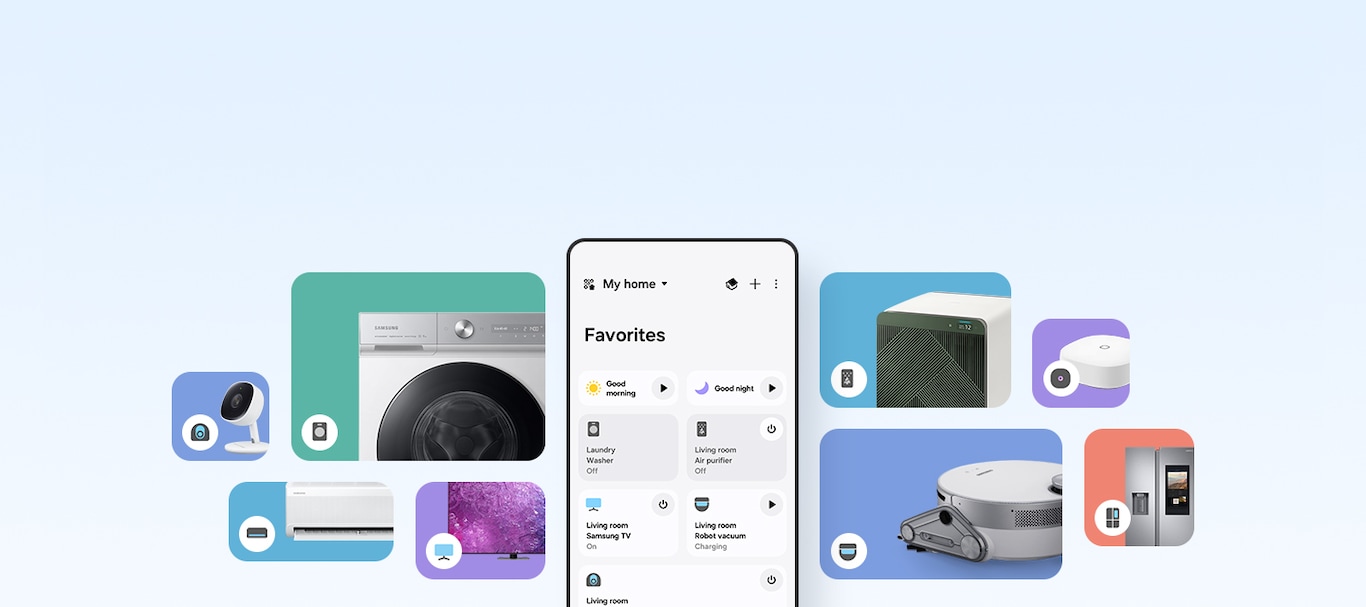How it's done with SmartThings
Download
the SmartThings app
Add your devices to the SmartThings app for a whole new world of connected living.
Master the app in 3 steps
Find your device that
works with SmartThings
Do more, much smarter with the devices you already have.
Just look for the "Works with Samsung SmartThings" or "Matter" badge.


Shop our SmartThings-ready devices
Discover Samsung's latest products
that are designed to enhance your SmartThings experience.
Upgrade your home
with IoT devices


To use SmartThings, download the app from the Galaxy Store, Play Store, or App Store. The app requires Android OS 9↑ with a minimum of 3GB RAM space or iOS 14↑.
All devices should be connected to Wi-Fi or other wireless network, and registered with a single Samsung Account.
Availability may vary by country, region, service provider, network environment, or device, and may change without notice.
Images and on-screen contents simulated for illustrative purposes.
Actual UI may vary depending on software version, model, region, and other factors.
Product and models vary by country. Check in stores for more details.
The maximum number of devices that can be connected to SmartThings is 200 per location. However, the maximum number of devices that can be connected may be limited depending on the user's network environment. Up to 10 locations per account can be used, up to 20 rooms per location, and up to 20 members can be invited per account by the administrator who registered the location.
The figures on the air care graph represent the room-by-room mean, which may differ from the figures displayed on the device.
1. SmartThings Energy service availability varies by country, region, or device. Available on Android and iOS devices (Android OS 9↑, iOS 14↑). A Wi-Fi connection and a Samsung Account are required. All devices need to be registered in the SmartThings app to monitor energy consumption.
2. Only available on Galaxy devices. This feature requires Philips Hue White and colour ambiance lights and a Hue Bridge.
3. Philips Hue colour-capable smart lights, Philips Hue Bridge, Philips Hue Sync App (requires in-app purchase on Samsung TV series released after 2022, Samsung QLED TV or higher) or Philips Hue Sync Box (regions where in-app purchases are not available on TV, a Philips Hue Sync Box purchase may be required for proper functionality), and a Samsung account are required. Sold separately.
4. The availability of the Philips Hue Sync app on Samsung TV may vary by country, region, or device. A paid subscription is required to use the Philips Hue Sync app on Samsung TV for up to five years. After this period, the app can be used as long as the app provider supports it with updates.
5. Compatible Video Doorbell is required. Video Doorbell should be registered in the SmartThings app. The following Video Doorbells are currently supported: Ring Video Doorbell Elite, Ring Video Doorbell Pro with Chime Pro, Spotlight Cam Mount, Spotlight Cam Wired, Stick Up Cam Battery, Video Doorbell, Video Doorbell 2, Video Doorbell 3, Video Doorbell Pro, etc. Please note that this list of supported Video Doorbells will be updated.
6. This feature requires a connection to SmartThings app and use of the Bluetooth function of your Samsung mobile phone. It must be set up once through the SmartThings app settings. A Wi-Fi connection and a Samsung account are required. The availability of this feature may vary depending on the product and country. As of April 2024, this feature is only supported on Samsung mobile devices.
7. This function is only available for robot vacuum cleaners (model: VR7MD******), floor standing air conditioners (Korea only, model: AF**DX******), air purifiers released in 2024 (Korea only, model: AX***DB9****), and TVs (Samsung TV 2020 models and higher, SmartThings App ver. Android 1.8.07.23 and higher, iOS 1.7.06.33 and higher.)
8. This feature requires a connection to SmartThings app and must be set up once in the Energy service within the SmartThings app. The SmartThings App is available on Android and iOS devices. A Wi-Fi connection and a Samsung account are required.
9. This feature is only supported by robot vacuum cleaner models released in 2024 (VR7MD*******). The availability of this feature may vary depending on the product and country. Options for (1) Off-Peak Charging and (2) Carbon Aware Charging may vary depending on the country. During peak times or high carbon intensity periods, the robot vacuum can charge up to 60%. If the vacuum's battery becomes low while cleaning, it will recharge fully to complete its cleaning cycle.
10. This feature requires the use of the Bluetooth function of your mobile phone and needs to be set up once through settings in the device. Voice response to calls is a feature available on all smartphones, but voice-initiated calling is exclusive to Samsung Galaxy smartphones.
11. The availability of this feature may vary depending on the product and country. This feature is supported on Family Hub. Screen images are simulated. Actual features, services, and UI may vary.