How to reset to default setting on Samsung Windows 8 PC?
Last Update date : Jul 13. 2022
Please note: First, turn on the network adapter on your computer. Back up your files before starting the recovery process.
If the Windows booting is not available, turn the computer on and immediately begin pressing the F4 key 4-5 times repeatedly to run the Recovery program.
1
Go to the Recovery menu, select Recovery tab and then choose the computer initial state (at the far left) of the Recovery point
![Choose the Computer Initial Stage of the Recovery Point]()
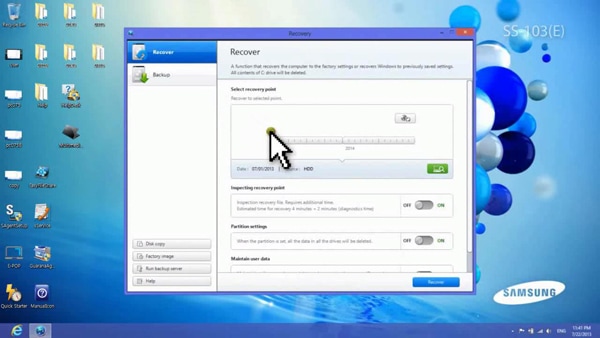
2
Change the Partition settings from [OFF] to [ON]
![Switch the Partition settings to ON]()
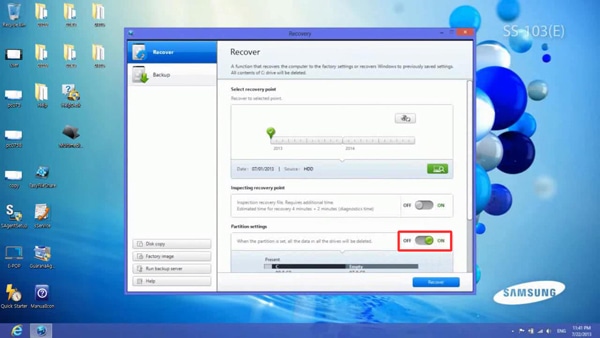
3
Use the slide bar on the After recovery to adjust the drive volume
![Adjust the Drive Volume]()
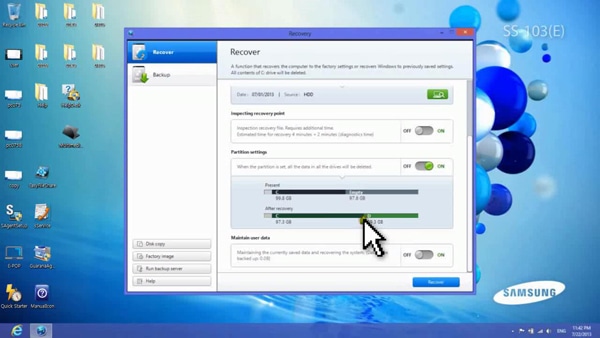
4
Click the Recover button on the Recovery panel to start the process
![Start the process by clicking on Recover button]()
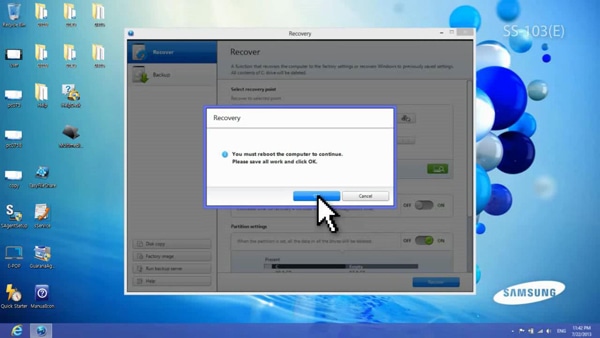
5
After the recovery has finished, click OK on the System Restart window
![Click OK on the System Restart window]()
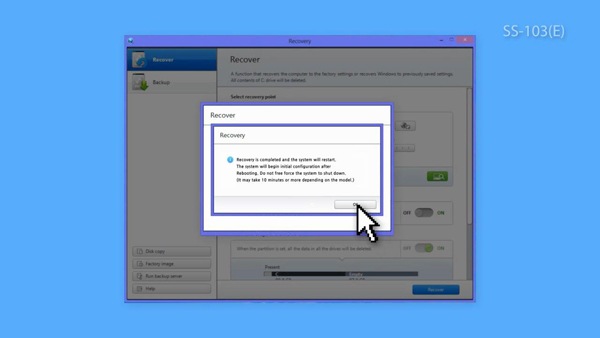
6
Go through user registration process (same as your first purchase) when the recovery is completed
![User Registration Process]()
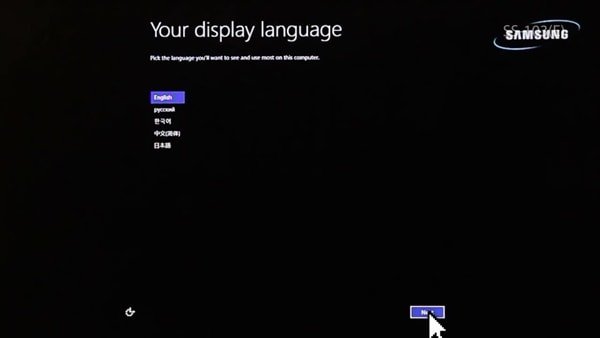
7
Use File Explorer to find the new D drive
![Locate new Drive D using File Explorer]()
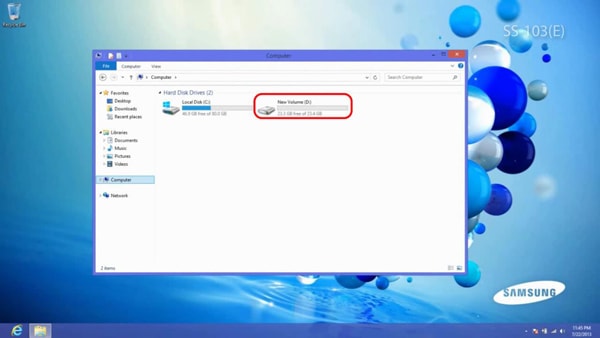
Thank you for your feedback!
Please answer all questions.
RC01_Static Content



