How to use Multi Control on a 2024 Samsung Smart Monitor or TV
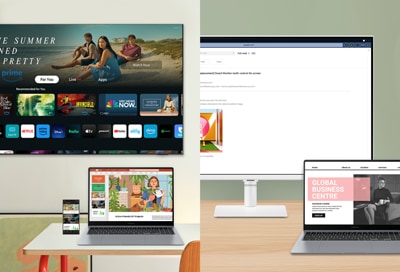
The Multi Control feature lets you utilize a mouse and keyboard to control your various Samsung devices. For example, you can copy and paste across multiple devices, such as your Samsung Smart Monitor, Samsung Smart TV, Galaxy phone, Galaxy Tab, and Galaxy Book PC, as well as drag and drop content. You can connect your device from your Smart Monitor or Galaxy Book and use Multi Control as well.
Notes:
- Some features may not be available when using certain device models and apps.
- The Internet app supports Multi Control on Smart TVs and Smart Monitors. However, the feature may not be supported with web pages because of certain limitations and restrictions.
- Copy and paste, and drag and drop with text is supported.
- Feature availability may vary by country.
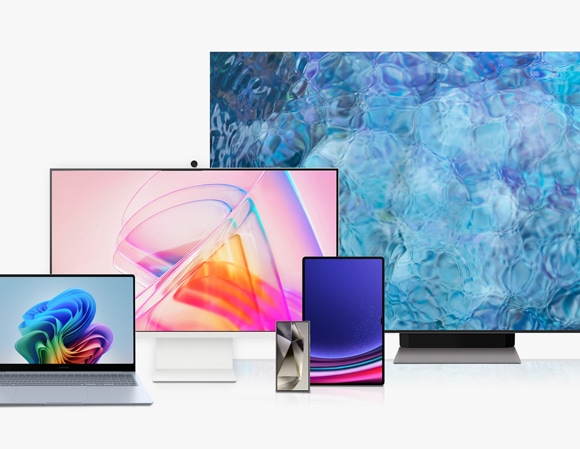
Before using the Multi Control feature, verify that your devices meet the following requirements:
- Compatible Samsung Smart Monitor models include M80D, M70D, M50D, Smart Gaming Monitor G85SD, G80SD, and G70D.
- Compatible Samsung Smart TV models include DU7000 or higher models released after 2024.
- Compatible Galaxy phones and tablets must be running One UI 5.1 or later.
- Compatible Galaxy Book PCs must have Samsung Settings version 1.5 (Intel) or Samsung Settings version 3.3 (ARM), and must be 2021 or later models.
Additionally:
- Devices must have the same Samsung Account added and must be connected to the same Wi-Fi network.
- The Multi Control setting for all devices must be turned on.
- Devices must have Bluetooth enabled.
- A keyboard and mouse must be connected to at least one device.
To use Multi Control on your Samsung Smart TV, Smart Monitor, or Galaxy Book, you must first enable the Multi Control feature for the Samsung devices you want to connect to. You can use the following steps to set up Multi Control on your Samsung devices.
2024 Samsung Smart TV or Smart Monitor
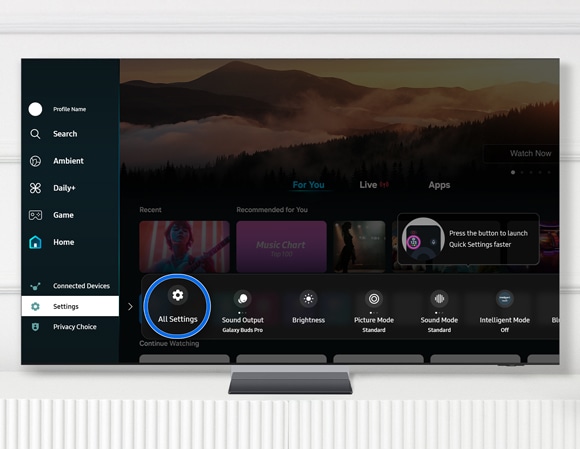
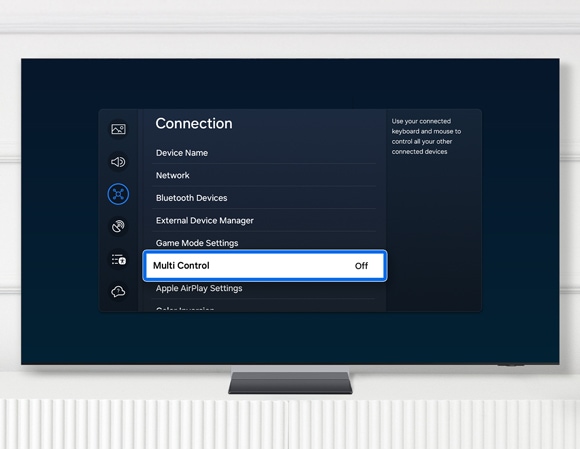
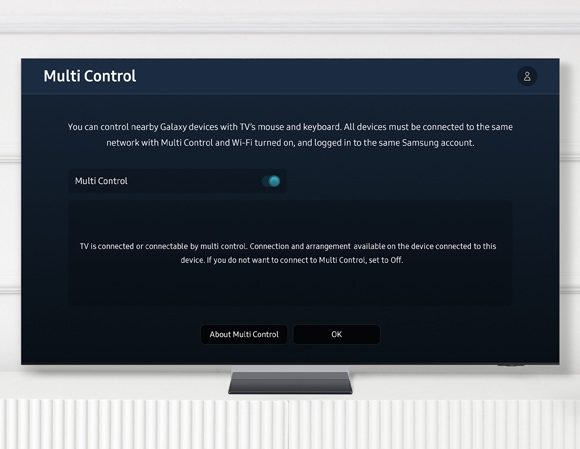
Galaxy phones and tablets

You can now connect your Samsung Smart TV, Smart Monitor, Galaxy phone, and Galaxy tablet from your Galaxy Book. Open Samsung Settings on your Galaxy Book, then select Connected Devices, and then select the devices you want to connect to. If you want to start connecting from your Smart Monitor, please see the next section for instructions.
Note: The images displayed on the screen may vary depending on the software version, model, and country.
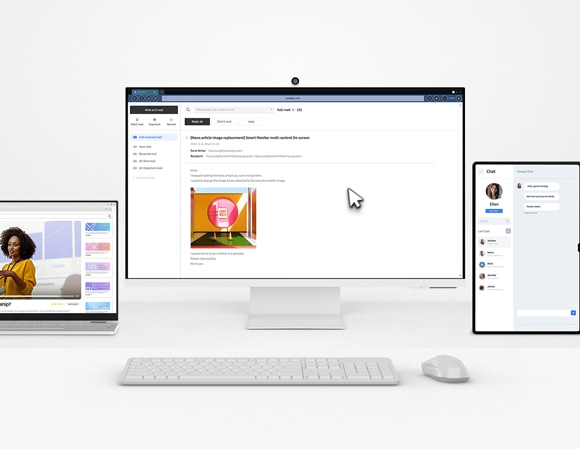
You can connect your phone, tablet, or Smart TV to a Smart Monitor and use Multi Control with a single keyboard and mouse.
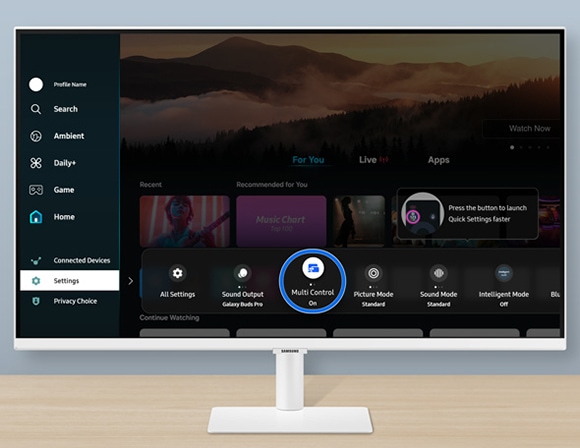
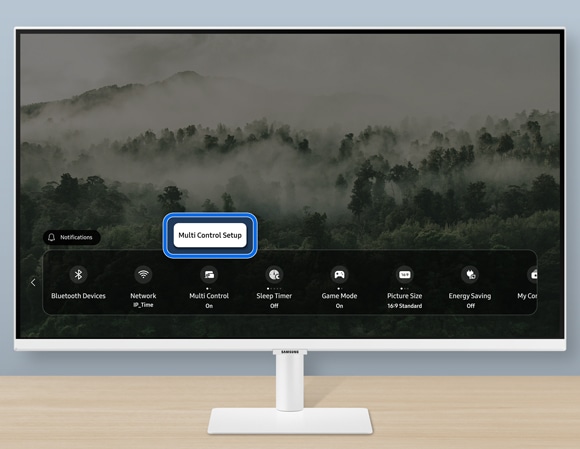
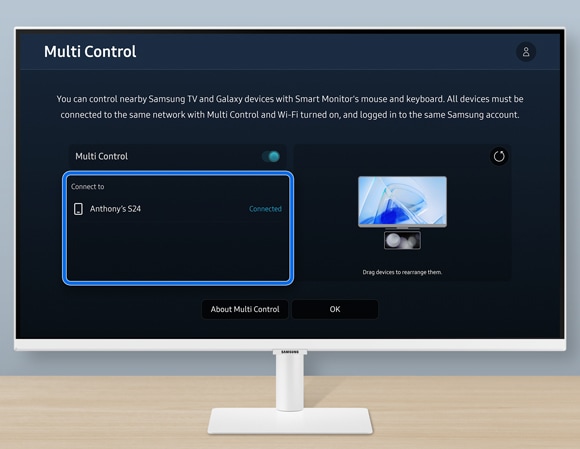
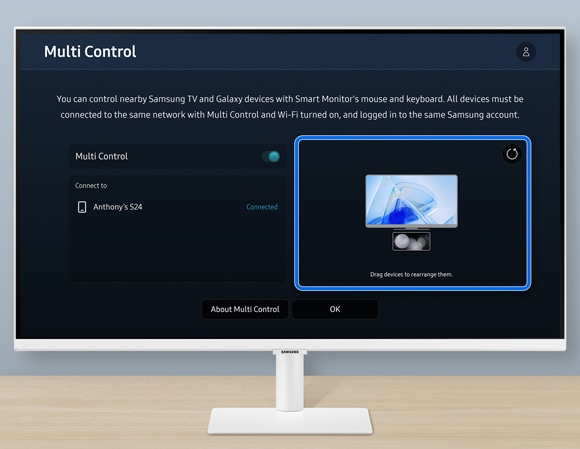
Notes:
- You can connect up to 2 Multi Control devices on your Smart Monitor.
- To connect your Galaxy Book, navigate to Samsung Settings on your Galaxy Book, then select Connected Devices, and then connect your Smart Monitor. If you have a device connected in your Smart Monitor's Multi Control settings, disconnect it and try connecting it from your Galaxy Book.
Thank you for your feedback!
Please answer all questions.
RC01_Static Content



