Use My Contents on your Samsung Smart Monitor

My Contents is a new, unique experience for 2023 Samsung Smart Monitors. When your monitor is in standby mode or turned off, and your phone is nearby, My Contents will detect your phone's Bluetooth signal and automatically display a welcome screen on the monitor. The welcome screen contains personalized content such as photos, schedules, and other useful information that you can set up in the SmartThings app on your phone. My Contents will automatically turn off if you leave the room with your phone.
Note: The Schedule feature will be added in 2023.
To use the My Contents feature, your Samsung Smart Monitor and phone must be connected using the SmartThings app. After you have added your monitor to SmartThings on your phone, you can use the instructions below to set up My Contents:
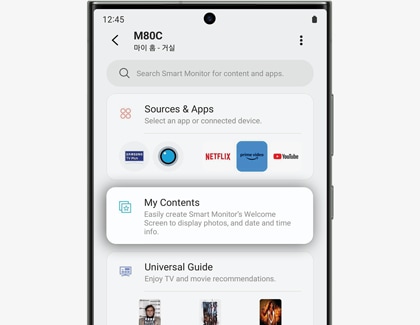
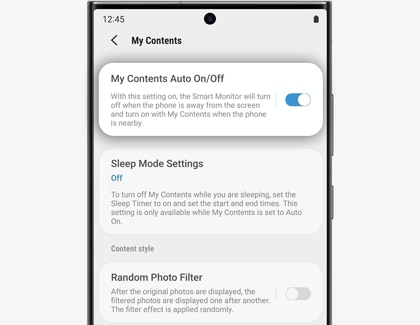
Note: If your Samsung Smart Monitor is connected to more than one phone using the SmartThings app, you can enable or disable My Contents on either phone. If you enable My Contents on one phone, the feature will automatically turn off on the other phone.
My Contents will use photos that are stored on your phone. You can choose which photos will be used, customize the filters, and also select background colors. To learn more about customizing the My Contents screen, follow the steps below:
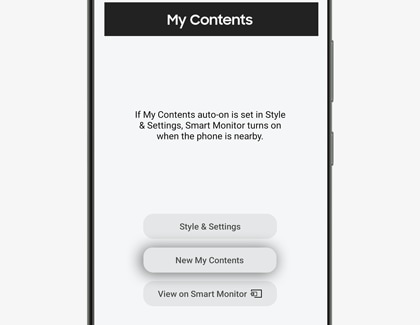
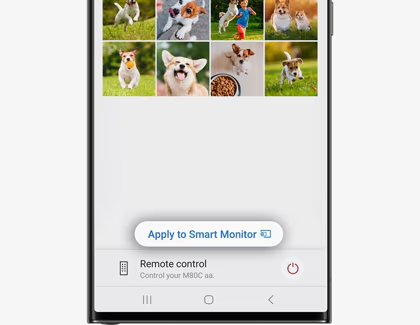
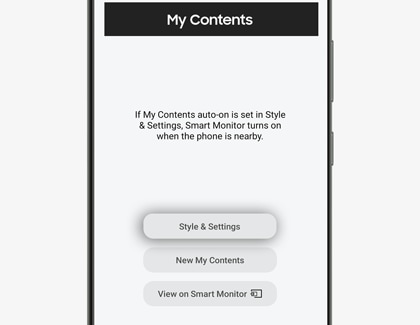

- Random Photo Filter: Add various filters to your photos. The filters will be automatically applied at random.
- Slideshow duration: If you choose more than 5 photos, My Contents will display your photos as a slideshow. You can set the slideshow's time interval as well by tapping Set.
- Auto Background Color: If the Auto Background Color function is turned on, it will automatically apply a background color that matches the photo displayed. If it is turned off, the Select Background Color option will allow you to choose a color instead. The selected color will be the background color.
Note: To use the My Contents settings on your phone, your phone and Smart Monitor must be connected to the same Wi-Fi network.
When My Contents is on, you can use your Smart Monitor’s remote control to return to the Home screen or even turn off My Contents if you do not wish to use it. You can also set your monitor to use Sleep Mode, which will turn off My Contents while you are sleeping.
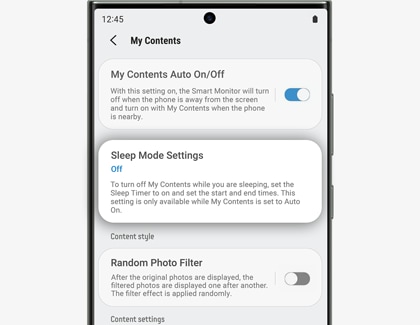
- When My Content is displayed, press any button on the remote control to return to the Home screen.
- To disable My Contents, hold down the remote control’s Power button for 2 seconds or longer.
- To use Sleep Mode, navigate to and open the SmartThings app on your phone, and then select your Smart Monitor. Tap My Contents, then tap Sleep Mode Settings, and then tap the switch next to "Sleep Mode On/Off" to turn it on. You can also set the duration for Sleep Mode by tapping Start at and End at.
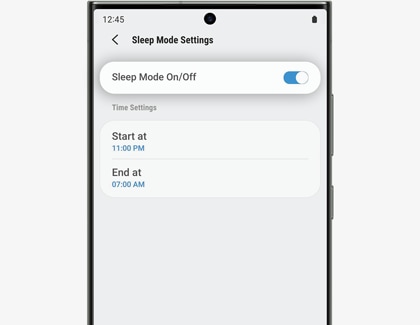
Thank you for your feedback!
Please answer all questions.
RC01_Static Content



