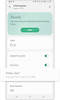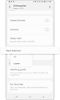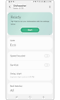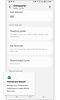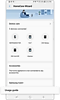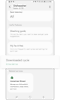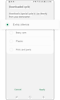How to Use My Dishwasher (Type 2) with SmartThings
Connect your Samsung dishwasher to the SmartThings app and manage your kitchen chores with a simple touch. Through the SmartThings app, you will find the most efficient way to save your time and energy.
Experience various features with SmartThings
The SmartThings app can be a simple, easy remote controller for your device. To use the various and convenient dishwasher features via the app, connect your Samsung dishwasher to the SmartThings app on your smartphone. Then, simply select and tap the functions on the screen that you desire.
Make sure your dishwasher and smartphone are on the Wi-Fi network before starting. All functions are available with a Wi-Fi connection. After logging in to the SmartThings app with your Samsung Account and choosing the settings, the SmartThings app and dishwasher will sync automatically.
Please note that the SmartThings app connection and available features may vary depending on the dishwasher model you have.

Explore the major features on SmartThings
Please note that the SmartThings home screen categories may vary depending on the local circumstances or the device model you have.
It's simple and easy to set a basic washing cycle. Follow the steps below. You can add additional settings for the cycles on the screen.


Usage guide provides detailed guidelines for each load of items, how to use detergent, cleaning filters, etc.
Note:
- Available technologies and functions may vary depending on the country, service provider, network environment, or product.
- Before you try out the app connection, be sure to check if your device's software and related apps are updated to the latest version.
- Mobile screen images on this content may vary depending on the device model you have.
Thank you for your feedback!
Please answer all questions.
RC01_Static Content