Clear Your Galaxy Watch Cache or Storage
Your Galaxy Watch adds so much convenience into your life by giving you quick and easy access to key apps— from health & fitness to payment or even maps. You are probably switching between multiple apps often and might realise that your watch is starting to get a bit cluttered. Find out how to clear your watch cache and storage to keep it running smoothly.
Note: Steps and visuals may vary depending on phone and watch used.
Clear cache and storage for Galaxy Watch4
How to clear cache
Step 1. Swipe up from your Galaxy Watch Home screen.
Step 2. Tap on the Recent apps icon.
Step 3. You may clear recently opened apps by swiping up on each app shown to close it or go all the way to the left and tap on the Close all icon to clear cache for all apps.
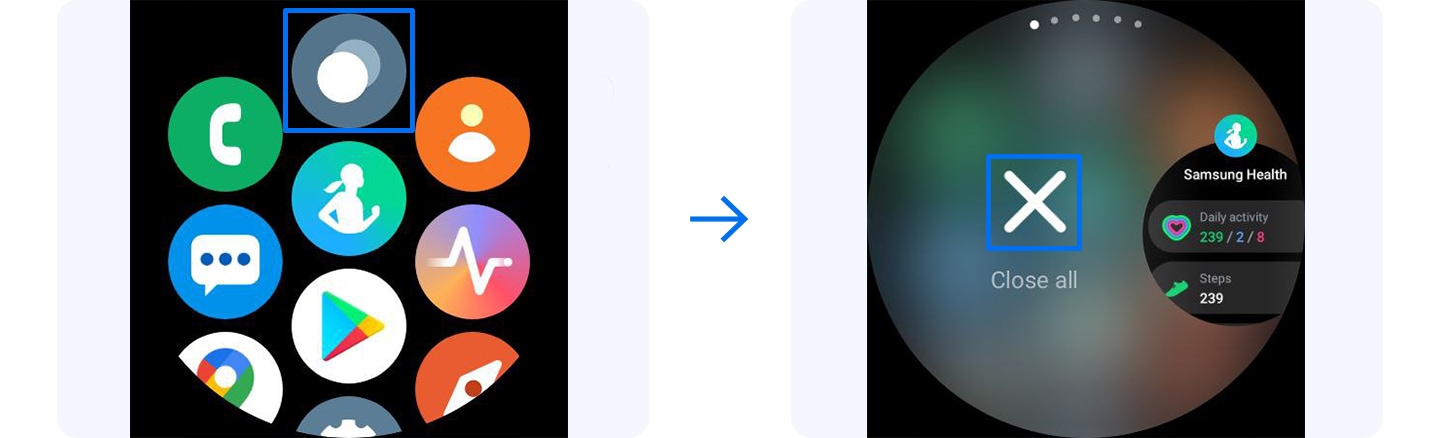
How to clear storage/delete apps
Step 1. Launch your Galaxy Wearable app and connect your watch.
Step 2. Go to Watch settings > About watch.
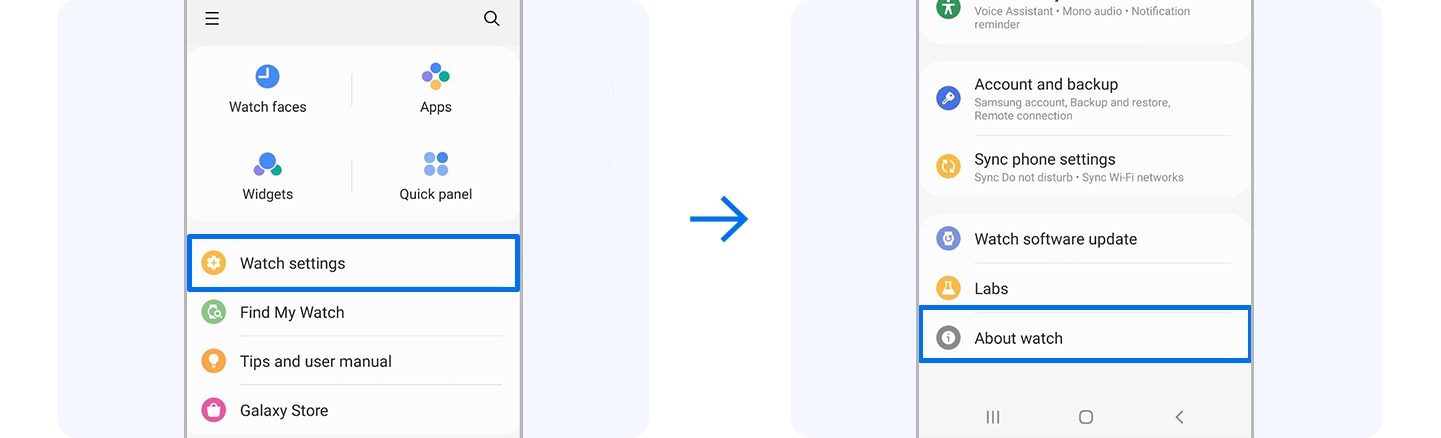
Step 3. Tap on Storage.
Step 4. Tap on Images or Audio depending on what you want to delete.
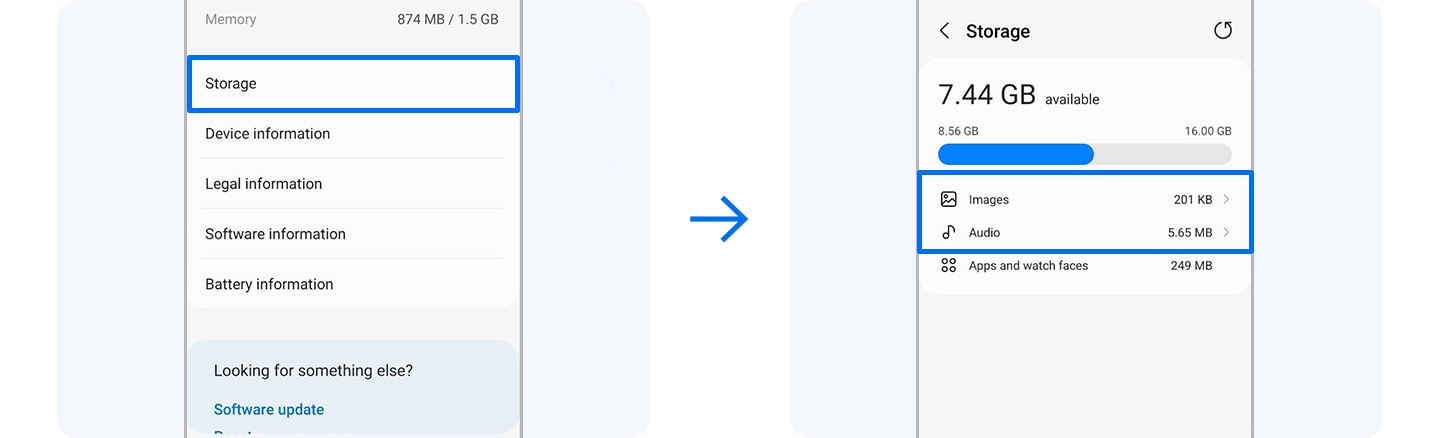
Step 5. Select the file or app you would like to delete and tap on Delete.
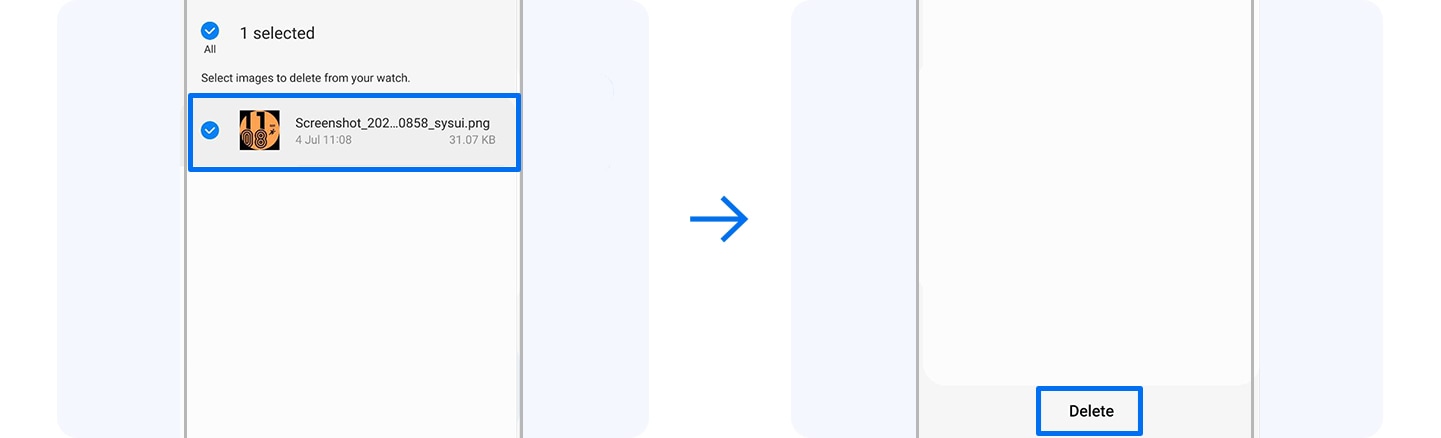
Clear cache and storage for Galaxy Watch3
How to clear cache from the Watch itself
Step 1. Press the Home key of the watch.
Step 2. Tap on the Recent apps icon.
Step 3. You may clear recently opened apps by swiping up on each app shown to close it or tap on the Close all icon to clear cache for all apps.
How to clear cache from phone
Step 1. Launch the Galaxy Wearable app on phone.
Step 2. Tap on Watch settings > About watch.
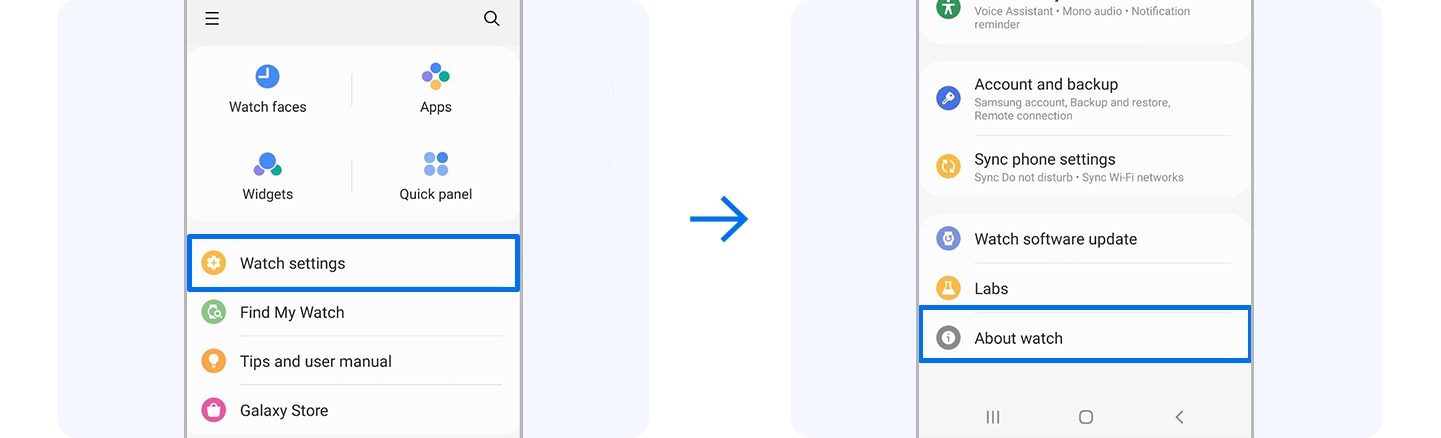
Step 3. Tap on Memory > Clean now.
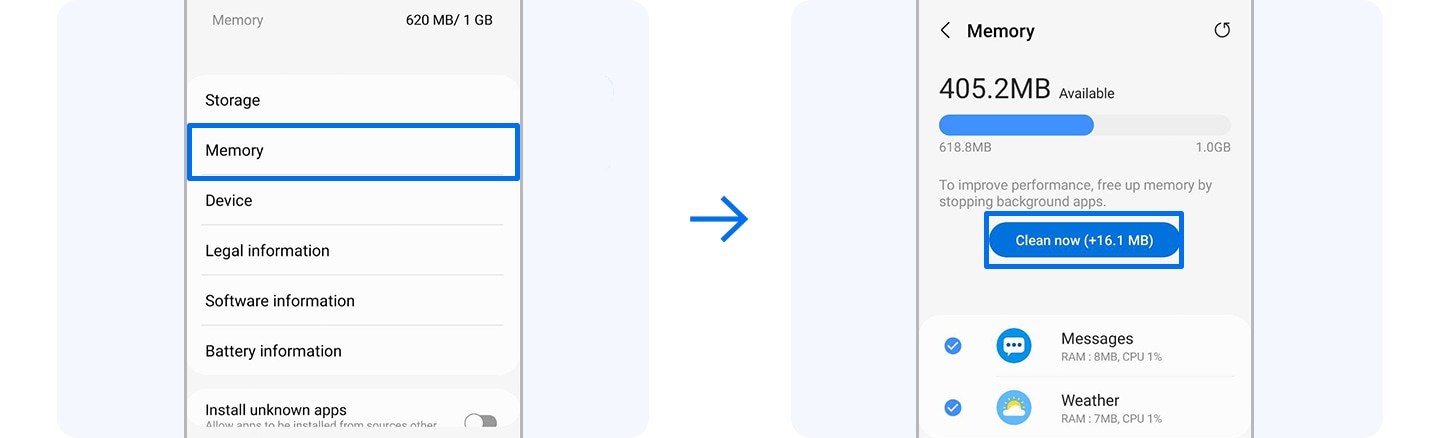
How to clear storage
Step 1. Launch your Galaxy Wearable app and connect your watch.
Step 2. Go to Watch settings > About watch.
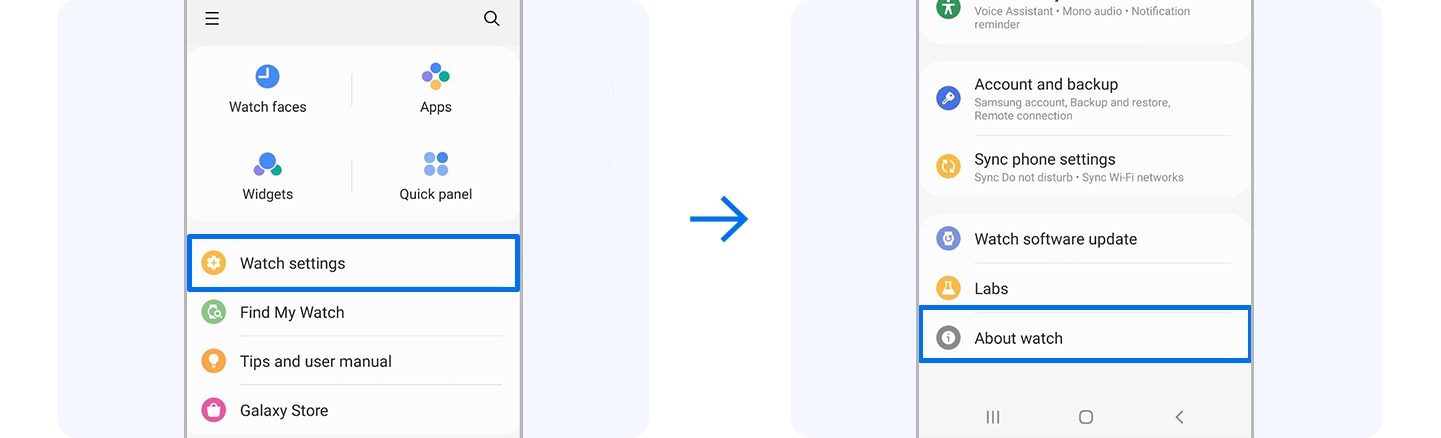
Step 3. Tap on Storage > Clean now. It will free up some storage space by deleting unecessary files for you.
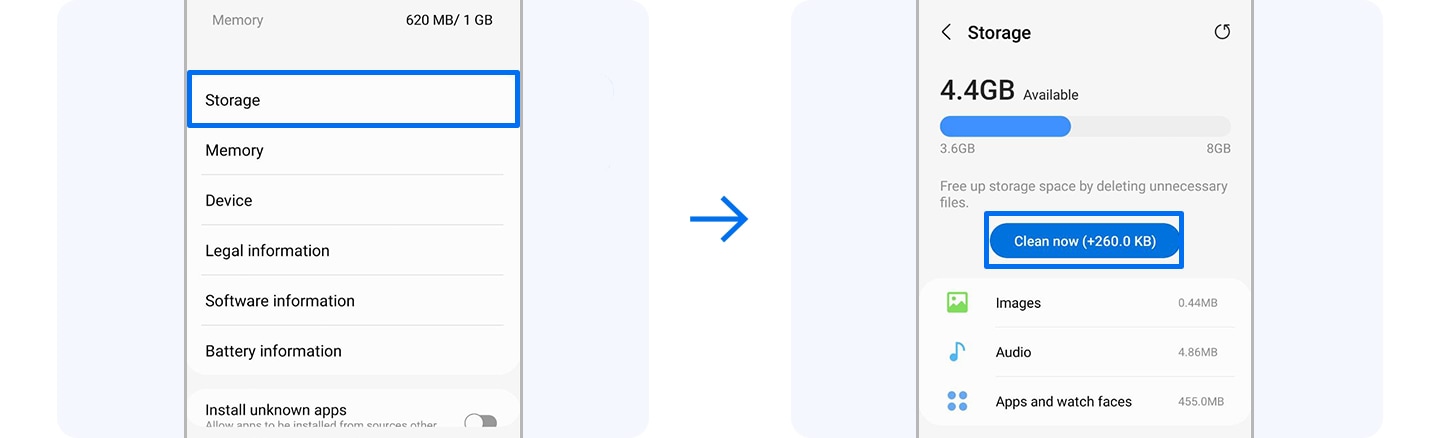
Thank you for your feedback!
Please answer all questions.
RC01_Static Content



