Optimise and extend the battery life on Galaxy device
Battery life of your Samsung Galaxy device very much depends on how we use the device itself; be it under regular usage such as calls and messaging to moderate- heavy usage such as navigation and graphic intensive gaming. Check out the video below for more information and scroll down for more tips and tricks!
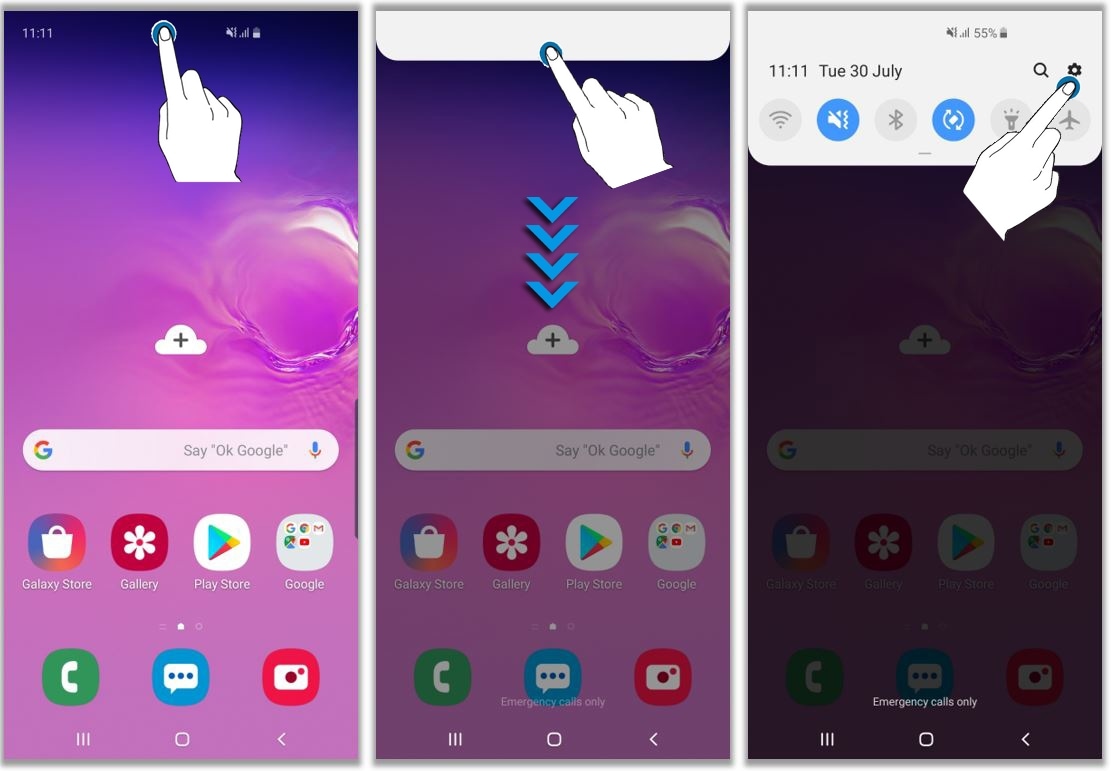
From here you can see what is the estimated battery life based on the current usage. Do note that this is an estimate based on your usage over the last 7 days..

Long screen time-out settings or high display brightness can substantially reduce battery time.
Lower your brightness setting by pulling down the notifications menu and using the slider to adjust the brightness. You shouldn't need full brightness unless you are outside in direct sunlight.
Your Galaxy device has a Power Saving Mode that can extend battery life when you need that extra bit more. Power Saving Mode differs slightly between devices but generally it will close all unnecessary apps and screens so that you can substantially increase your battery time.
If like most people, you have a number of apps on your device such as email or social media, these apps will frequently sync, or check for new emails or updates. Frequently syncing can reduce your battery life. Check the sync settings on your apps or email, and ensure they only sync as often as you need them to.
If you use your Galaxy device in areas with poor cellular reception, your device will use more power to communicate with your network operator's signal tower. The use of mobile data in areas with low signal can use a lot of power as well. Switch off mobile data if you are running short of battery and don't need it.
Switch off Wi-Fi, GPS and Bluetooth if you are not using them, as these features regulary checks for signal which uses power.
You can easily toggle these features on or off by swiping down the Status Bar and tapping respective icons.
Apps and content that keep the device awake over an extended period of time can quickly drain the battery (e.g.playing games or watching movies). Some apps are particularly power-hungry, especially if they use features like GPS. Ensure you close apps when not in use, and if you are out and about and using apps that you know are power-hungry, consider investing in a rechargeable battery pack if you do not expect to have anywhere to charge your device.
If your battery is charging slower than you expect, make sure you are using the right charger as the amperage on chargers can differ. Always use Samsung charger purchased from our Samsung Experience Store or Authorized Dealers, preferably the one that came in the box.
If you need to replace your charger, check that the amperage of your new charger is appropriate for the model of your device.
The power output of where you plug in your device will also affect charging time. Charging your device directly from a power outlet will charge it faster than if you plug it into your laptop.
On much older types of batteries, the advice used to be to discharge them completely. This is not the case for modern smartphone batteries. Completely discharging the battery on your device may reduce its life.
It's best not to let your battery go under 20%.
If you don't intend to use your Galaxy device for an extended period of time, ensure that it has at least 50% battery before storing it away. Also take note that extreme heat or cold can damage the battery. For example, don't leave your smartphone in the glove compartment of your car on very hot or cold days.
If your Galaxy devices that has a non-removable battery requires a battery replacement, please head down to the nearest Samsung Service Centre for assistance.
Do note that devices that has been found to be tampered with are not covered by the terms of warranty.
If your Galaxy device has a removable battery and requires a battery replacement, we strongly recommend purchasing it from our Samsung Service Centre, Samsung Experience Store or Authorized Dealers.
Thank you for your feedback!
Please answer all questions.
RC01_Static Content



