Use Active Noise Canceling feature on Galaxy Buds Live
Galaxy Buds Live is ideal for daily life as it reduces unnecessary disturbances while letting the important stuff through like voices and announcements. Active noise cancellation, or as we call it, ANC for open type gives you the power to tune in without tuning out.

Before you try out below recommendations as to your solutions, be sure to check if your device's software and related apps are updated with latest version. Please check how to update your mobile device's software in following order.
Step 1. Go to Settings > Software update.
Step 2. Tap on Download and install.
Step 3. Follow the on-screen instructions.
Experience the Active noise canceling feature
If you would like to listen to music or want to stay away from a noisy environment, use the Active Noise Canceling feature on your Galaxy Buds Live. You can block out the external noisy sounds around you and be able to concentrate on and there's no need to raise the volume.
Use Active Noise Canceling when you want to avoid distractions, such as when listening to music. Inside Galaxy Buds Live are AKG tuned speakers that are specifically made to play it all. While the air duct lets air vent easily, so you can feel the vibration in every beat. With ANC for open type, there is less noise. Now, you can focus better on what you're hearing. ANC filters low-pitched sound, but allows high-pitched sounds like human voices.
Note: If the microphone and its area (the outer microphone while wearing the earbuds) are covered completely, feedback may occur when launching the Active noise canceling feature.
Simple tap-and-hold controls
As previously mentioned, you can reduce unnecessary disturbances while letting the important stuff through with single-touch controls. Simply touch and hold for a second. Then Active noise canceling will activate and blocks out the external sounds around you. If you want to deactivate the function, try once more to touch and hold your Galaxy Buds Live for a while again.
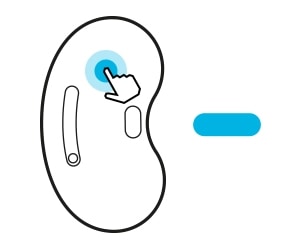
Note: To launch the feature with the earbuds, make sure that the preset touch-and-hold feature is set to active noise canceling and then touch and hold the earbud.
Step 1. Launch the Galaxy Wearable app on the mobile device and open it.
Step 2. Tap the Active noise canceling mode to turn it on.
Note:
- If the pop-up window does not appear, update the SmartThings app to the latest version.
- The connection pop-up window will appear only on Samsung mobile devices running Android 7.1.1 or later that have the SmartThings app installed.
- If the earbuds do not connect to a mobile device, the connection pop-up window does not appear, or your mobile device cannot find the earbuds, tap and hold both earbuds’ touchpads while wearing them to enter Bluetooth pairing mode manually.
- When connecting earbuds with a mobile device that has been signed in to a Samsung account, the earbuds pairing information will be synced on the other mobile devices that use the same Samsung account and you do not need to pair them at the beginning again.
Preset the tap-and-hold feature for ANC
You can select a preset tap-and-hold feature of each earbud to activate features quickly and conveniently. To preset the feature,
Step 1. Open the Galaxy Wearable app and tap Touch controls.
Step 2. Tap Left or Right under Touch and hold and select Active noise canceling.
On Galaxy Buds Live designed with open type, while Active noise canceling is activated, you may feel the certain sounds are louder when the earbuds are not fit correctly in your ears or depending on surrounding environments. A correct fit will give you the best sound and active noise canceling.
Solution 1. Check the correct fit and direction
- Check the direction of each earbud and point their lower halves (speaker) in the direction of the lower part of your ears.
- Make sure you put the left and right earbuds in the correct ears, with the speaker facing inward.


ⓐ Speaker
Solution 2. Keep the earbuds clean after use
If earwax or debris builds up in the speaker and air duct, sounds from both earbuds may be different or audio quality may be degraded. Remove any earwax or debris with a clean, dry, and soft brush, cotton swabs, or other tools.
- Use a soft, dry cloth to clean the earbuds after use.
- Keep the earbuds dry. Prevent liquid from contacting or entering the earbuds.
- Clean the earbuds regularly to prevent earwax or debris from building up in the speaker and the air duct.
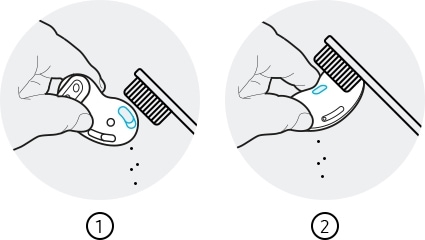
① Speaker ② Air duct
Solution 3. Update software to the latest version
Ensure that the Galaxy Wearable app installed on the mobile device, mobile device software and Galaxy Buds Live software are all latest version. To ensure the best experience, it's recommended to update each software including Galaxy Wearable app to the latest version.
Earbuds software update
Update your earbuds’ software via the firmware over-the-air (FOTA) service.
Launch the Galaxy Wearable app on the mobile device and tap Earbuds software update.
• Download and install: Check for and install updates manually.
• Last update: View the information for the latest software update.
To update your mobile device's software,
Step 1. Go to Settings > Software update.
Step 2. Tap on Download and install.
Step 3. Follow the on-screen instructions.
Note: If same symptom persists despite above tips, please contact the Samsung Customer Call Center with device and get proper actions.
If you are experiencing unusual behavior on Samsung mobiles, tablets or wearables, you can send us a question in the Samsung Members app.
This allows us to take a closer look at what is happening. The data is anonymized and only held for the duration of the investigation. Find out more about sending an error report through the 'How to use the Samsung Members app'.
Note: Device screenshots and menu may vary depending on the device model and software version.
Thank you for your feedback!
Please answer all questions.
RC01_Static Content



