How to connect the S Pen via Bluetooth on Galaxy Note9?
Take full advantage of the Note9 through the use of the remote control S Pen which has a range of up to 10m.
The pen supplied with the Note9 is already connected to the device so there is no need to make a Bluetooth connection manually.
In case of wanting to connect another S Pen to your device, connect it via Bluetooth and enjoy its functionalities to the fullest.
Please note: You can only connect Samsung-approved S Pens that support Bluetooth Low Energy (BLE).


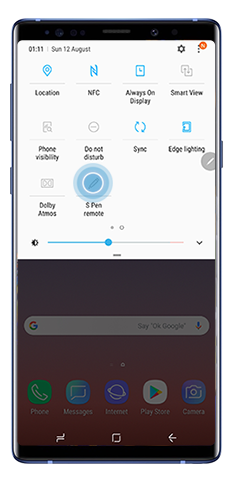
The S Pen icon on the status bar will flicker and might take a few minutes to connect.
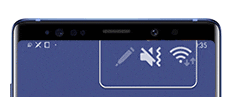
Please Note: Do not detach the S Pen from the device when it is being connected. Doing so will interrupt the process.
When the S Pen is connected, the S Pen icon on the status bar will disappear.
If it fails to connect or you want to use the previous S Pen, reconnect it following the earlier steps.
There are two ways to reset the S Pen connection:
Tap the More options icon.
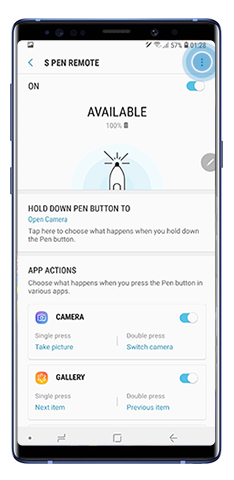
Tap Reset S Pen.

You can also access through Settings:
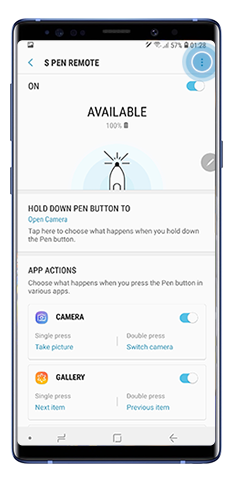
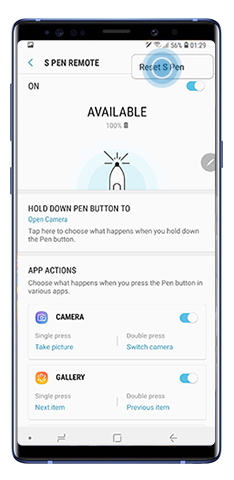
Thank you for your feedback!
Please answer all questions.
RC01_Static Content



